Coverage is a central part of orchestrating your go-to-market resources. Fullcast can handle many common scenarios when orchestrating coverage, such as dealing with reps joining or leaving your organization, going on temporary leave, or planning in advance for new hires. Below is an overview of the Coverage concepts that Fullcast leverages. Understanding these concepts will ensure you are informed and able to make the best decisions when setting up Coverage in Fullcast.
Note:
When assigning coverage, the initial step includes specifying the type, role, start and end dates, the coverage name, and ramp and productivity profiles.
Normal and Temporary Coverage
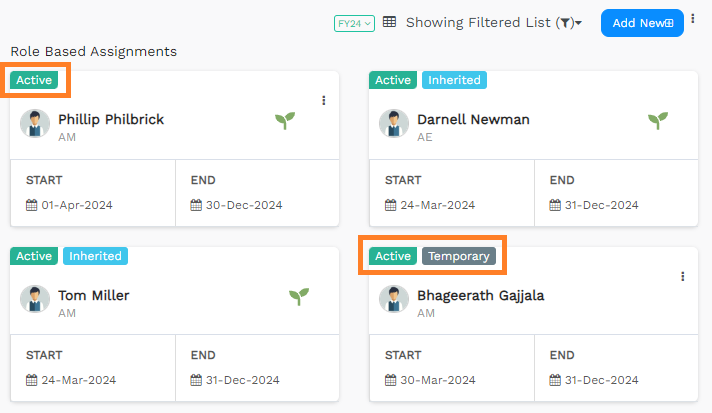
Figure 1. Example of Normal and Temporary Coverage Card View
When assigning someone to a role within a territory or team, you can choose between normal and temporary coverage.
Normal coverage is the standard assignment type. It places a person in a specific role within a given team or territory.
Temporary coverage is for short-term assignments. It also places a person in a specific role within a team or territory, but it’s marked as “temporary” to indicate that this assignment is not intended to be permanent.
TBx (To-be Hired, To-Be Transferred, To-Be Replaced) Coverage

Figure 2. Example of To-be Hired Coverage Card View
To-be-hired coverage is used when you know a role needs to be filled, but you haven’t yet identified the specific person. It essentially creates a placeholder until someone is assigned. There are different types of to-be-hired coverage, each indicating the reason for the future assignment.
New Hire (TBH): Indicates the intent to hire someone new for this role.
Transfer (TBT): Indicates the intent to transfer an existing employee into this role.
Replacement (TBR): Indicates the intent to replace the current person in this role with someone else.
Start and End Dates
Most CRM systems only show the current person assigned to a role. They don’t track the history of who held that role and when. For example, if several account executives (AEs) worked on the same account over time, the CRM usually won’t record this history.
Fullcast addresses this by requiring start and end dates for each role assignment. This creates a record of who held which role on which territory and when. This historical data is essential for reporting and accurate compensation calculations. Furthermore, these dates feed into other parts of the Fullcast model, specifically Productivity Profiles and Targets.
Ramp and Productivity Profiles
When creating a role, you can create multiple ramp and productivity profiles.
Ramp profiles model expected productivity, relative to someone's tenure in their role.
Productivity profiles model out expected productivity, relative to the seasonality of the business.
Information:
For more information, refer to the article Create Productivity Profiles.
Common Coverage Workflows
As you set up Coverage in Fullcast, we see users typically need to perform certain tasks at certain times in their fiscal year and planning cycle. Below is a breakdown of common Coverage workflows, according to when in the planning process it typically happens.
1. Design Coverage
When you first set up Coverage in a Team or Territory Plan, you will need to do these two basic steps.
Create Roles - this is essentially defining your GTM roles in the Fullcast system.
Information:
For more information, refer to the articles Introduction to Roles and Viewing and Managing Roles.
Create Coverage - place a specific person in a specific Role in a specific Territory (or Team).
Information:
For more information, refer to the articles Create a Normal/Temp Assignment and Create a TBx Assignment.
2. Manage Coverage
As you monitor and adjust coverages year-round, Fullcast provides convenient ways to:
View Coverage - by referencing Fullcast’s Coverage labels (tags) and filters, you can view Coverage in various ways.
Information:
For more informstion, refer to the article View Coverage and Capacity.
Set up Coverage reporting - this type of report allows you to create tables and charts to summarize nearly any aspect of your Coverage, such as earnings, ramp, etc.
Information:
For more information, refer to the article Coverage Reporting.
Modify Coverage - Content Forthcoming
Terminate Coverage: This process is specific to situations where an employee is leaving the company.
Information:
For more information, refer to the article Terminate coverage in fullcast.io.
3. Redesign Coverage
After your initial deployment of coverages in Fullcast, during subsequent planning cycles, you can:
Clone Coverage from a past Plan to design Coverage in a new Plan.
Information:
For more information, refer to the article Cloning Assignments.
Mass update coverage dates, such as to extend end dates during a transition period from one fiscal year to the next.
Information:
For more information, refer to the article Mass Update on Assignments.
Set up Coverage at the same time you create a Smart Plan, by using the Minimize Disruption feature.
Information:
For more information, refer to the article SmartPlan - Minimize Disruption.