Create data filters, manage notification settings, determine export configurations, and configure rerun rules for a plan.
Access a plan settings
Click Manage Plans.
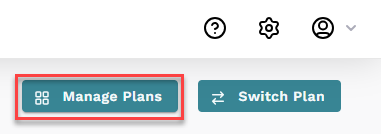
On the Manage Plans screen, find the plan you want to edit.
Click the menu ⋮ > Edit.
In the Update Plan Information screen, update each section as needed.
Click Next.
In the confirmation window, type
CONFIRMand click Confirm.
Update plan settings
Refer to the following to update each section.
Basic Plan Details
In the Name field, type a name for the plan.
In the Description field, type a description for the plan.
Plan Data Filters
Data filters exist at both the tenant and plan level. Plan-level data filters are applied after the tenant filters are applied and restrict the data displayed within the plan itself. These filters affect which records are imported and can result in soft or hard deletions of data.
Select the tab where you want to add the filters:
Accounts
Employees
Products
Add conditions and groups to filter by.
Notifications & Alerts
Specify node managers and special users you want to receive notifications for specific events. Designated users must enable notifications on their account.
From the Node Managers dropdown, select a role you want to designate as node managers for that plan.
From the Special Users dropdown, select users you want to designate to receive notifications for that plan.
Export Configuration
The options determine how data is handled within your plan and who can view that data based on their assignments.
Note
Enable export for this plan and Enable draft mode for this plan cannot be enabled at the same time. To select draft mode you have to unselect the checkbox for export.
Select or unselect the following options as needed:
Option
Description
Enable export for this plan
When the scheduled export job runs, all the organizational data, industry updates, team member updates, and account team updates are exported from Fullcast to the CRM.
Warning
If you unselect the checkbox to disable the export option, it removes all exported data from the CRM when the next export job runs.
Enable draft mode for this plan
In draft mode, any changes to the plan are in a proposed state and display the Draft status unless the changes are committed. Confirmation windows are also disabled to increase productivity speed while making multiple changes in a plan.
Enable Person/Comp Plan Access
Gives users access view person level or comp plans they are assigned to.
Rerun Rules
Auto rerun rules run each time the import job runs and trigger whenever any changes are made to a record unless you apply when specific fields are updated.
Note
If no fields are enabled for updates, then any changes on the record would be considered as a trigger for rerun.
To enable this, go to the country field, click Edit, select Basic Information, and toggle Allow Update to On. This works with the general criteria specified earlier. For example, it can rerun rules only when the country field changes and the account is in an unassigned territory or transitions to being a customer in the SMB segment.
If the Allow Update field is enabled and there are changes to that field in Salesforce, Fullcast will rerun the record from one territory to another based on the changes in the application.
Select the tab where you want to manage rerun rules:
Accounts
Employees
Products
Complete the following options as needed:
Option
Description
Enabled Rerun Rules
Select the checkbox to allow rerun rules for that entity.
Ignored Routed Objects for Rerun Rules
Select the checkbox to recognize which territory a record is routed to in the CRM and places the record into the same territory in Fullcast.
Type
Select where to apply the criteria:
Apply Criteria on “Only Modified Records”: Reruns rules on a record when there is a change to a record that meets the specified criteria. Configure advanced auto rerun rules to only rerun rules on a record when a specific field is updated.
Apply Criteria on “All Records”: Reruns rules on all records that meet the specified criteria regardless if there is a change to the record or not.
Record State
Select the state the account can be left in if it meets the criteria.
Proposed: Requires manual review and commit before the changes are pushed to the CRM.
Committed: Changes are automatically committed without any manual review and pushed to the CRM.
Exclude
Select if you want to exclude named accounts or named exceptions from auto rerun rules:
Both (default recommended): Ignores any named accounts or accounts marked as named exceptions and those accounts must be moved manually.
Named Accounts: Ignores any named accounts, but includes any account marked as a named exception.
Named Exceptions: Ignores any account marked as a named exception, but includes any named accounts.
None: Includes both named accounts and accounts marked as a named exception.
Criteria
Add conditions and groups to specify what records to include in the rerun rules.
