When you change the rules or data is updated, the rules must be run in order for the records to move to the appropriate node.
Run rules at various levels of the hierarchy:
At the top-level, such as All Companies or All Teams
At a given level of the hierarchy
On on or more individual records
Use the hierarchy menu to rerun rules
Select the hierarchy node for which rerunning rules is required.
Click the menu ⋮ .
In the Rerun Rules Confirmation window, select one of the following options:
Named Account: only excludes Named Accounts from the rerun rules.
Named Exception: only excludes Named Accounts from the rerun rules.
Both: excludes both Named Accounts and Named Exceptions from the rerun rules.
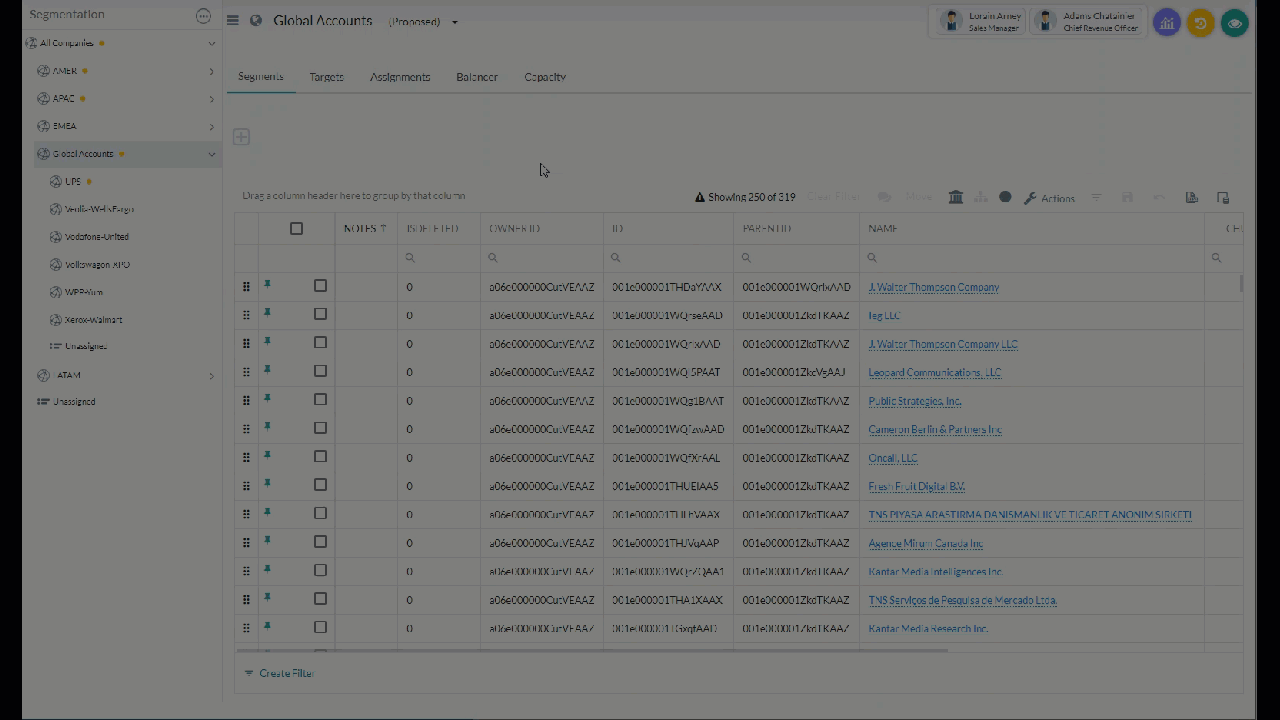
Figure 1. Rerunning Rules
Note
The option to Rerun Rules is not available in the menu ⋮ for nodes you created individually.
Use the grid actions menu to rerun rules
In the data table, select the checkbox for each record you want to rerun rules on.
Click Actions from the table toolbar.
Select Rerun Rules.
In the Rerun Rules Confirmation window, select one of the following options:
Named Account: only excludes Named Accounts from the rerun rules.
Named Exception: only excludes Named Accounts from the rerun rules.
Both: excludes both Named Accounts and Named Exceptions from the rerun rules.
Automatic Re-running of Rules
During onboarding, your implementation team will assist in setting up an automatic rerun schedule for the GTM hierarchy. For instance, if it's necessary to run the account hierarchy rules whenever new data is updated in the system, an automatic rerun schedule can be established to streamline this process.
For more information, refer to: Auto Rerun Rules