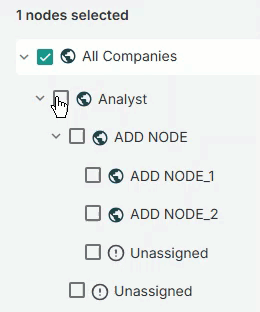Early access feature
This feature is currently available for early access. Contact your CSM for more information.
You can select multiple nodes to include in a target when you create a new bottom up or top down target or edit an existing target for multiple nodes.
Note
Top down targets must be distributed down first before you can select multiple nodes.
Select multiple nodes
Create a new bottom up or top down target or edit an existing target.
Use one of the following options to select a group of nodes simultaneously to include with the target:
In the left node menu, select the checkbox for each node you want to include.
Click the menu ⋮.
.png)
Click one of the following options to select a group of nodes at the same time:
Select all targets: Selects all available nodes
Select all leaf node targets: Selects all leaf nodes only.
Select all person targets: Selects all person nodes only. Person nodes are only applicable in the Teams module.
Select all targets except leaf node targets: Selects all nodes except leaf nodes.
Select all targets except person targets: Selects all nodes except person nodes. Person nodes are only applicable in the Teams module.
Select targets based on custom criteria: Selects nodes that meet the set criteria.
Select based on custom criteria
Click the menu ⋮ > Select targets based on custom criteria.
Add conditions and groups to set the criteria for the nodes you want to select.
.png)
Click Apply Criteria.