Configure Fullcast Setting, Fullcast Policy Setting, and Fullcast Policy Rules within Salesforce for your Fullcast routing policy to ensure the correct data flows from Salesforce to Fullcast for accurate routing.
Before you begin
Field API names and labels: Identify all fields used in your Fullcast Territory Rules. You may have already done this while planning your routing policies.
Configure Fullcast settings in Salesforce
This setting enables core Fullcast functionality like data cleaning and matching triggers.
In Salesforce, go to Setup > Custom Metadata Types > Fullcast Policy Setting > Manage Records.
Next to the Fullcast Setting record, click Edit.
Select to enable the Lead Trigger and Account Trigger.
Note
The Lead and Account Trigger flags activate Fullcast's clean domain process when you edit the lead or account website or email fields to ensure data hygiene. The Lead Trigger flag also initiates the Best Matched Account (BMA) process after clean domain runs to help link leads to the correct accounts.
Configure Fullcast policy settings in Salesforce
Fullcast policy settings in Salesforce contain several important settings for enabling and managing routing and related functionality.
In Salesforce, go to Setup > Custom Metadata Types > Fullcast Policy Setting > Manage Records.
True.
.png)
In Salesforce, go to Setup > Custom Metadata Types > Fullcast Policy Setting > Manage Records.
True
Verify tenant ID and clean domain URL
In Salesforce, go to Setup > Custom Metadata Types > Fullcast Policy Setting > Manage Records.
Review the existing records:
In the Tenant ID section, confirm the Field Value matches your tenant ID.
Note
Your tenant ID is located in your user settings in Fullcast. Click on your user avatar in the top right corner and your tenant ID displays under your username.
In the Clean Domain section, confirm there is a URL in the Field Value field.
Warning
If the Clean Domain URL is missing, routing may fail. Contact Fullcast Customer Support for the current URL.
Manage Fields for Clean Domain and BMA Results
Refer to the following steps to copy the same settings for Fullcast’s clean domain and BMA results on lead or account records.
Create custom fields for Clean Domain and BMA results
Create custom fields in Salesforce to view the results of Fullcast's data processing directly on your lead and account records.
In Salesforce, go to Setup > Object Manager.
Select the relevant object.
Go to Fields & Relationships and click New.
Create the following fields:
Data Type
Field Label
Field Name
Text
Fullcast Clean Domain LeadFullcast_Clean_Domain_Lead(or similar)Lookup Relationship (to Account) or Text
Fullcast Best Matched AccountFullcast_Best_Matched_Account(Choose the data type appropriate for your process)Select the Account object
Go to Fields & Relationships, and click New.
Create the following field:
Data Type
Field Label
Field Name
Text
Fullcast Clean Domain LeadFullcast_Clean_Domain_Account(or similar)
Map fields for Clean Domain and BMA results
In Salesforce, go to Setup > Custom Metadata Types > Fullcast Policy Setting > Manage Records.
Find Lead Clean Domain and click Edit (or click New to create Lead Clean Domain if it doesn’t exist).
In the Field Value field, add the API name of the lead custom field you created for the clean domain (for example,
Fullcast_Clean_Domain_Lead__c).Lead Best Matched Account and click Edit (or click New to create Lead Best Matched Account if it doesn’t exist).
In the Field Value field, add the API name of the lead custom field you created for the best matched account (for example,
Fullcast_Best_Matched_Account__c).Account Clean Domain and click Edit (or click New to create Account Clean Domain if it doesn’t exist).
In the Field Value field, add the API name of the account custom field you created for the clean domain (for example,
Fullcast_Clean_Domain_Account__c).Click Save.
Map fields used in territory rules
Ensure required fields are mapped so Fullcast can read lead fields that correspond to the account fields used in your territory hierarchy rules.
Find fields used in territory rules
Before you map fields in Salesforce, Find and identify all fields used in your Fullcast Territory Rules.
From the Entity dropdown, select Account.
View the Field (API name) and Label values for each field used in your territory rules.
If you use map rules, go to Settings > Entities & Fields and from the table click Address Mapping to confirm whether shipping address or billing address is used.
Map fields in Salesforce
Note
The Label field in all Fullcast custom metadata settings is case sensitive, the Field Value field is not.
In Salesforce, go to Setup > Custom Metadata Types > Fullcast Policy Setting > Manage Records.
Click New to map the ID field for the record you are routing.
Complete the following fields:
Field
Description
Label
Type
fio_Id.Fullcast Policy Setting Name
Type
fio_Id.Field Value
Type
Id.Module Name
Type
RouteLeadorRouteAccount.Click Save.
For each Account field used in your territory rules, click New again and create a mapping record.
Label
Type the field’s Fullcast API Name (from Settings > Entities & Fields > Account in Fullcast).
Fullcast Policy Setting Name
This auto-populates based on the Label. You can change this to make it easier for you to identify, but ensure it remains unique.
Field Value
Type the corresponding Lead field’s Salesforce API Name (from Setup > Object Manager > Lead > Fields & Relationships in Salesforce).
Module Name
Type
RouteLeadorRouteAccount.If using map rules (Country, State, City, etc.)
Ensure you map the correct Lead address fields (Country, State, City) corresponding to the Account address fields (Shipping or Billing) used in your rules.
Click Save.
Prioritize primary account team members for role-based routing
For opportunity routing only.
If multiple account team members have the same role, you need to set up the AccountTeam SortOrder field in Fullcast Policy Setting. This setting designates a primary person on the Account Team Member object. Without this setting, opportunities may be routed randomly to any of the people holding the relevant role indicated in the role-based routing configuration in the Fullcast policy stages. With this setting configured, Fullcast's role-based routing queries will first look for Account Team Members who meet the criteria specified in the AccountTeam SortOrder field (for example, where Primary_Person__c is checked) before considering other team members with the same role.
Follow these steps to enable and configure the primary person prioritization for Account Teams:
In Salesforce, go to Setup.
In the Quick Find bar, type
Custom Metadata Typesand select Custom Metadata Types.Find Fullcast Policy Setting in the list and click Manage Records next to it.
Find the record with the label AccountTeam SortOrder. Click Edit next to this record.
.png)
If the AccountTeam SortOrder record does not exist, you may need to create it by clicking New, setting the Label and Fullcast Policy Setting Name to
AccountTeam SortOrder.
Review the Field Value. By default, this value might be
NULLor empty.In the Field Value field, enter the API name of the custom field on your Account Team Member object that you use to designate the primary person for a role.
For example, if you have a custom checkbox field on the AccountTeam object labeled "Primary Person" with the API name
Primary_Person__c, you would enterPrimary_Person__cinto the Field Value. By specifying a field here, you instruct Fullcast’s routing logic to prioritize Account Team Members where this field indicates that they are the primary person holding the given role.
Click Save.
Configure Fullcast policy rules for BMA
Define the logic for how Fullcast's BMA feature identifies matching accounts for leads. The following is an example that provides a basic domain-based match. For more complex scenarios, refer to How does Best Matched Account work.
In Salesforce, go to Setup > Custom Metadata Types > Fullcast Policy Setting > Manage Records.
Click New.
Complete the following fields:
Field
Description
Label
Type
BMA Domain Match.Fullcast Policy Rules Name
This field auto-populates.
Criteria
Type
Field Compare.Condition
Select
AND.String
Leave blank.
Field 1 Object
Type
Lead.Field 1
Type or paste the API name of your Lead Clean Domain custom field (for example,
Fullcast_Clean_Domain_Lead__c).Field 2 Object
Select
Account.Field 2
Type the API name of your Account Clean Domain custom field (for example,
Fullcast_Clean_Domain_Account__c).Operator
Select
Equal To.Order
Select
1.Click Save.
Activate Salesforce matching rules
Fullcast BMA utilizes Salesforce's standard matching rules to help identify duplicates and matches.
In Salesforce, go to Setup > Duplicate Management > Matching Rules.
Find the Standard Account Matching Rule.
Click Activate.
Create or confirm user queues
In Lead and Case routing, as part of the policy stage for default users, you have the option to route records to a Salesforce queue. These can serve as fallback assignments if your routing rules cannot identify a specific user to route a record to.
Enable lead auto convert
Complete the following steps to enable the Lead Auto Convert Stage.
In Salesforce, go to Setup > Customize > Leads > Lead Settings.
Click Edit.
Select to disable Require Validation for Converted Leads.
Click Save.
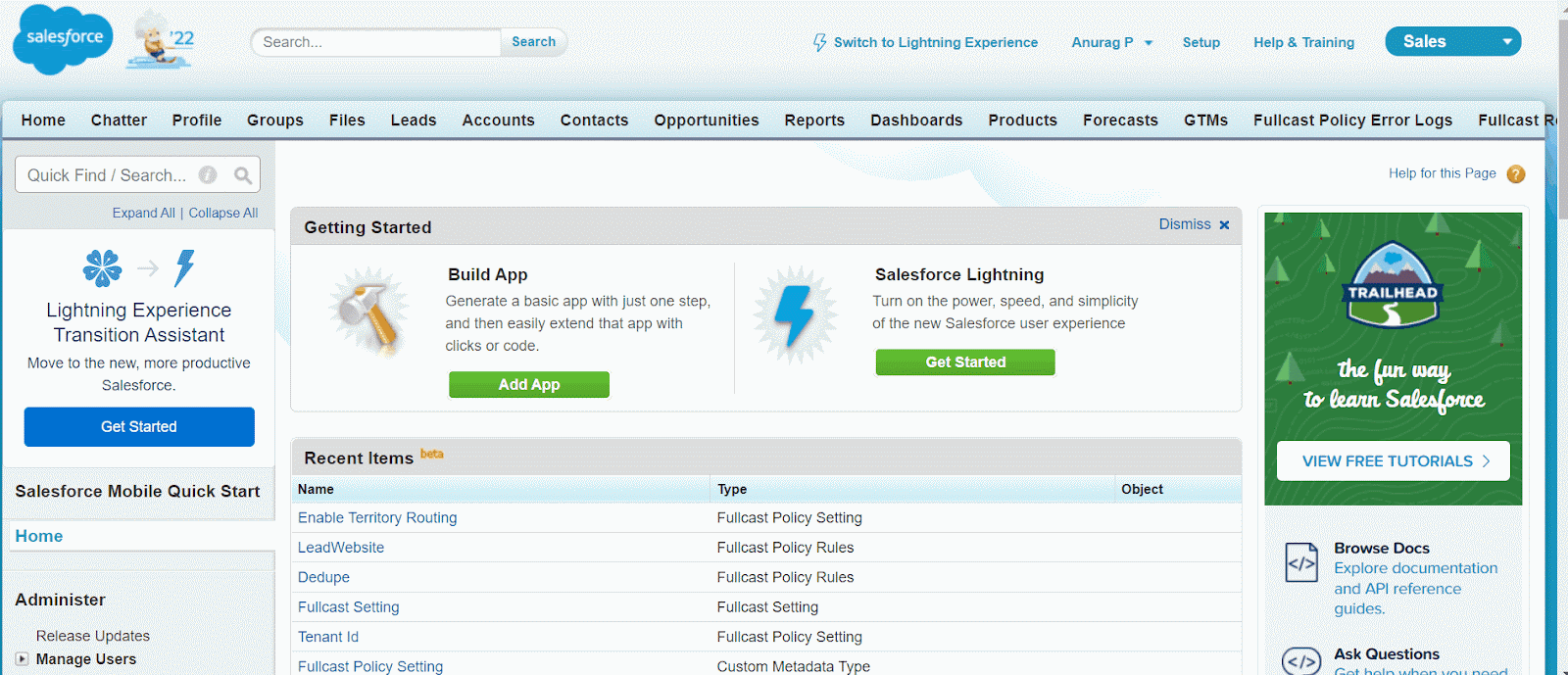
Disabling validation requirement for converted leads.