Invite users to your Fullcast instance in order for them to gain access to the system. After a user is invited and completes the initial login requirements, you can change their system permissions and role permissions which determine their read and write access within Fullcast.
Note:
Only tenant admins and sys admins can invite and manage users.
Go to Settings > Users > User Management.
Click Add New.
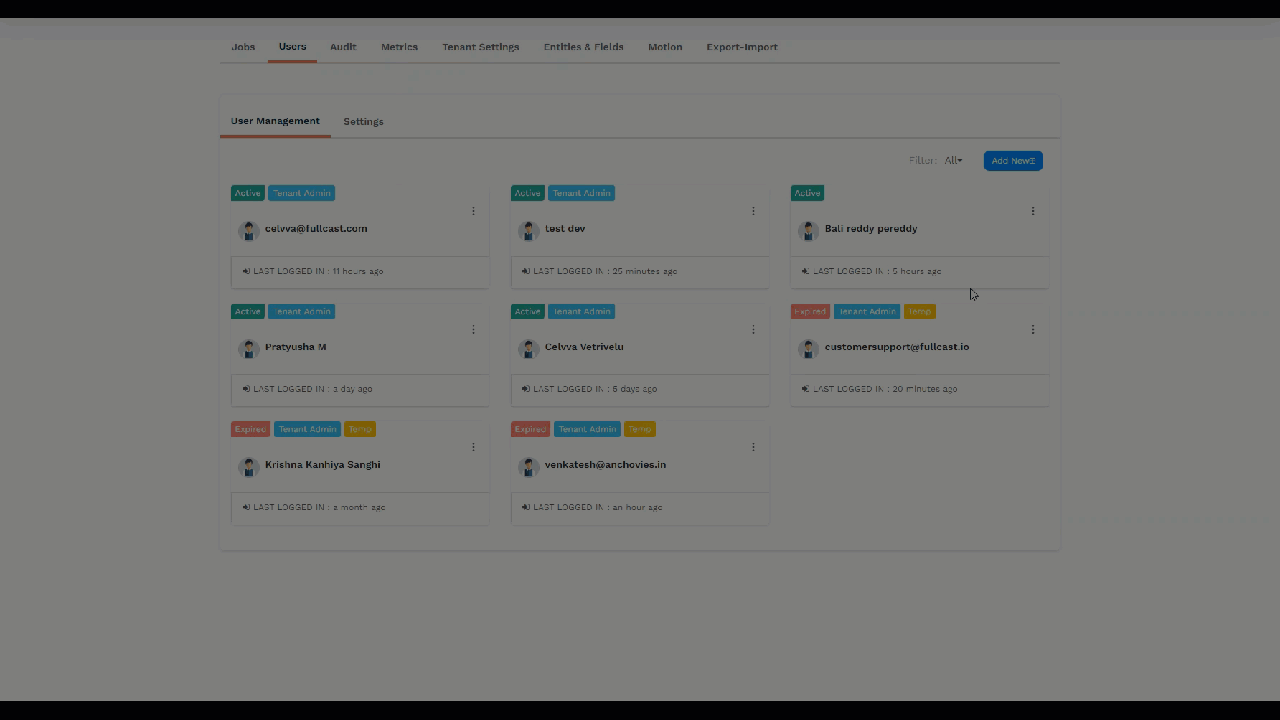
Complete the following fields:
Field
Description
People
Optional dropdown list of people imported from the CRM who are available to add as persons in Fullcast.
Select a person from the dropdown if you are adding an existing person in the system.
E-mail
Type in the new user’s email address.
Note
Fullcast sends an invite to the email address and the email address is also used as the username.
Multifactor authentication
Determines if a user is required to use Multifactor Authentication to log in. Select one of the following options:
N/A—Defaults to system configured setting.
Enabled—Requires user to log in with MFA.
Disabled—Does not require user to log in with MFA.
Refer to Enable Multifactor Authentication (MFA) for more information.
Persona
Optional field with a list of tags you can add to a persons profile.
Select one or more personas as needed.
Click Send Invite.
Note
An invitation and a password reset email are sent to the user. Once the user accepts the invitation, sets a password, and configures MFA (if applicable), their status changes from Invited to Active in Fullcast.
All new users are automatically designated as Role Based Access User.
A tenant admin must assign the new user a specific role in coverage for them to have access to plans and functions; otherwise the user will receive the error message “You don’t have access.”
.png)