Configure the Object Manager to view Fullcast Policy Status or Policy Error Logs and understand the status of the policy after their execution in Salesforce.
Note
The following steps configure both Fullcast Policy Error Logs and Fullcast Policy Status. Ensure you select the appropriate options based on the policy you configure.
In Salesforce, navigate to Setup > Object Manager.
Select one of the following to configure:
Fullcast Policy Status
Fullcast Policy Error Logs
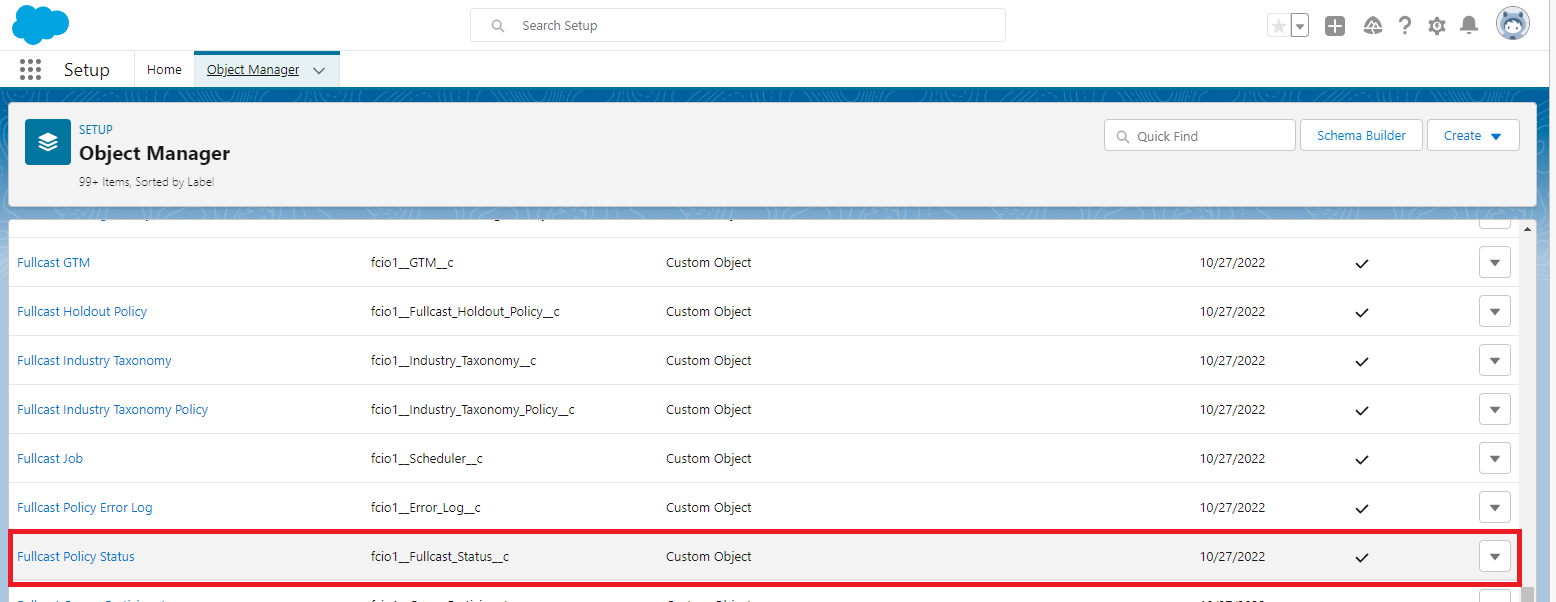
Figure 1. Fullcast Policy Status Callout
From the Details section select Lightning Record Pages.
On the left side of the record page section, select New.
In the new page, select Record Page and click Next.
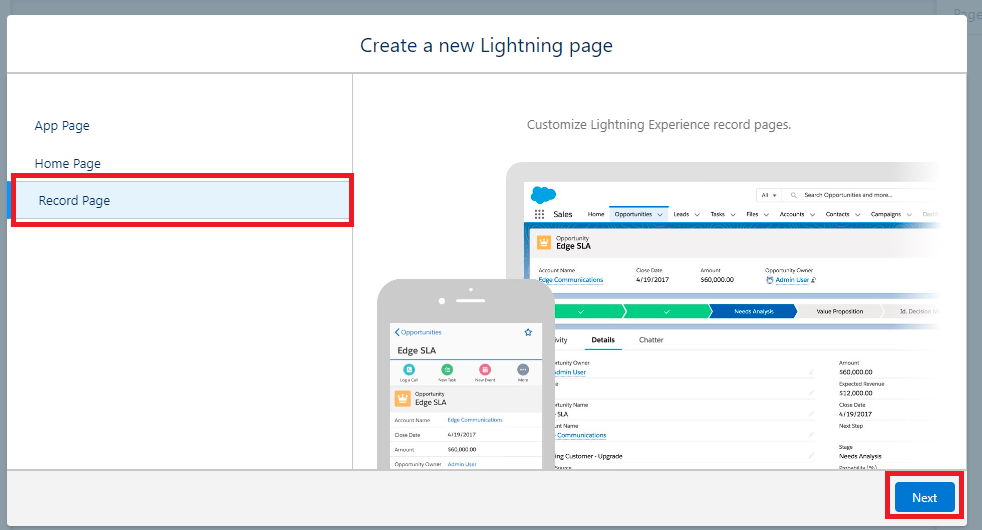
Figure 2. Record Page Option
Add a label for the object that you are going to set up.
In the Object section, select the appropriate object for the policy:
Fullcast Policy Status
Fullcast Policy Error Logs
Click Next.
Select Clone Salesforce Default page.
Click Finish.
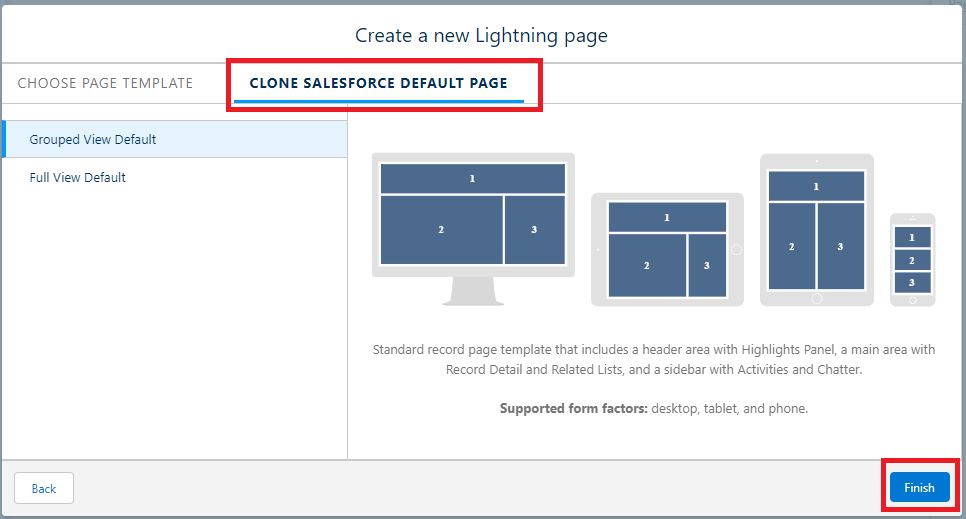
Figure 3. Clone Salesforce Default Page
From the components section on the left, find Custom - Managed section and select the appropriate options:
Policy Status Comments.
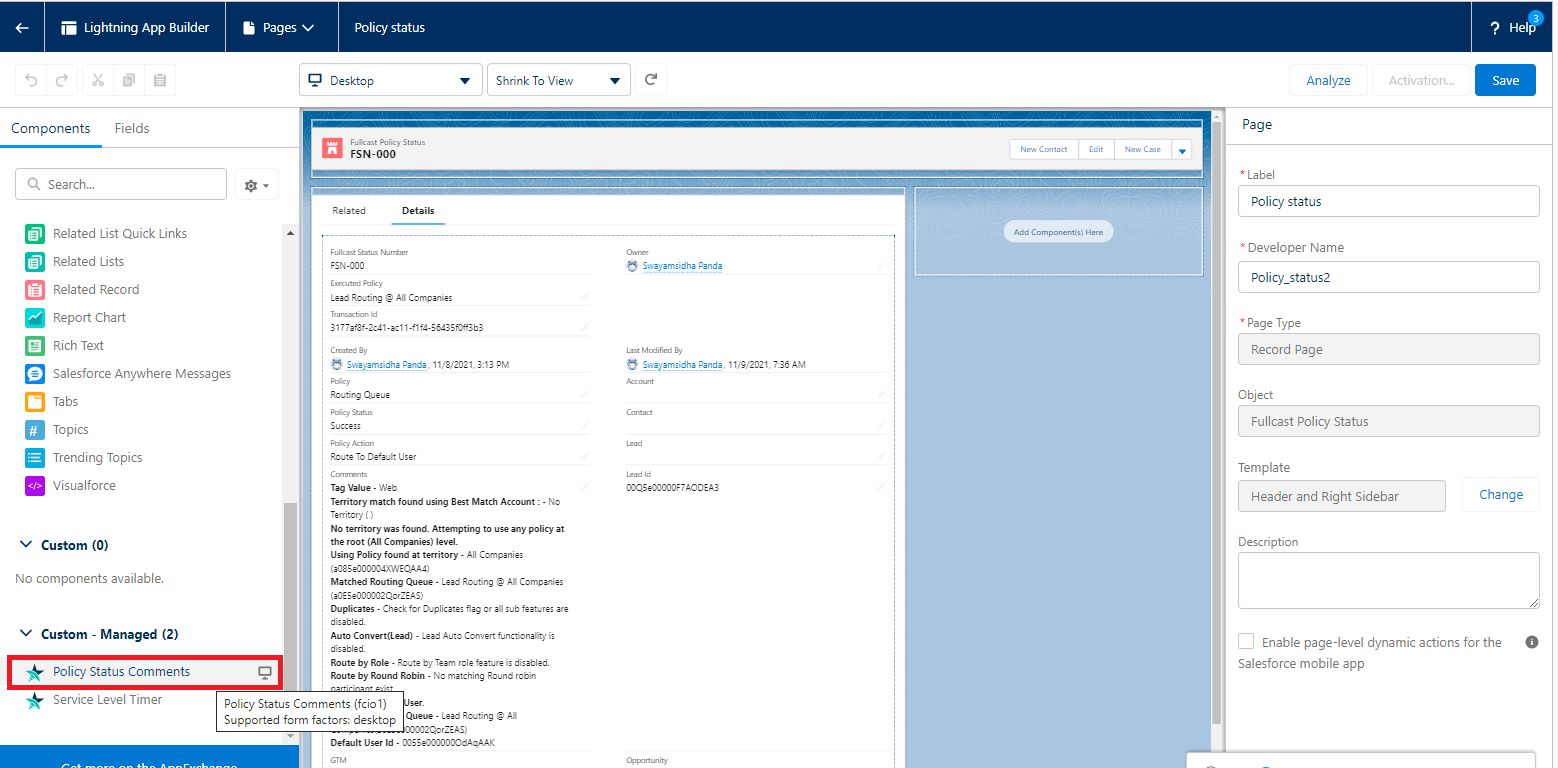
Figure 4. Policy Status Comments
Policy Error Logs Comments
Drag and drop Policy Status/Policy Error Logs Comments, where you want them to display on the page.
Note
You can remove or keep the other details tab that are available as needed.
Click Save.
In the confirmation window click Activate to immediately make the page visible for the users.
Note
If you want to activate the page at a later time, click cancel from the confirmation window and then click the Activation option to the left of Save.
On the Activation page, select Assign as Org Default.
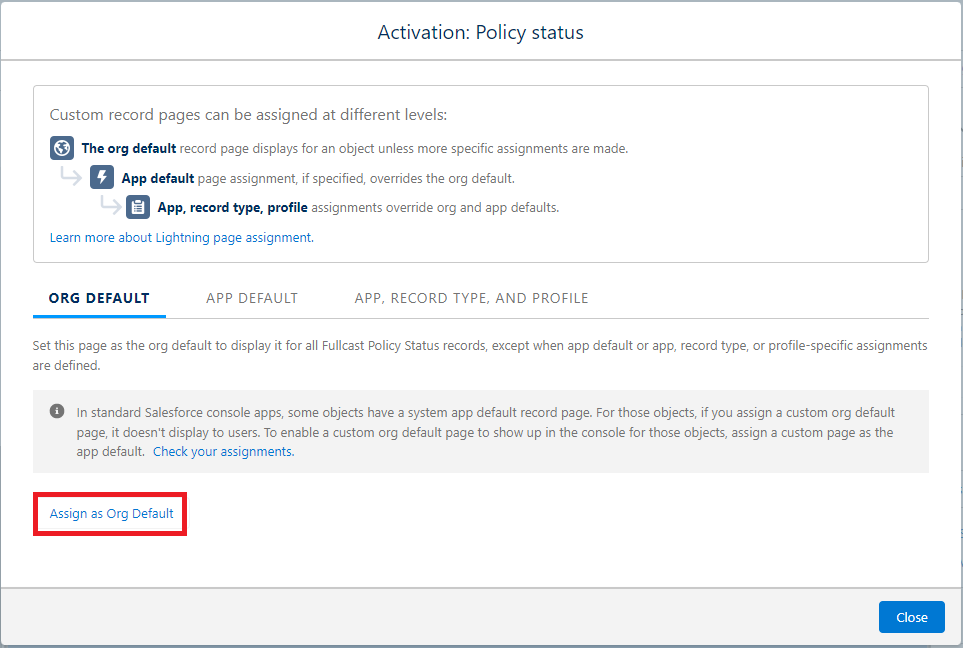
Figure 5. Assign as Org Default Callout
On the Assign form factor page, select the format on which you want your org page available.
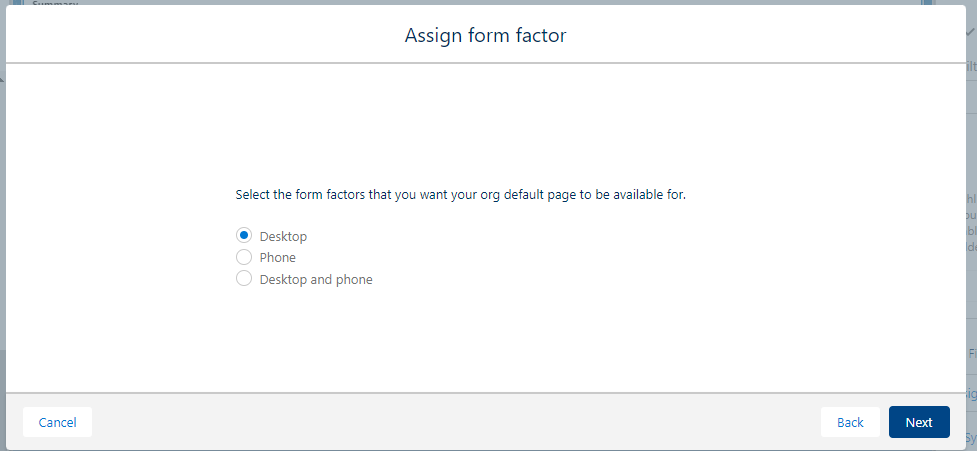
Figure 6. Assign form Factor
On the next screen, review your assignment and click Save.
The Object Manager for your Policy is now configured.