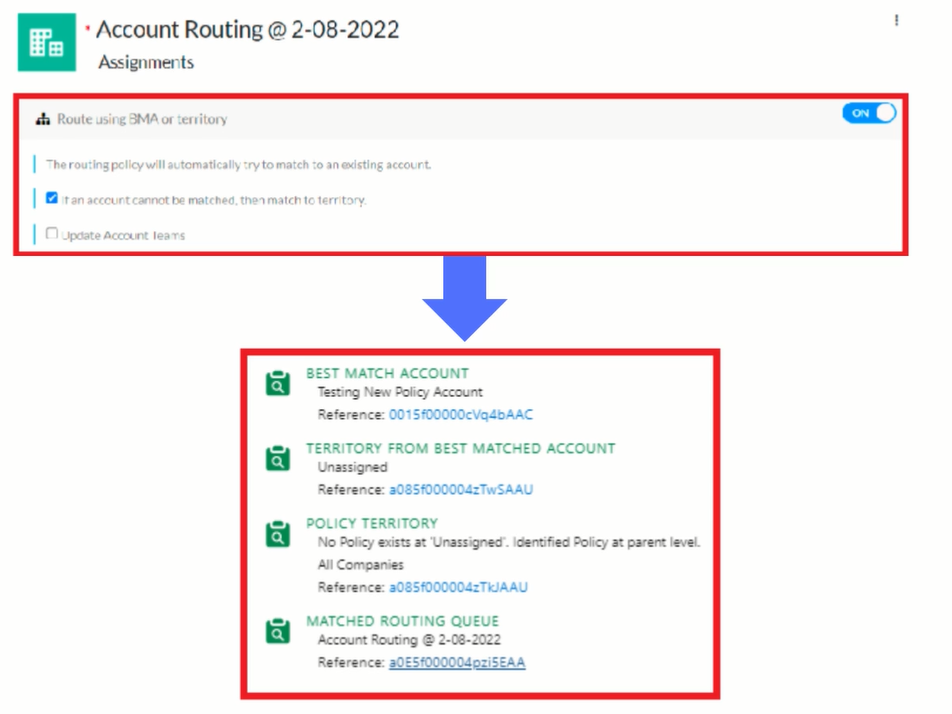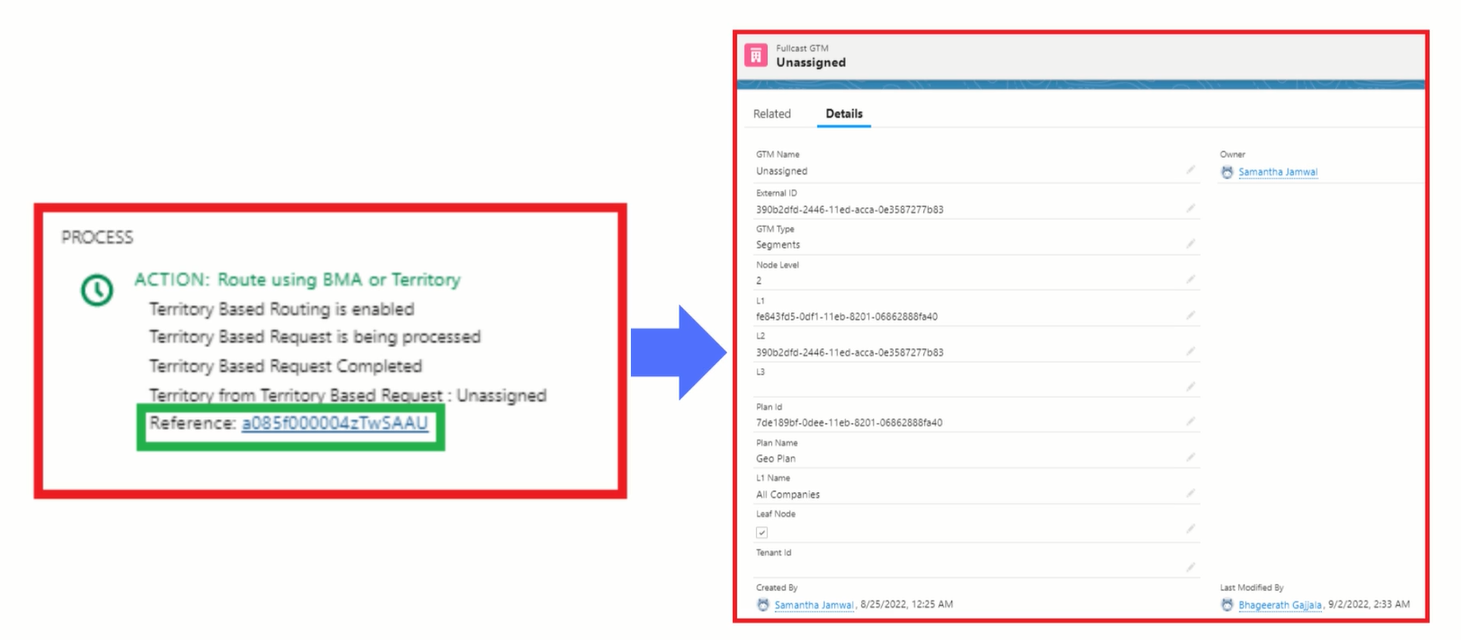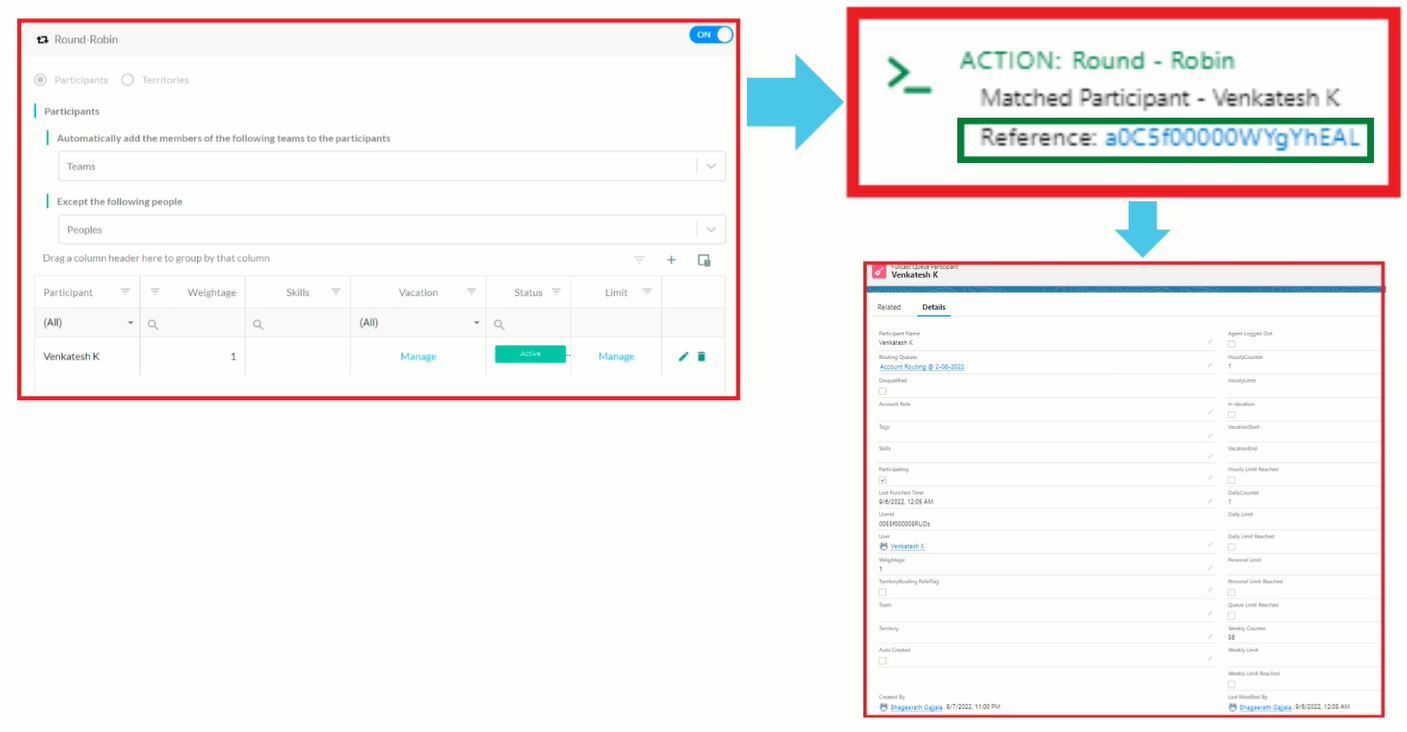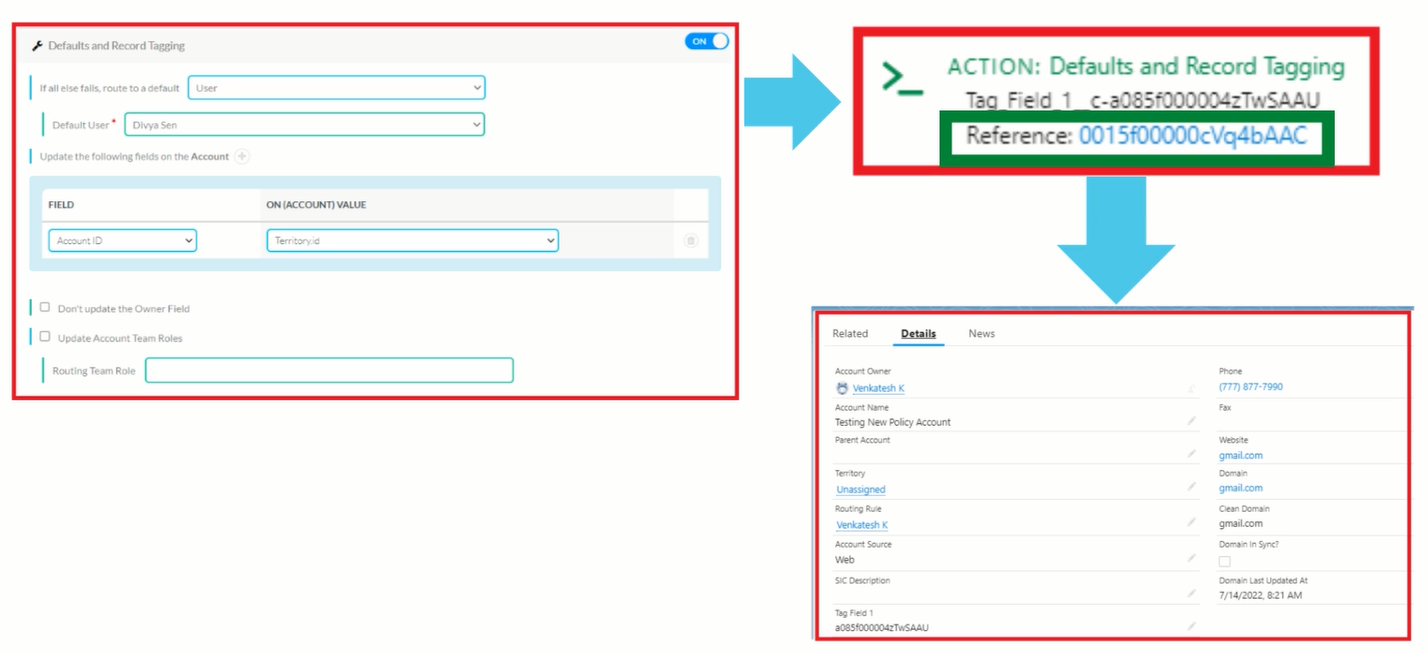The Fullcast Policy Status in Salesforce provides insights into how a policy was executed. It shows the input values used, the process execution steps, and the final outcome. This article provides details on what information is contained in each part of the Policy Status and how you can use it.
Before you begin
Confirm that you have configured the Object Manager for the Policy Status page to ensures you can access the Summary and Comments section of the Policy Status page.
You must have configured the relevant page layouts.
Know how to access the Policy Status page.
How policy statuses are updated
By default, the policy status for a record (like a lead) is overwritten each time a policy reroutes or re-evaluates it. This means you typically see the latest execution status for that record.
Fullcast metadata setting, overwrite policy status, can control this behavior:
If overwrite policy status is set to
true(or the default of not specified), the policy status is overwritten.If overwrite policy status is set to
false, a new Fullcast Policy Status record is created for every routing or evaluation event.Note
When overwrite policy status is set to
false, there may be two policy status records for a single routing event:When the Salesforce Flow initially calls the Fullcast managed package.
When data and final assignments return from Fullcast after territory processing.
This is known behavior and does not typically impede functionality.
Policy Status page overview
The Policy Status page contains a Summary at the top. Below that there is a Comments Section which contains Input, Process, and Outputs. Here we will break down each part. As you read through the information, it may help to refer to the image below which is an example policy status page of an account routing policy.
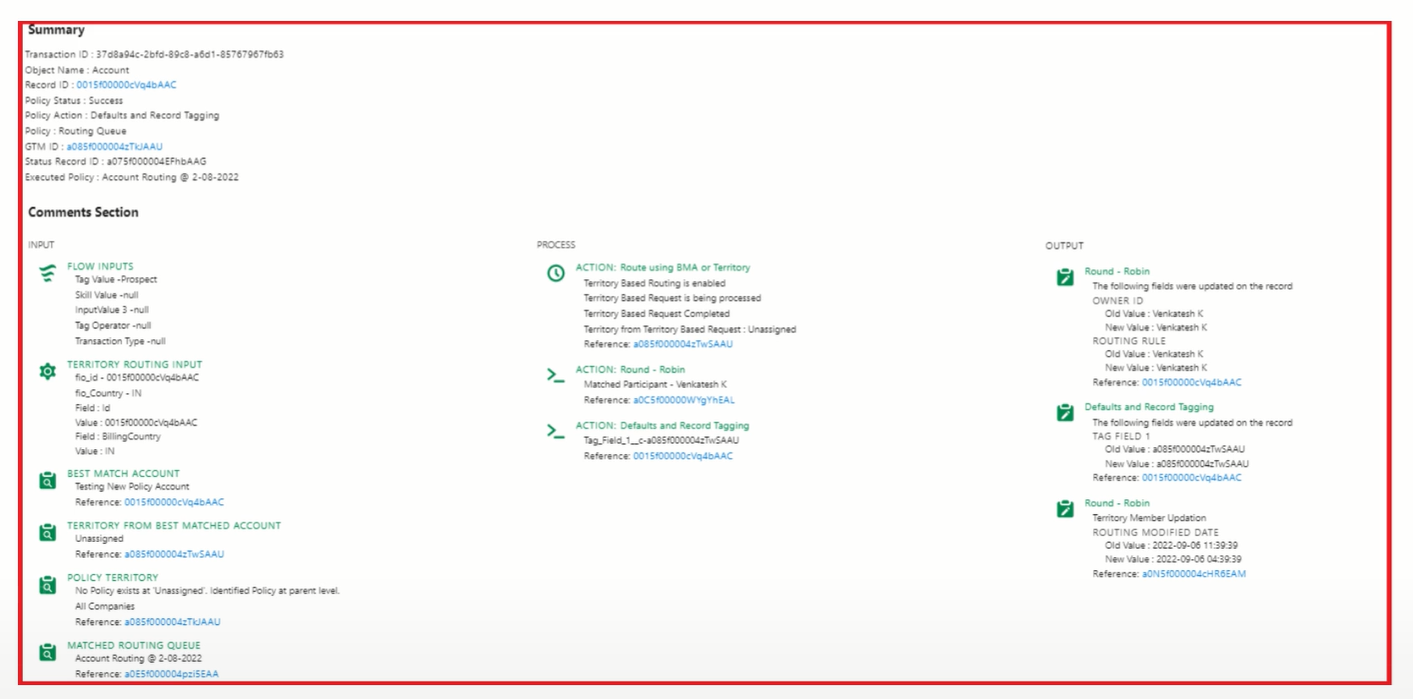
Example of a Policy Status page for a routing policy that successfully executed.
Summary section
The Summary section provides basic information on the policy that executed:
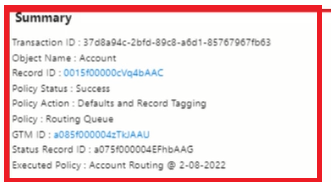
The Summary section includes basic data. Note the hyperlinks for Record ID and GTM ID, which take you to those related records’ pages.
Field | Description |
|---|---|
Transaction ID | Auto-generated fields based on the record that the policy ran on. The object name comes from the policy created. |
Record ID | |
GTM ID | |
Status Record ID | |
Policy Status | Indicates whether the policy executed successfully or not. Displays one of three statuses:
|
Policy Action | Summary of actions performed while executing the policy. |
Policy | The type of Fullcast policy that was called. |
Executed Policy | The exact name of the policy that was called and ran. |
Note
If you do not see a GTM ID and Executed Policy, it is due to one of three possibilities: policy failed, policy is still in progress, or the policy is a routing policy but no routing queue was found.
Comments section
The Comments section displays information on how the policy executed. When a Fullcast policy is triggered and called, it executes in three phases.
Input section
The Input section displays information about the field values that were passed from Salesforce into the policy in Fullcast. This is all the data Fullcast will use to determine which policy to execute. You can breakdown the inputs into three buckets: information from the Flow, information for territory-based routing, and information about which policy was selected to be executed.
Input Type | Description |
|---|---|
Flow Inputs from Policy Handler Apex Action Configuration | Flow Inputs derive from the InputVals that are in the Policy Handler Apex Action configuration. Review the Flow Inputs to understand which values were passed into the Policy from Salesforce. 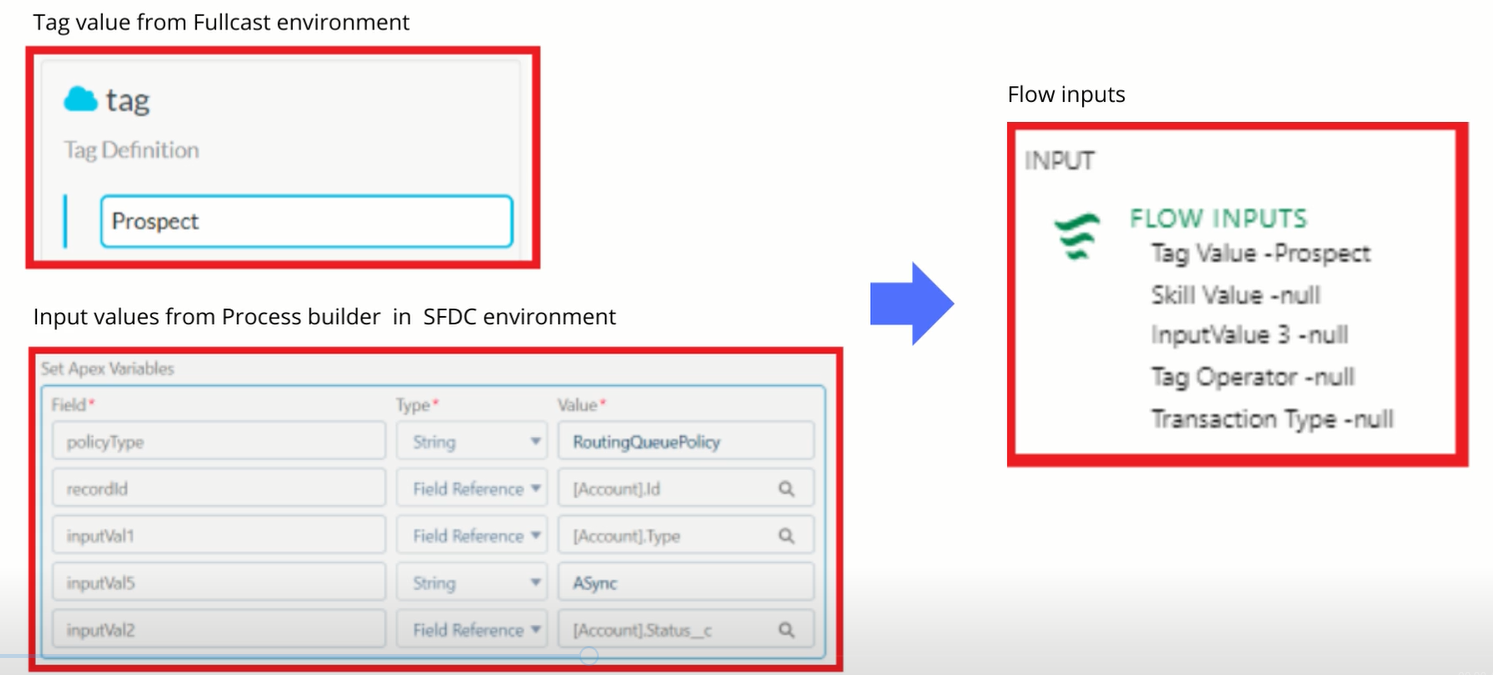 The InputVals from the Policy Handler Apex action, which are being passed to Fullcast to help determine which policy to execute, are captured in the “Flow Inputs” section of the Policy Status.
|
Territory-based Routing and BMA Inputs | Territory Routing Input displays the data that was pulled from the Lead to be evaluated against the territory rules. This corresponds to the custom metadata settings configured to enable territory-based routing. 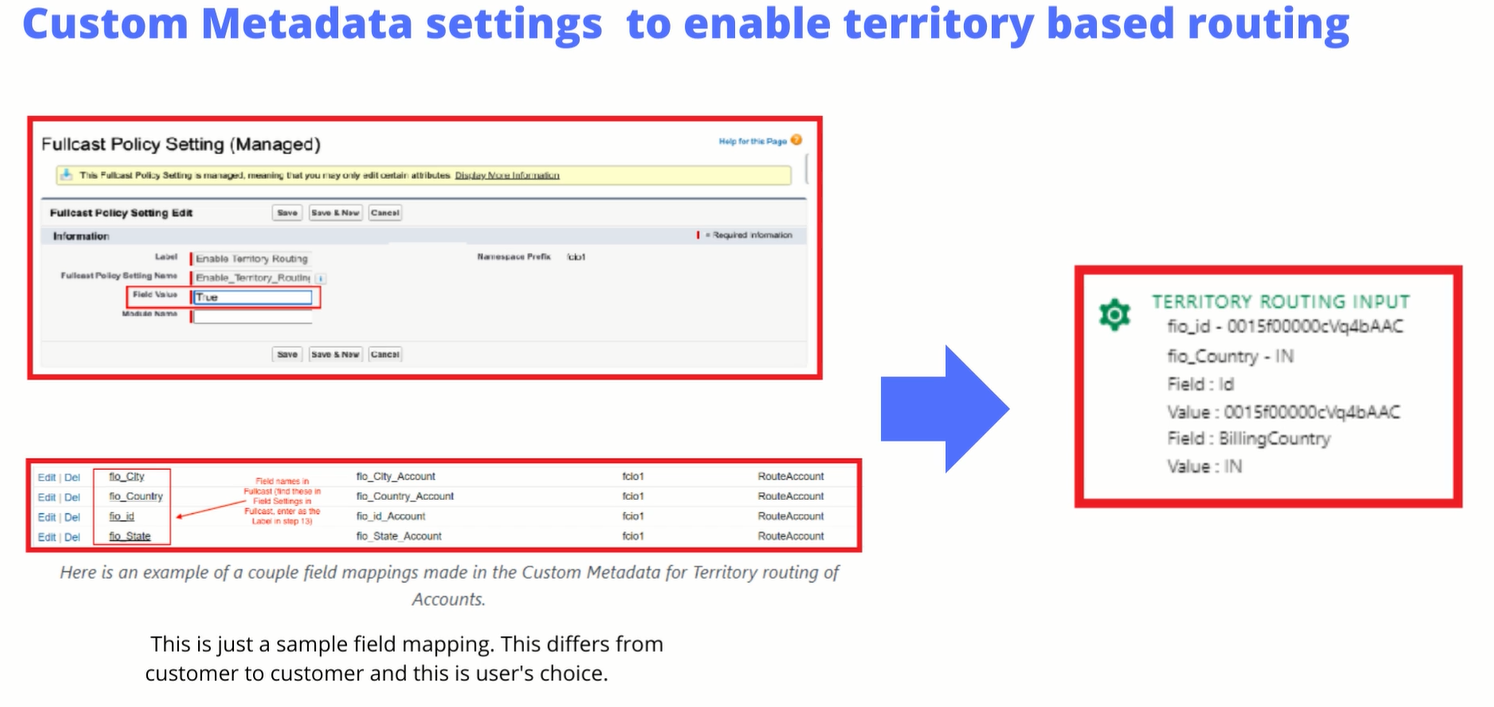 Custom Metadata Settings to Enable Territory Based Routing
|
Process section
The Process section explains the exact process followed by the policy during execution. For each Stage of a policy that is toggled on in Fullcast, you will see a corresponding action item in the process. It displays every stage it came across and which outcome of the stage that it followed. The content of this section will depend on the specific policy configuration.
The following is an example of a simple Account Routing policy with three stages:
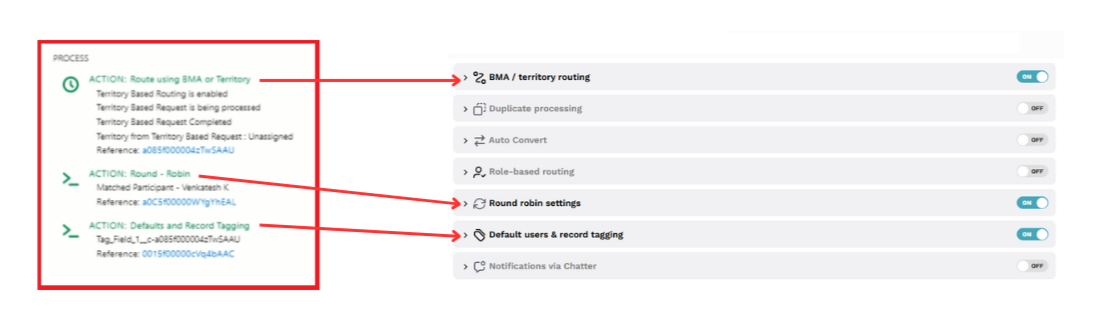
In the Process section, you will see one Action for each stage of the policy that is being executed.
Stage | Action | Description |
|---|---|---|
Stage 1 | Route using BMA or Territory | Displays how the territory-based routing was executed. The hyperlink takes you to the related Fullcast GTM record.
|
Stage 2 | Round - Robin | If the territory-based routing leads to an unassigned territory, the policy continues to execute and looks for a person to route to. In this example, it found participants in the routing queue that are configured in Fullcast. The hyperlink in the reference field take you to the related Fullcast queue participant.
|
Stage 3 | Defaults and Record Tagging | As a result of this stage, the account owner’s name was stamped in the specified field.
|
Output section
The Output section displays the final result of the policy after successful execution.
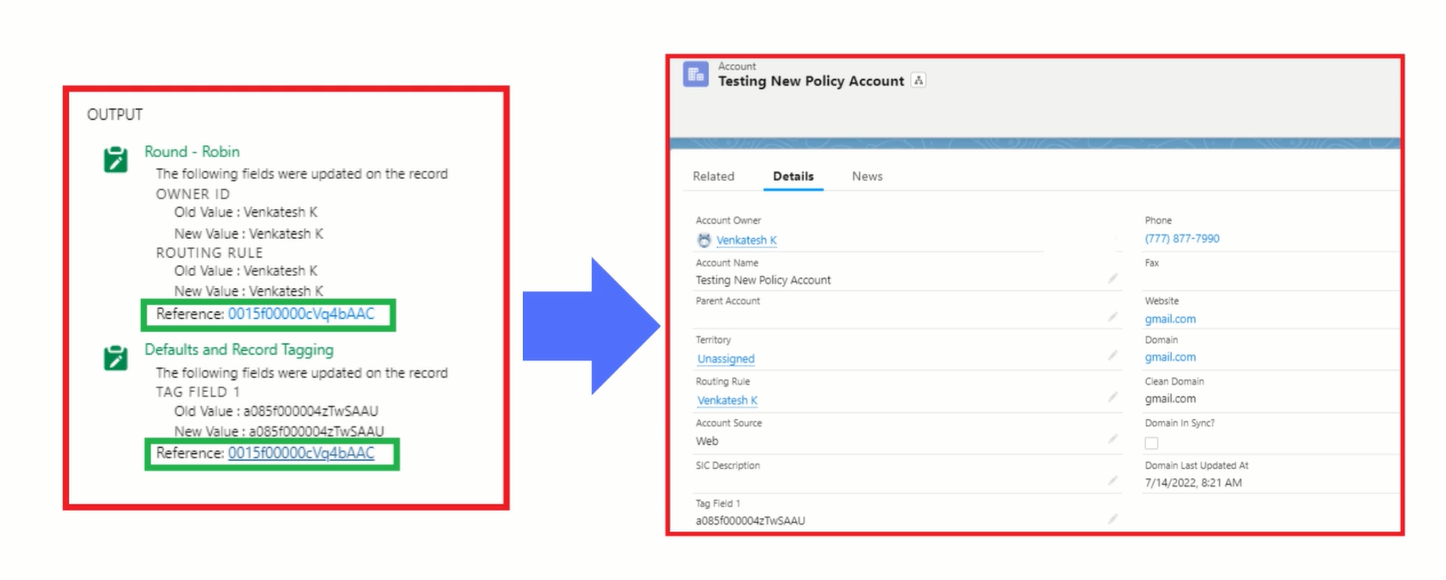
In the Output section, for any of the Process that resulted in changed values, you will see a summary of the changes made.
Policy stages executed—displays the name of the stage that was executed in the policy.
Old and new values—the new value and the old value display if any of the fields were updated after the execution of the policy.
Note
If a Fullcast Policy Status record is not generated when you expect it to be, or if a Policy Status is Failure and you need more technical details than provided in the Input, Process, and Output sections, refer to the Fullcast Policy Error Logs.