Go to Setup.
Type Custom Metadata Type in the Quick Search bar and select it.
Select Manage Records against Fullcast Setting
On the next window, select Edit on Fullcast Setting
Enable the checkbox on Lead Trigger Flag. This enables the Trigger, Best Match Account Check, and Domain Related functionality on the Lead Object.
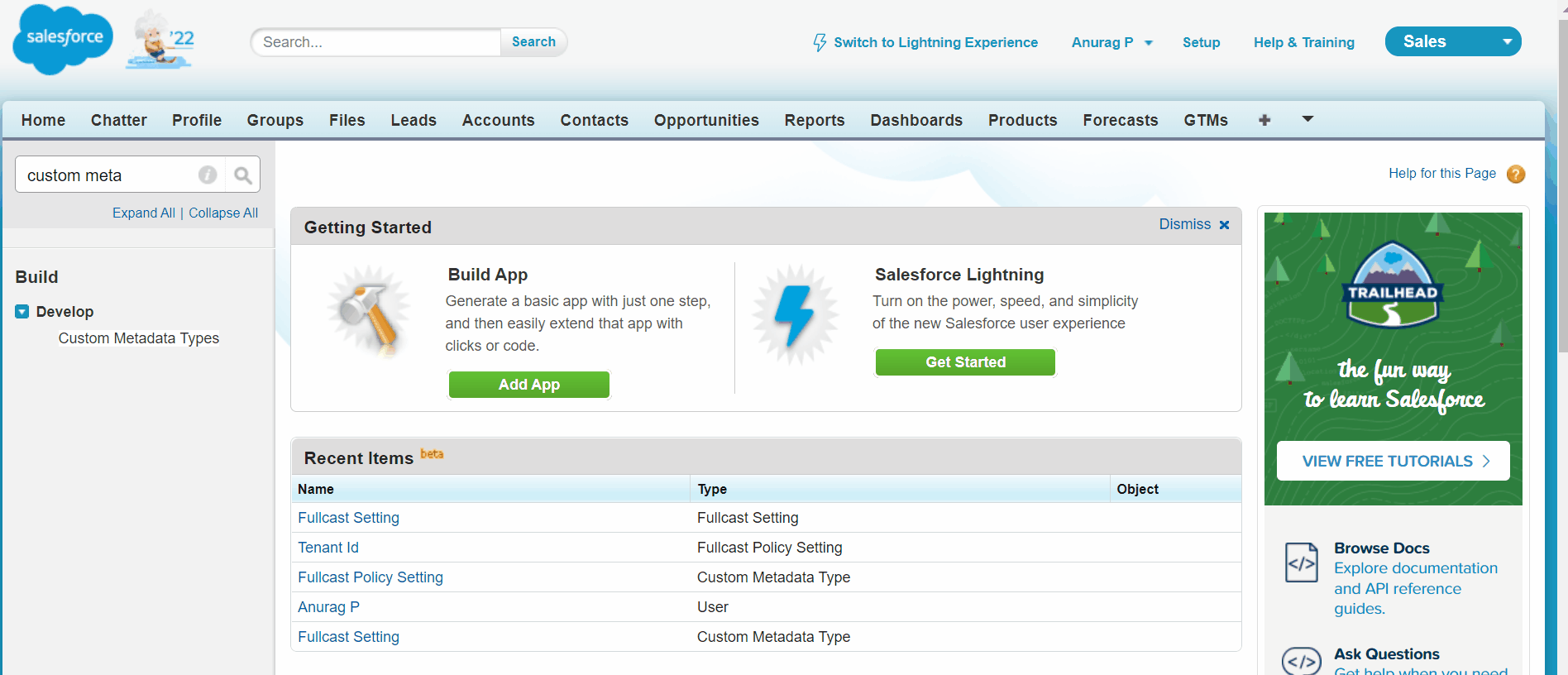
Figure 1. Accessing Custom Metadata
Field Mapping for Best Match Account
This Setup is used to
match a Lead to an Account (Best Match Account)
and set up the criterion that is needed to do the matching.
Below are the steps to set up field mapping for Best Match Account:
Go to Setup.
Type Custom Metadata Type in the Quick Search bar and select it.
Select Manage Records against Fullcast Policy Rules

Figure 2. Policy Callout
On the next window, select the New button.
Enter Field 1 Object as - Lead
Enter Field 2 Object as - Account
Field1 and Field2 are fields on Lead and Account respectively
The Operator field is used to provide a range of operators - Equal to, Greater Than, Less Than, Contains, Not Equals, etc.
The Order field is used to provide the order of precedence.
Information:
To determine the best matching Account for a Lead, we can use multiple criteria defined in Custom Metadata. If the Account's domain is among these criteria, you must follow the instructions in the 'Account Routing' section to properly enable domain-based matching on the Account object.
