This article provides information regarding the Account Families Policy in Fullcast. The Account Families Policy automates the maintenance of corporate family relationships within Salesforce. A corporate family is a group of companies where a parent company owns or controls multiple subsidiaries.
Prerequisites
Fullcast Managed Package: Ensure the Fullcast Managed Package is installed.
Connected App: Configure and authenticate the Connected App.
Third-Party Data Provider: A data provider must update accounts and provide corporate family context.
Account Hierarchy Setup
Create a custom metadata type with the following fields:
Parent (lookup to the account object)
UltimateParentKey (text field)
UltimateParent (self-lookup to the account object)
AccountHierarchyLinkField (text field)
Ensure all fields have unique names.
Policy Definition
Determine the primary source for corporate family data.
Consider private equity, holding companies, and government entities.
Define any specific reporting needs.
Key Configuration
Define rules for matching parent and child accounts.
Configure how Parent and UltimateParent fields are populated.
Create a Salesforce Flow to automate the policy.
Set up the policy's parameters.
Adding Account Families Policy
Access your Fullcast instance and switch plans if applicable.
Click Manage Policies by Territory on the Policies tile.
Click the New Policy button.
Click Add Policy on the Account Families tile.
Map the fields as appropriate.
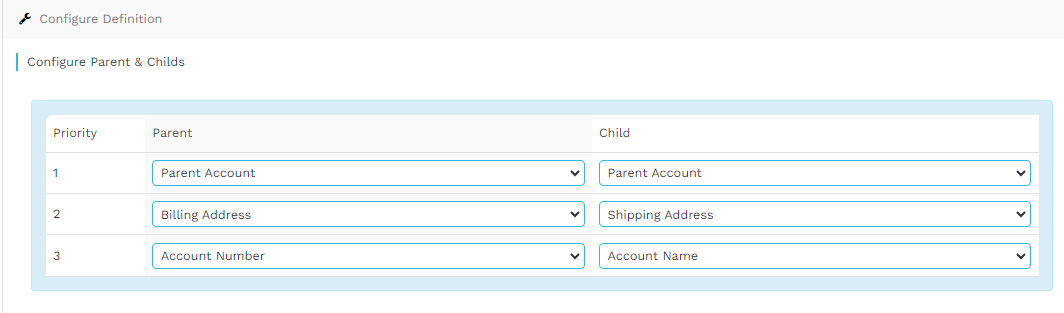
Figure 1. Parent and Child Configuration
Where is Data Updated in Salesforce
Field | API Name | Data |
Parent | ParentId | Look up to the immediate parent. |
UltimateParent | fcio1_UltimateParent_c | Lookup to the top parent in the corporate family. |