Field Creation
The fields that are required for implementation will depend on the data provider and the exceptions required.
For example, D&B provides 3 levels of parents:
Parent
Domestic Parent
Ultimate Parent
Zoominfo only provides the Parent and Ultimate Parent.
Parent Override
A checkbox field. When this box is ticked, the policy will not change the current parent. This includes scenarios where the parent field is to remain null.
Primary Parent Key
This formula field determines the appropriate parent ID for a record, considering exceptions and an override option. In most cases, it will use the parent ID provided by the third-party data source (Parent DUNS). However, if the “Override” checkbox is selected, the field will instead use the DUNS number of the current parent. This allows for flexibility when the standard parent assignment needs to be adjusted. Additionally, if a record has no parent, the field will display “Do not parent” to prevent potential key-matching issues. This approach ensures that the parent ID is accurately reflected based on various scenarios and user choices.
Primary Child Key
Points to the third-party data provider's company ID. In D&B this would be the DUNS number.
Secondary Parent Key
The same logic used in the primary parent key should be used here. The only difference is that it points to the third-party data provider's domestic parent ID. In D&B this would be the Domestic Parent DUNS number.
Secondary Child Key
Points to the third-party data provider's company ID. In D&B this would be the DUNS number
Tertiary Parent Key
The same logic used in the primary parent key should be used here. The only difference is that it points to the third-party data provider's ultimate parent ID. In D&B this would be the Ultimate Parent DUNS number.
Tertiary Child Key
Points to the third-party data provider's company ID. In D&B this would be the DUNS number.
Information:
Secondary and tertiary keys are not required as they are backup to not finding a parent with the primary keys. For example, if the third-party data provider is ZoomInfo, then only primary and secondary keys will be used as they do not have a domestic parent ID.
Flow
This Salesforce Flow automatically updates the Account Hierarchy whenever changes are made to an Account record. It is designed to react specifically to updates from a third-party data provider, using fields like the parent ID to trigger the flow and initiate the necessary changes to the account hierarchy. Additionally, the flow considers a custom domain key, ensuring that any modifications to this key also trigger an update. This flow acts as a listener, monitoring specific fields and a custom key on the Account object. When it detects changes from the third-party provider or in the custom domain key, it activates the Account Hierarchy Policy to ensure the relationships between accounts are accurately maintained and reflect the most current information.
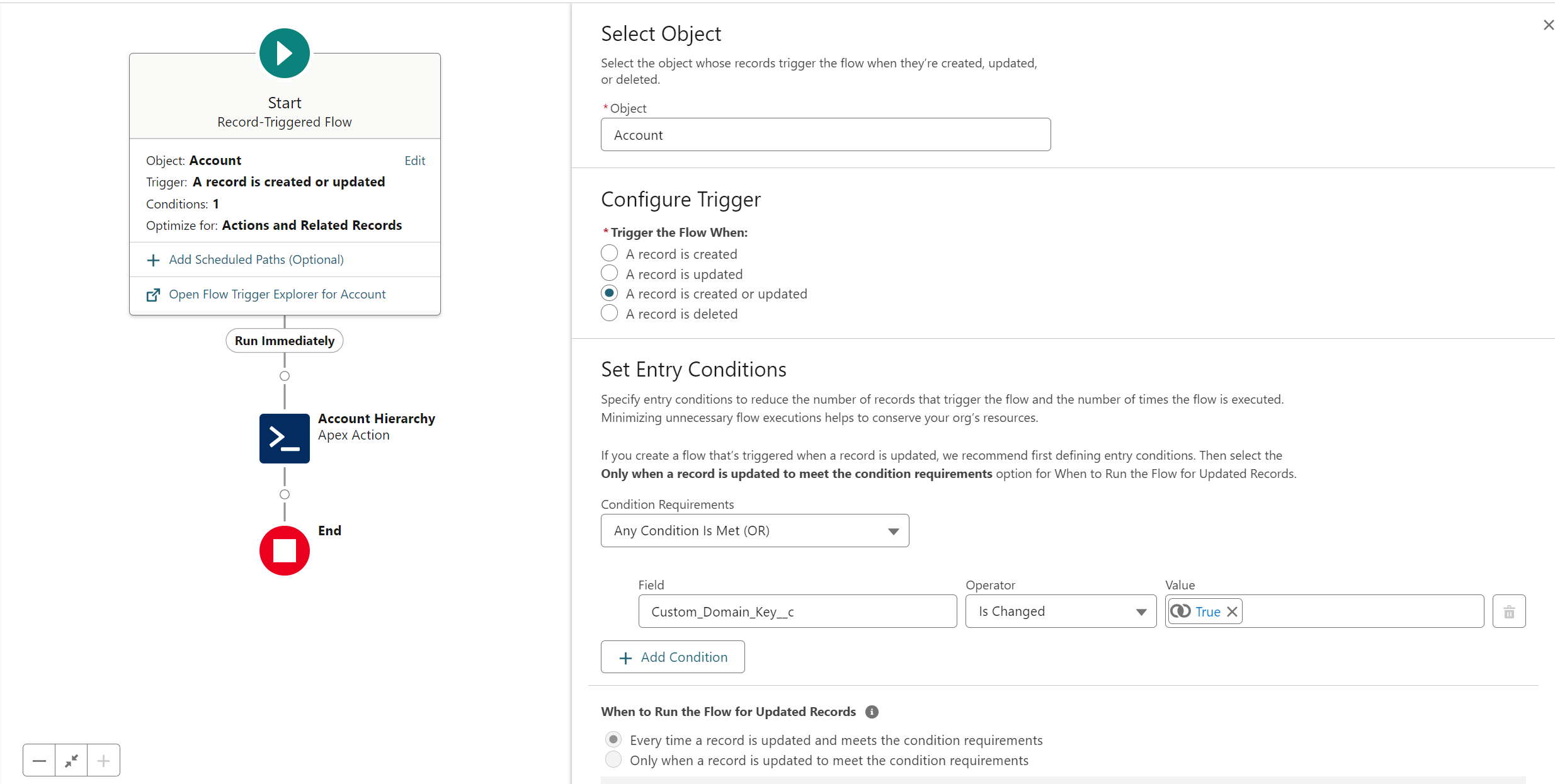
Figure 1. Flow Builder
Calling into the flow requires that an Apex Action is added to the flow. When adding the Action, search for Policy Handler.
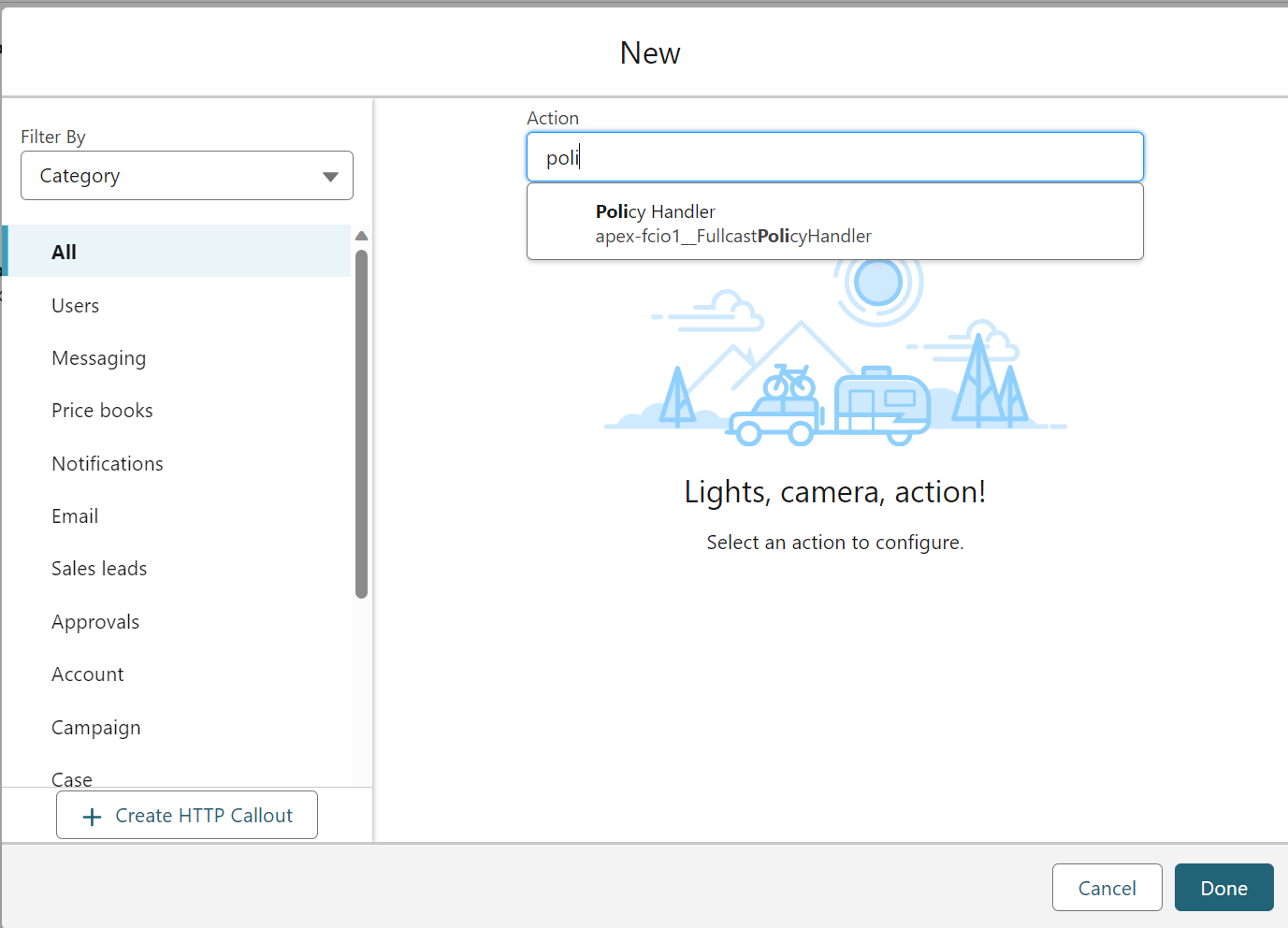
Figure 2. Search for Policy Handler
After adding the action, it should be configured as below. InputVal1, 2, and 3 should be the prior values of the child keys. This allows the policy to find all the relevant corporate family members and rebuild the hierarchy from scratch.
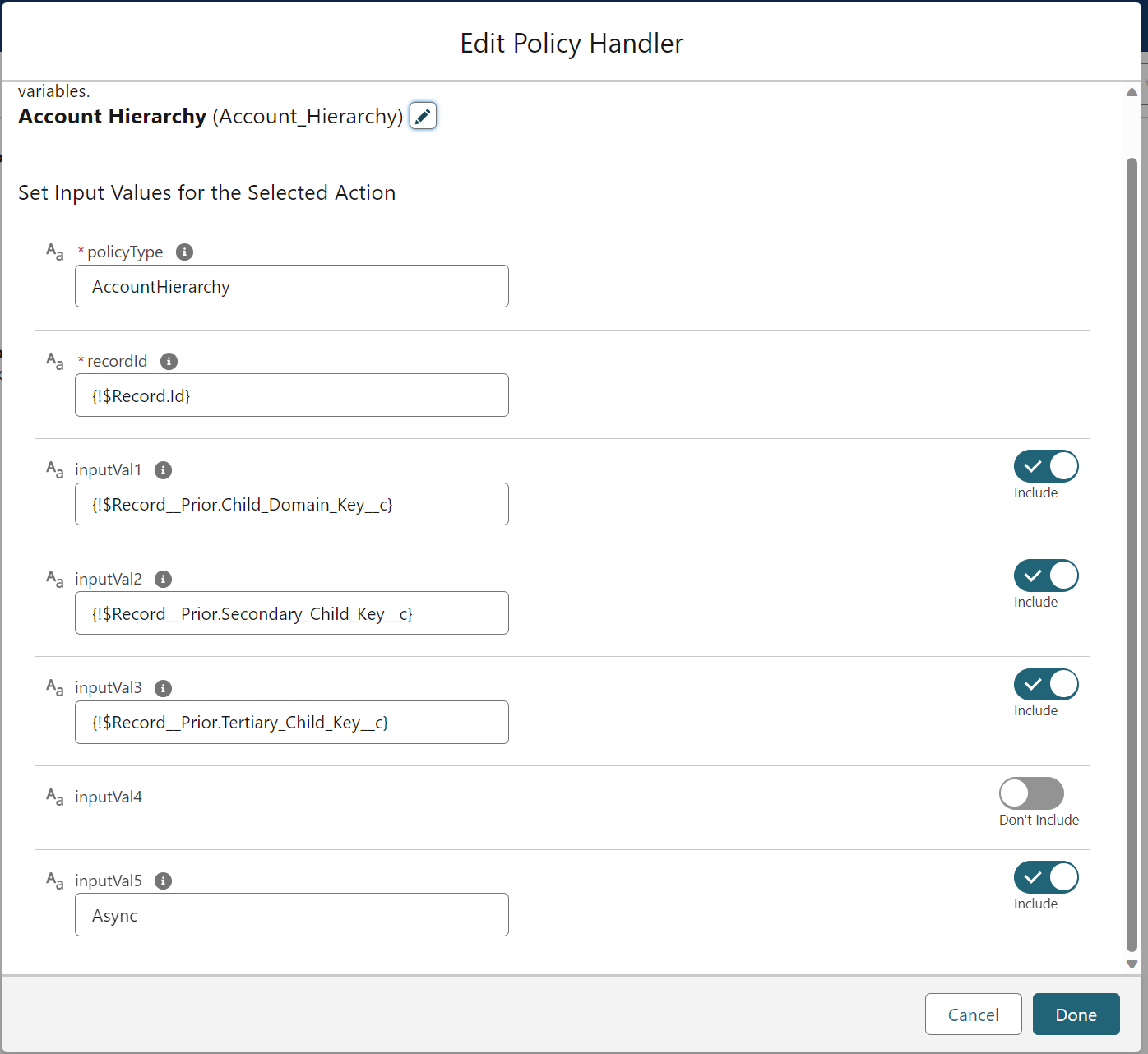
Figure 3. Edit Policy Handler
Configuring Custom Metadata
The Account Hierarchy Policy will also stamp a value (1, 2, or 3) in a field of choice. This field identifies which link was used. For example, if the parent was used, then a 1 would be stamped into the field. If the Ultimate parent was found, then a 3 would be stamped. Below are the instructions for configuring the field.
Go to Setup in Salesforce and search for Custom Metadata in the quick find.
Find the Custom Metadata record called Fullcast Policy Setting and select Manage Records.
Find the field Account Hierarchy Link Field Name and select edit.
In the Field Value box enter the API name of the field where the link number will be stamped when the hierarchy policy runs.
Sample Field Examples
Field Name | Description | Configuration |
|---|---|---|
Parent Override | If this field is checked, then it signals the keys to look at the current parent's Child Key | Checkbox |
Primary Parent Key | The primary domain key is the first criterion used to find a parent for the account in question. | IF(Parent Override = True, Parent.DUNS, Parent DUNS) |
Primary Child Key | This is a key used by the primary matching process to find the children associated with this account and is used by child accounts when finding a parent. In this example, If the Private Equity or Holding Company flag is checked, the keys are adjusted in such a way that no child will be attached to this account. | : IF (PE_or_HC__c, IF(DandbCompany.DunsNumber <>"",(DandbCompany.DunsNumber & "_HC" ),""), DUNS) |
Secondary Parent Key | This is the secondary search criteria used if the primary search criteria do not find a parent. Here we will be looking for the Global Ultimate parent. | IF(Parent Override = True, Parent.DUNS, Domestic Parent DUNS) |
Secondary Child Key | This is a secondary key used by the secondary matching process to find the children associated with this account and is used by child accounts when finding a parent. In this example, If the Private Equity or Holding Company flag is checked, the keys are adjusted in such a way that no child will be attached to this account. | IF(PE_or_HC__c, IF(DandbCompany.DunsNumber <>"",(DandbCompany.DunsNumber & "_HC" ),""), DandbCompany.DunsNumber) |
Tertiary Parent Key | This is the third criterion that is used in the tertiary matching process to find a parent. In this example, we are using the domain name to do this. The fullcast package provides a fio_domain_c field which is a cleaned domain field that can be used for this purpose. | IF(Parent Override = True, Parent.DUNS, Global Ultimate Parent DUNS) |
Tertiary Child Key | This is the tertiary child key used as part of the tertiary pair of keys to link parents and children. | IF(PE_or_HC__c, IF(DandbCompany.DunsNumber <>"",(DandbCompany.DunsNumber & "_HC" ),""), DandbCompany.DunsNumber) |
Configuring the Account Family Policy
Place the appropriate keys in order of priority in each of the dropdowns. If a simulation needs to be run, select the simulation checkbox and select the fields in which the policy is to stamp the parent and ultimate parent.
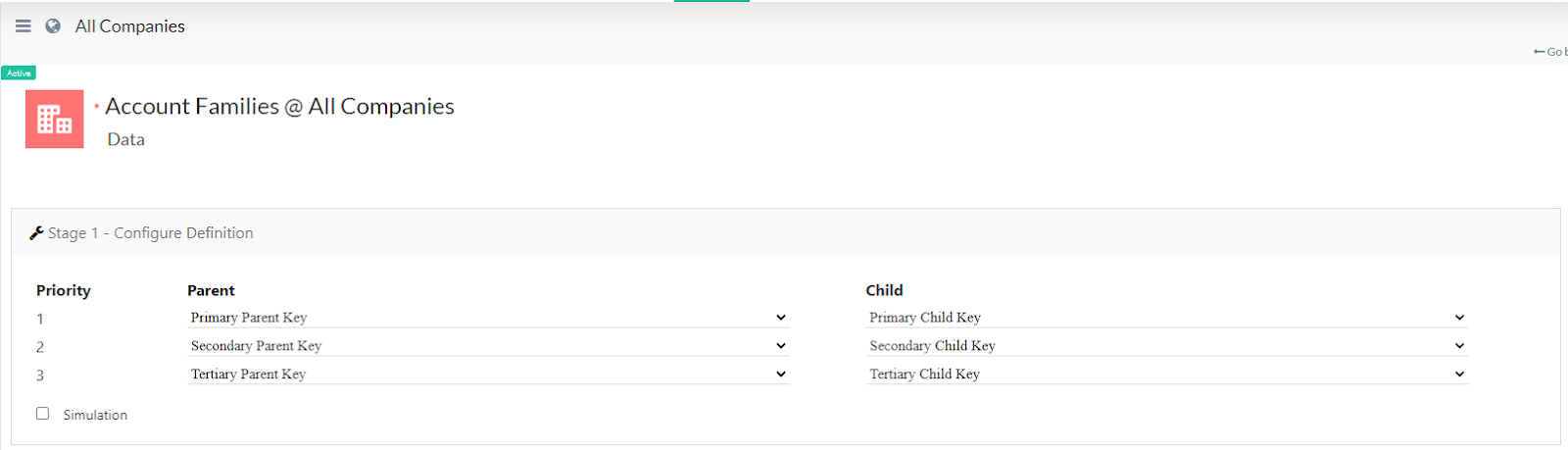
Figure 4. Configuring Account Family Policy
