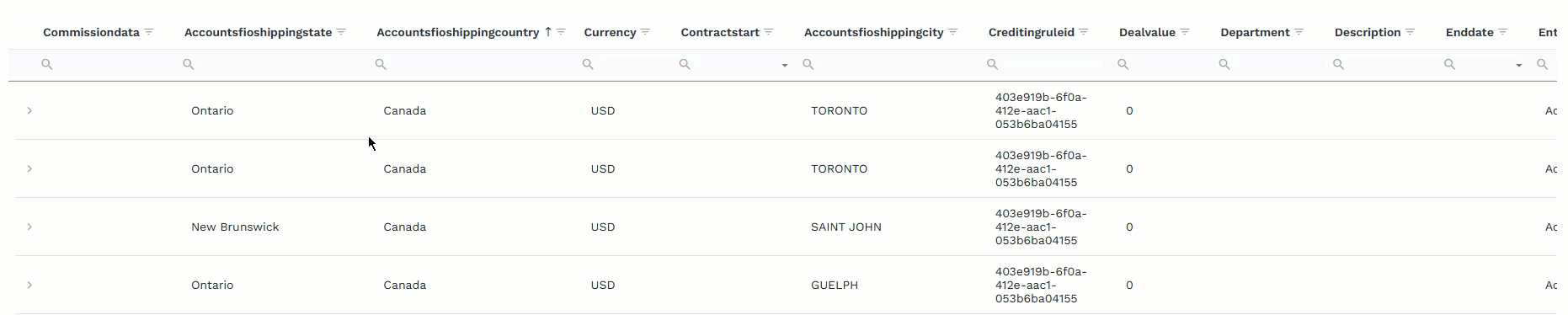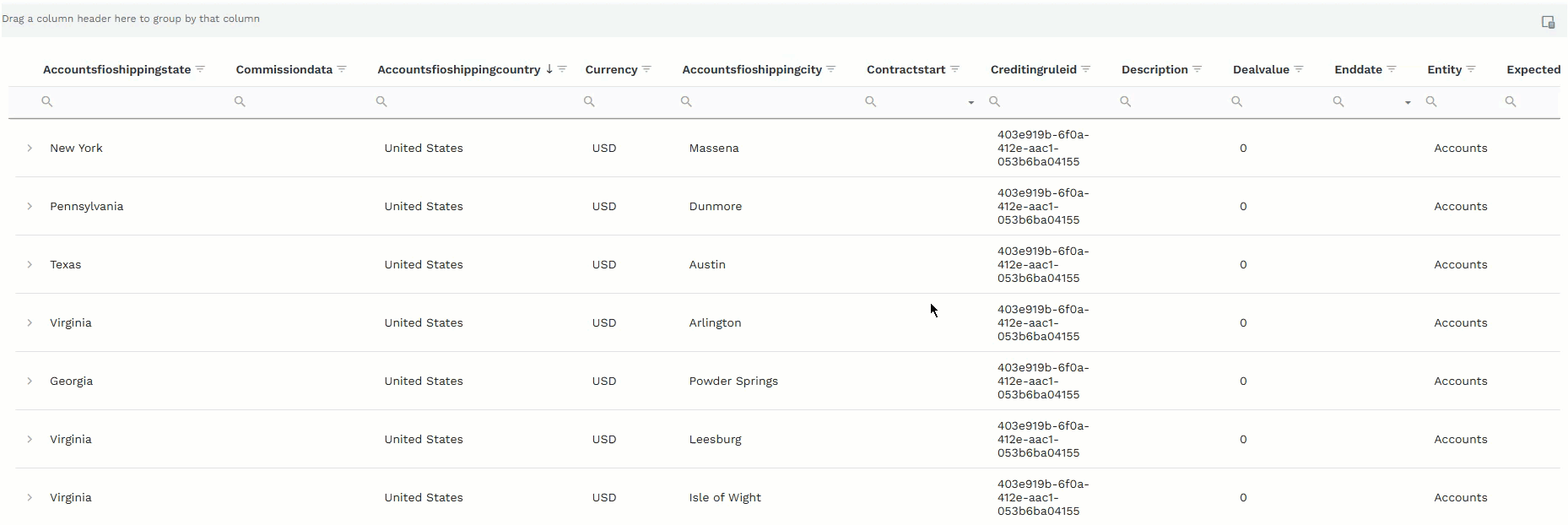The commissions ledger is a table that displays all calculated commissions. Filter the data to view specific commissions and validate the compensation prior to payout.
Access the commissions ledger and filter data
Go to Commissions > Commissions Ledger.
From the time period dropdown, select the time period for which you want to view commissions.
.png)
Use the different filtering options on the table to customize your view of the data:
Use the column search field to filter table data by search terms.
Click on the search field at the top of the column.
Type your search criteria.
Note
The table dynamically filters data based on related letters as you type.
Use the sort and arrange feature to organize the data in the transactions table, as needed.
Click on the column title to sort the table by ascending ↑ or descending ↓ alphabetical order in the column.
Drag column headers in the order you want them to display in the table.
Use the group by feature to change how you view the transaction data based on selected groupings.
Drag and drop column headers from the table to the group by field to group the data in the table based on the selected columns.
Use the filter builder to customize the data that displays in the transactions table based on specified criteria.
Click Create Filter at the bottom of the transactions table.
In the Filter Builder, add operators and conditions by which to filter the data in the transactions table.
Click OK.
.png)
Use the Column Chooser to customize what column data displays in the transactions table.
Click Column Chooser.
Drag and drop column headers to and from table and the Column Chooser window.
Use the refresh option to ensure you are viewing the latest transaction data.
Click Refresh.
Note
The table may take a few seconds to pull in the latest data and reload.