The map interface menu ⋮ includes additional tools to analyze and manage your map-based territories.
On the map interface, click the menu ⋮.
.png)
Select one of the following options:
Map Metrics allows you to overlay metric data onto your map for visual analysis to help determine data distribution, balance territories, or identify areas of interest.
Select Apply Map Metrics.
In the Map Metric window, drag and drop metrics from the left panel to the following boxes as needed:
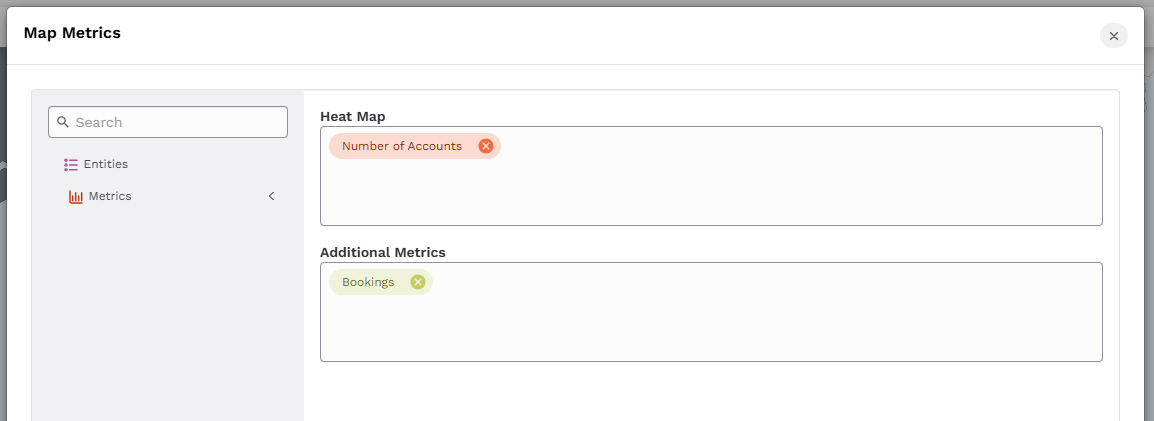
Heat map: Metrics display a grayscale heat map on your geographic territories to visualize the concentration of that metric. The territory indicator bar at the bottom of the map will also display a percentage or value for that metric within the selected segment.
Additional Metrics: Metrics will display in a pop-up box when you hover over a geographic area on the map.
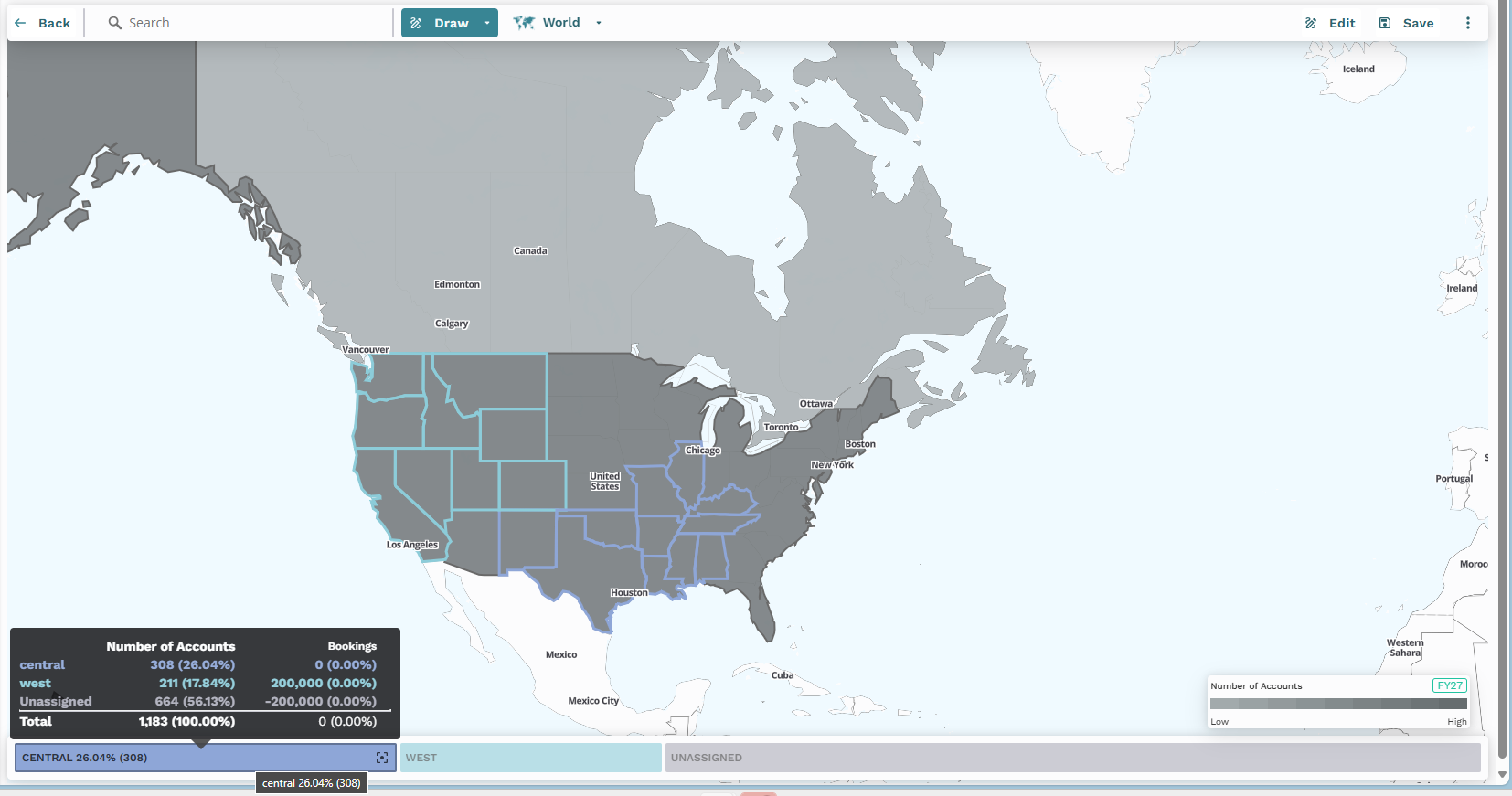
Click Apply.
The Show Unassigned Accounts option helps you quickly identify locations that have not been assigned to any territory segments to ensure complete coverage.
Select or unselect the Show Unassigned Accounts checkbox:
Selected: Display pink dots on a geographic locations that are unassigned.
Unselected: Hides the pink dots on a geographic locations that are unassigned.
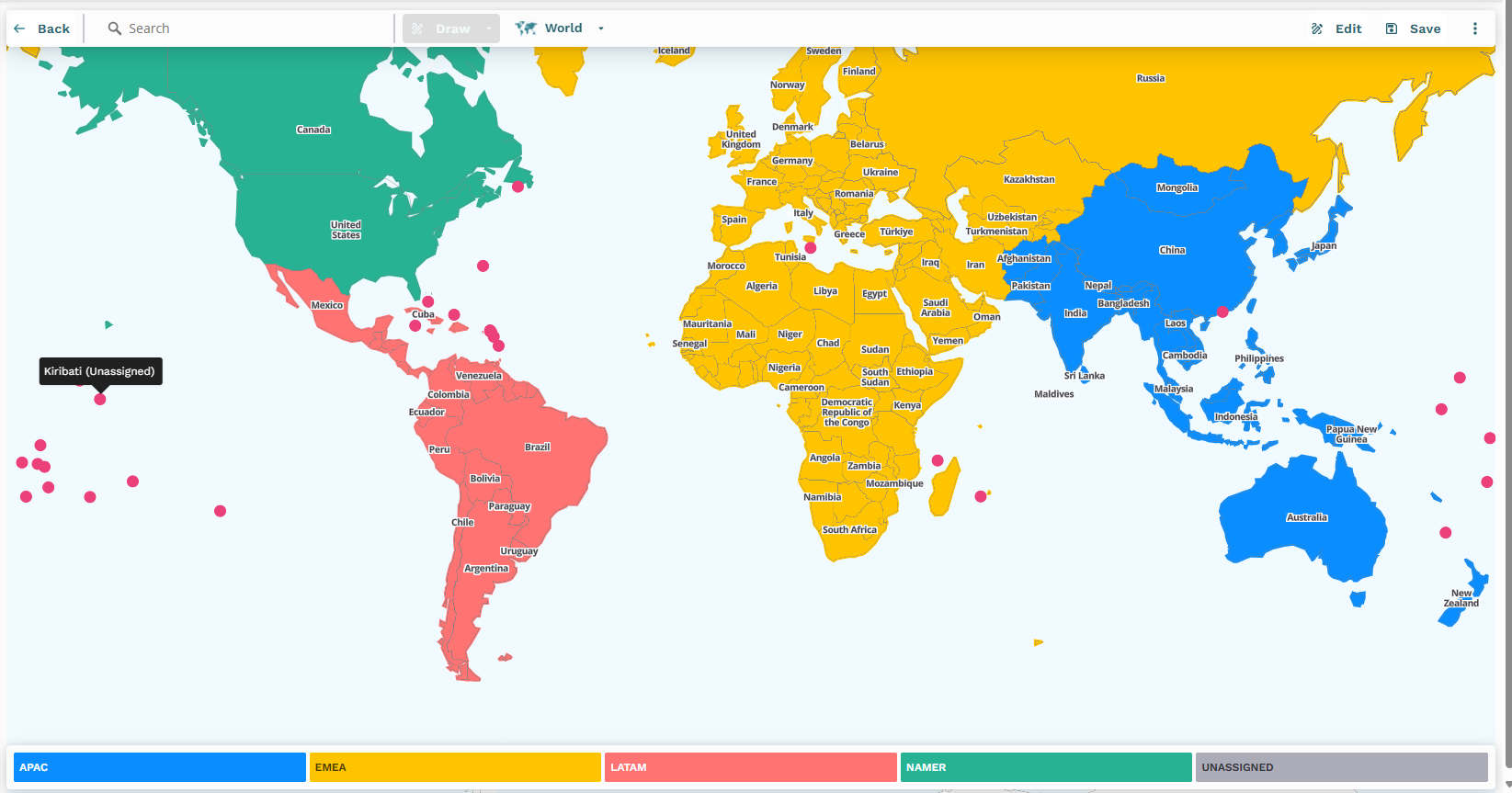
The Auto zoom option allows you to use your mouse’s scroll wheel to change the map's boundary data levels.
Select or unselect the Auto zoom checkbox:
Unselected (default): The scroll wheel only controls visual magnification, and boundary levels must be changed manually via the Map Zoom Level.
Selected: The scroll wheel zooms in for more granular views (from State to 2-digit zip, then to 5-digit zip) or zoom out for broader boundary levels.
Export map data to download a PNG of what is currently visible on your screen within the map area.
Click Export map data.
Save to a location on your computer.
Note
The exported map image focuses on the geographic display and does not include the heat map legend, the territory segment bar, or metric values displayed on hover or outside the main map area within the interface.