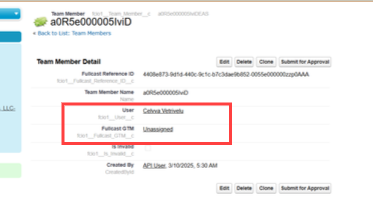Refer to the following troubleshooting steps for common errors or issues you may experience when you use the Fullcast change owner lightning action.
Error message: You have selected accounts you do not have permission to modify.
You have selected accounts you do not have permission to modify.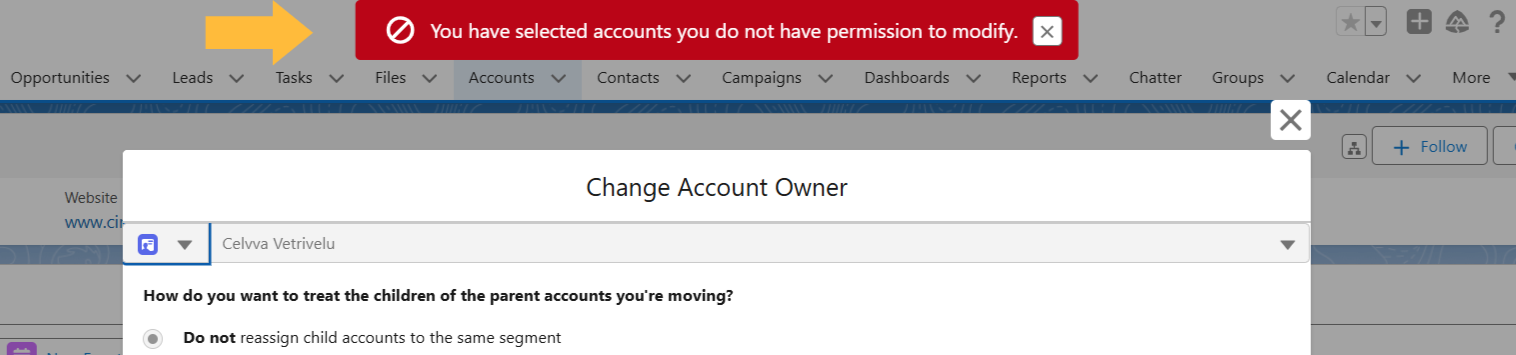
This occurs when you do not have a coverage assignment to the territory or segment where the account is currently located. Check the following:
Verify that you have an active coverage assignment at the correct node (the start and end dates determine whether the assignment is active).
Ensure the user’s role includes the necessary permissions (read, write, and so on).
Confirm that the account is within the assigned segments.
Check the metadata in the Fullcast settings to ensure that the relevant roles are included.
Error message: There are no active assignments for this [role name] role. Please create assignments in Fullcast for [role name] role.
There are no active assignments for this [role name] role. Please create assignments in Fullcast for [role name] role.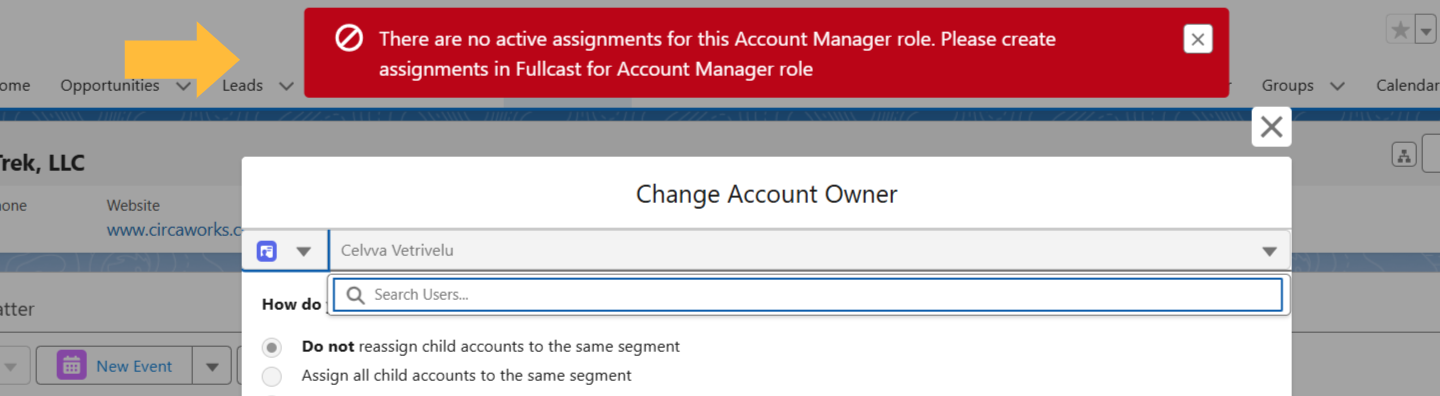
This occurs when you try to move an account to a territory where there is no assignment for the roles specified in custom metadata.
Verify the desired role names are listed in the
Role_Namecustom metadata. For multiple roles, use a comma to separate.
Error message: You have selected some accounts that you do not have permission to modify.
You have selected some accounts that you do not have permission to modify.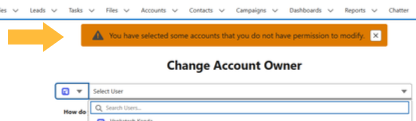 This occurs when you select multiple accounts in a list view, some of which are located in nodes you do not have an assignment to.
This occurs when you select multiple accounts in a list view, some of which are located in nodes you do not have an assignment to.
Bring the field Fullcast GTM (
fcio1__Fullcast_GTM__c) into the list view verify the current territory location of all the accounts.Verify you have active coverage assignments of appropriate role type for all territories.
I cannot see the change owner button.
Confirm that the button is enabled within the Salesforce account or list layout based on the user’s role.
Ensure that the layout settings are configured correctly.
The change owner button was used but the territory member was not changed on the account.
The change owner button only updates the account owner. All other data from Fullcast is updated during the overnight import/export.
Fullcast metadata includes settings for propose and commit. If the setting is configured to propose, the export will not update the change until a Fullcast administrator commits the account change. Change this setting to commit if immediate updates are required.
There are two change owner buttons.
One of the buttons is likely the native Salesforce change owner button. The native button should be disabled and removed from the layout.
I don’t see the person/territory I want to move the account to.
Check the following:
Verify that you have an assignment at the correct node and is active.
Ensure your role includes the necessary permissions (read, write, etc.).
Confirm that the account is within the assigned segments.
Check the metadata in the Fullcast settings to ensure that the relevant roles are included.
After changing owner, the account was moved to unassigned.
When the new owner’s coverage assignment is at a parent-level node, the account will be moved to the unassigned node of that hierarchy level.
View coverage reports in Fullcast to check the user and territory combination or review team member records in Salesforce.
In the following example, the user Celvva is at AMER.
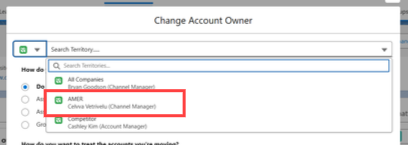
In the Fullcast team member record in Salesforce, the associated Fullcast_GTM is unassigned.