Deprecated Fields:
Please discontinue using the following fields as they are deprecated in Motion Package 2.184.
Field Label | Field API Name | Object Name |
|---|---|---|
fcio1__Industry_Code__c | Account | |
fcio1__Industry_Taxonomy__c | Account | |
fcio1__UltimateParent__c | Account | |
fcio1__UltimateParentKey__c | Account | |
fcio1__Ultimate_ParentId__c | Account | |
fcio1__Territory__c | Account | |
fcio1__Domain__c | Account | |
fcio1__Domain_Last_Updated_At__c | Account | |
fcio1__Domain_Key__c | Account | |
fcio1__Domain_In_Sync__c | Account | |
fcio1__Contact_Status__c | Contact | |
fcio1__Domain__c | Contact | |
fcio1__Domain_Last_Updated_At__c | Contact | |
fcio1__Domain_Key__c | Contact | |
fcio1__Domain_In_Sync__c | Contact | |
fcio1__Best_Matched_Account__c | Lead | |
fcio1__Domain__c | Lead | |
fcio1__Domain_Last_Updated_At__c | Lead | |
fcio1__Domain_Key__c | Lead | |
fcio1__Domain_In_Sync__c | Lead |
For new installations:
If this package is installed for the first time in your organization, any deleted fields will not be recoverable.
For upgrades:
If you’re updating to a newer version of this package, previously deleted fields will still exist in your organization. You will need to manually delete these fields if you no longer need them.
For existing customers using specific features:
To use the Account Hierarchy, Clean Domain, Best Matched Account, or Industry Taxonomy features, you will need to populate the corresponding custom metadata fields with the necessary values. See Motion Package Release Notes 2.17x to 2.18x for more information.
This is for the existing customers in the Fullcast App:
Jobs will fail if you upgrade from an older package version to 2.184 and delete the Ultimate Parent ID field in Salesforce. You will need to create a new LookUp(Account) field for the 'Ultimate Parent ID' in Salesforce and change the 'Ultimate Parent ID' Known Column Type in Fields and Entities with a new Salesforce field value.
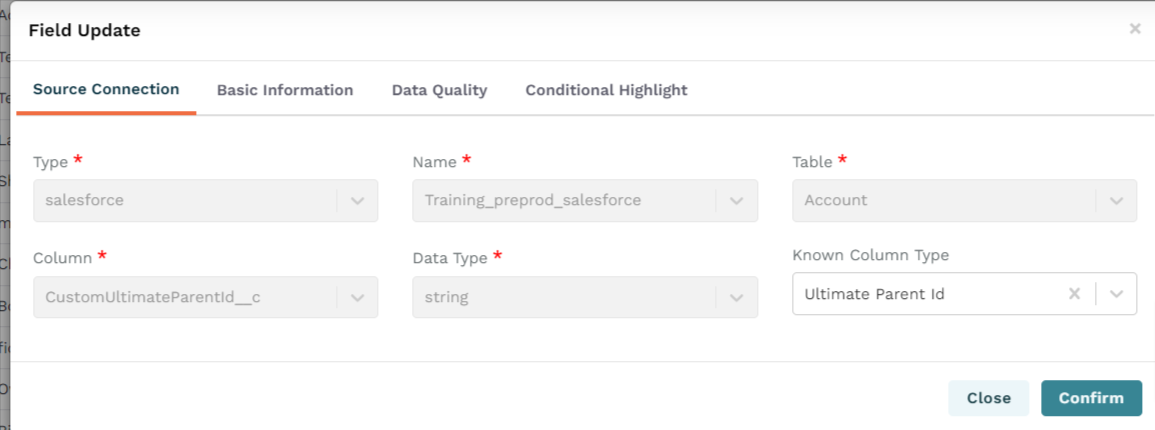
We have introduced the Change Owner Workflow in this update and to support this new workflow, we have created the following custom metadata records:
Custom metadata Name | Custom Metadata API Name | Value | Module Name | Description |
|---|---|---|---|---|
Get Assignment By Role SandBox | Get_Assignment_By_Role_SandBox | https://app.fullcast.io/api/v1/assignments/getActiveAssignmentsByRole | Sales Manager Workflows | Endpoint to fetch the Assignments |
Get Assignment By Role | Get_Assignment_By_Role | https://fullcastpreprod.herokuapp.com/api/v1/assignments/getActiveAssignmentsByRole | Sales Manager Workflows | Endpoint to fetch the Assignments |
Get Territories By Role | Get_Territories_By_Role | https://app.fullcast.io/api/v1/assignments/getTerritoriesByRole | Sales Manager Workflows | The endpoint to fetch existing territory details of accounts |
Get Territories By Role Sandbox | Get_Territories_By_Role_Sandbox | https://fullcastpreprod.herokuapp.com/api/v1/assignments/getTerritoriesByRole | Sales Manager Workflows | The endpoint to fetch existing territory details of accounts |
Get Token | Get_Token | https://app.fullcast.io/api/v1/common/tokenAuthorization | Sales Manager Workflows | The endpoint to fetch the token |
Get Token Sandbox | Get_Token_Sandbox | https://fullcastpreprod.herokuapp.com/api/v1/common/tokenAuthorization | Sales Manager Workflows | Endpoint to fetch the token |
Commit Flag | Commit_Flag | True/False | Sales Manager Workflows | This determines whether we commit/propose the records |
Role Name | Role_Name | Channel Manager | Sales Manager Workflows | Based on this role the assignments are fetched. |
Enable Account Families Treatment | Enable_Account_Families_Treatment | True/False | Sales Manager Workflows | This flag is used to show Account Hierarchy options in Change Owner UI |
Add the Change Owner Button to the Account Layout
This release enhances the owner change functionality. When a user clicks the "Change Owner" button, the system now displays a filtered list of records eligible for ownership changes. This filtering is based on the user's role and specific assignment criteria. By limiting the displayed records to those assigned to a "Sales Rep" role and those the user can modify, this improvement streamlines the owner change process and ensures users can only modify records within their scope of responsibility.
Note: The Role_Name metadata must be updated. Access the custom metadata types and update the value so that the right role is available in the dropdown.
Access your Salesforce instance and switch to Lightning if applicable.
Add the Change Owner button to the Lightning Experience Actions section and click Save.
Navigate to the appropriate account.
Click the dropdown arrow to the right of the Printable View option and select Change Owner.
Identify how you want to treat the children of the parent accounts you are moving:
Do not reassign child accounts to the same segment.
Assign all child accounts to the same segment.
Assign child accounts that match the following criteria to the same segment as the parent.
Group all accounts belonging to the same corporate family into one segment.
Identify how you want to treat the accounts you are moving:
Do not set a Named Type account status.
Set moved account as a Named Account.
Set moved account as a Named Exception.
Click Change Owner.
List Views
Return to Buttons, Links, and Actions.
Click the New Button or Link button.
Complete the custom button or link information based on the table below:
Option
Action
Lable
Select Change Owner.
Name
Select Change_Owner_ListView
Display Type
Clic the List Button option and confirm the Display Checkboxes (for Multi-Record Selection) option is enabled.
Behavior
Select Display in existing window with sidebar from the dropdown menu.
Content Source
Select Visualforce Page.
Content
Select ChangeOwner [fcio1__ChangeOwner] if applicable.
Click Save.
Click List Button View Layout from the navigation panel.
Click the dropdown menu and select edit.
Add the Change Owner button from the list of available buttons to selected buttons and click Save.
The change owner button now appears on the accounts page.
