Please discontinue using the following fields as they are deleted/deprecated in Motion Package 2.180.
If you wish to retain the functionality associated with these fields:
Migrate your policies: Update your Fullcast custom metadata or the Fullcast policy configuration with a field of your choice. For more information on migrating policies, refer to the Migrating Policies section of this article.
Discontinue using deprecated fields: Once the migration is complete, stop using the deprecated fields entirely.
Fields that will continue to exist and can be used from 2.18x can be identified from the Managed Package Field List
The new fields that replace deprecated ones should have distinct API names. This guideline applies to all fields. For example, the deprecated field "Best Matched Account" (API name: fcio1__Best_Matched_Account__c) should not be replaced with a field named "Best Match Account" with the same API name excluding ‘fcio1__’(Best_Matched_Account__c).
Deleted Fields
The following field has been DELETED from motion package version 2.180
Policy | Deprecated Field | Object | New Field Source |
|---|---|---|---|
Routing Queue | Routing Rule | Account | Motion Policy Tagging |
Routing Queue | Routing Rule | Lead | Motion Policy Tagging |
Routing Queue | Routing Rule | Case | Motion Policy Tagging |
Routing Queue | Routing Rule | Contact | Motion Policy Tagging |
Routing Queue | Routing Rule | Opportunity | Motion Policy Tagging |
Fields Deleted from the package will NOT be deleted from the Salesforce Org. An admin user must delete the field AFTER completing the necessary migration steps.

The following fields are DEPRECATED from the motion package version 2.180 and will be deleted in future upgrades.
The new fields that replace deprecated ones should have distinct API names. This guideline applies to all fields. For example, the deprecated field "Best Matched Account" (API name: fcio1__Best_Matched_Account__c) should not be replaced with a field named "Best Match Account" with the same API name (fcio1__Best_Matched_Account__c).
DEPRECATED FIELDS
Policy | Deprecated Fied | Object | New Source Field |
|---|---|---|---|
All Policies | Territory | Account/Lead/Contact/Opportunity/Case | Territory Member Custome Object > Fullcast GTM |
Account Hierarcy | UltimateParent | Account | Fullcast Custom Metadata > Ultimate Parent |
Account Hierarchy | UltimateParentKey | Account | Fullcast Custom Metadata > Ultimate Parent Key |
Account Hierarchy | UltimateParentID | Account | Fullcast Custom Metadata > Ultimate ParentId |
Industry Taxonomy | Industry Code | Account | Motion Policy Tagging Functionality |
Industry Taxonomy | Industry Taxonomy | Account | Motion Policy Tagging Functionality |
Clean Domain | Domain | Account/Contact/Lead | None |
Clean Domain | Domain Last Updated | Account, Contact, and Lead | None |
Clean Domain | Clean Domain | Account | Fullcast Custom Metadata > Account Clean Domain |
Clean Domain | Clean Domain | Contact | Fullcast Custom Meta Data > Contact Clean Domain |
Clean Domain | Clean Domain | Lead | Fullcast Custom Metadata > Lead Clean Domain |
Clean Domain | Domain In Sync? | Account | Fullcast Custom Metadata > Account Domain in Sync |
Clean Domain | Domain in Sync? | Contact | Fullcast Custom Metadata > Contact Domain in Sync |
Clean Domain | Domain in Sync? | Lead | Fullcast Custom Metadata > Lead Domain in Sync |
Best Matched Account | Best Matched Account | Lead | Fullcast Custom Metadata > Lead Best Matched Account |
Best Matched Account | Best Matched Account | Contact | Fullcast Custom Metadata > Contact Best Matched Account |
Migration Steps:
Pre-upgrade steps:
Identify Policies/Features used in the Salesforce instance.
Identify the fields and objects impacted for each Policy/Feature from the above Deleted and Deprecated fields
Identify any dependencies to the fields by using the Where is this used on the Field Definition Detail page of the respective fields
Update any dependencies (Reports/Flows/Process builders/Formulas etc) by replacing the deleted/deprecated field with the new field
Take a backup of both the Deleted and Deprecated field data
Migrate the data to the New field.
Post-upgrade steps:
Fields moving to Fullcast Custom Metadata:
Access your Salesforce Instance.
Click the Settings icon (gear) in the top right corner next to your avatar and select Setup.
Click on the carrot to expand Custom Code and click Custom Metadata Types.
Click Manage Records to the right of Fullcast Policy Settings.
Locate the applicable record (against the Deprecated Field under the New Source column from the above table) and click Edit.
Provide the new API name in the Field Value that mirrors the deprecated fields, ensuring data type compatibility.
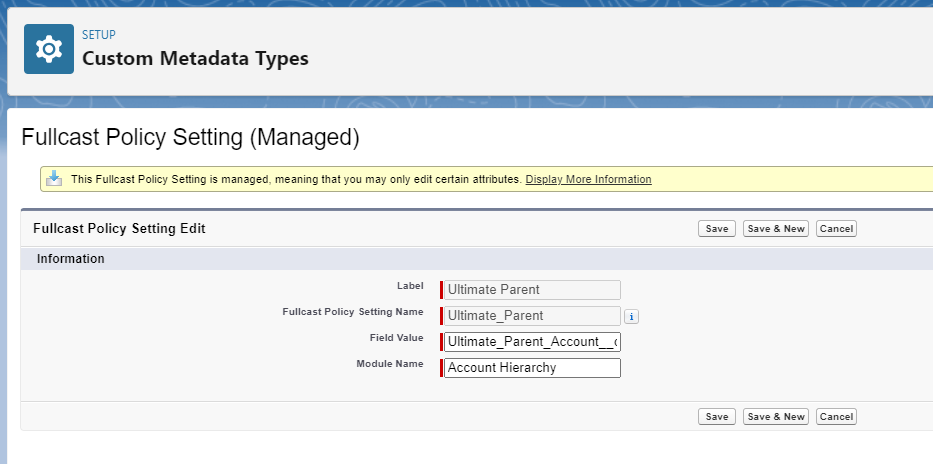
Fields moving to Motion Policy Tagging:
Access your Fullcast instance.
Click the Motion tab in the menu bar.
Click Review Policies under Policy by Territory.
Locate and edit your existing policy.
Select the applicable object from the dropdown menu.
For industry taxonomy, proceed as follows:
Click the plus sign (+) to the right of the Additionally stamp industry values to the following fields (optional) option.
Select the applicable field from the Field Name dropdown menu.
Select the corresponding value from the Taxonomy Value dropdown menu.
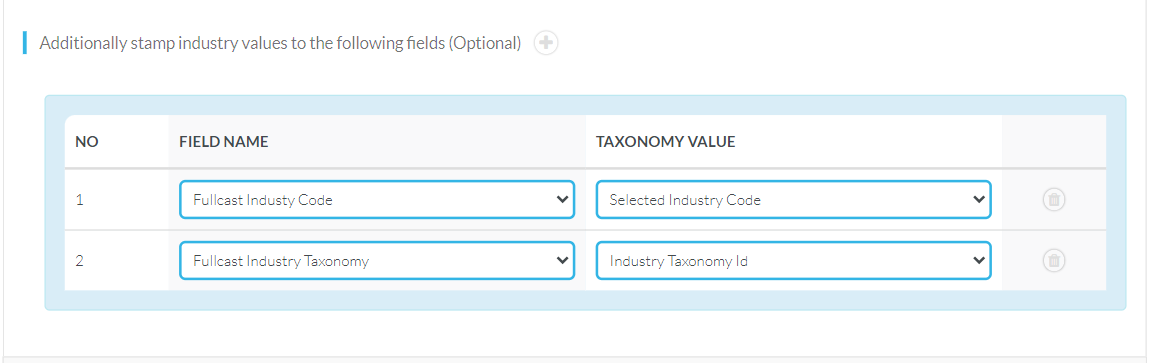
Stamping for Industry Values
For Routing, proceed as follows:
Locate the applicable routing policy and click Edit.
Click to access Defaults and Record Tagging and complete the fields as illustrated in the image below.
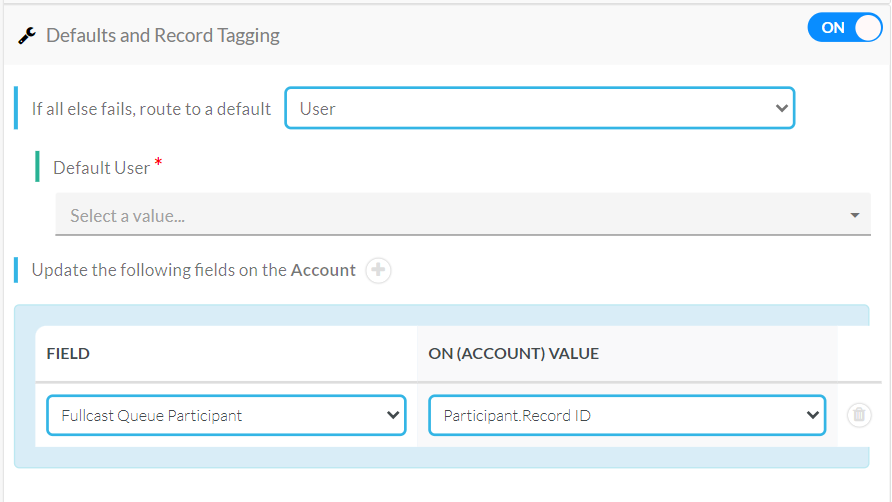
Routing Policy Tagging
Removing Fields Installed by the Managed Package
Note: This process does not work in Salesforce Lightning. You must switch to Salesforce Classic to complete the process.
Access your Salesforce instance and switch to classic if applicable.
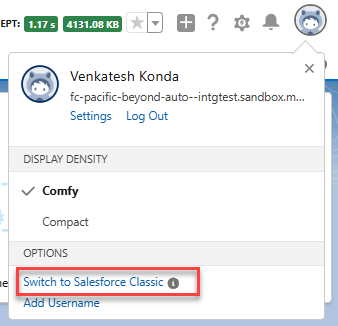
Figure X Switch to Salesforce Classic option
Access Setup and search for the appropriate object field. For example, if you’re editing fields added to the account object, search “account” and click fields.
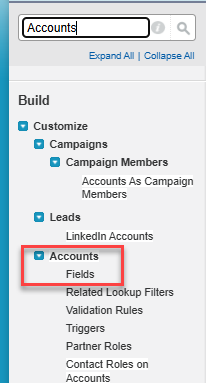
Locate the appropriate field and click DEL in the action column.
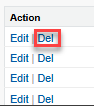
Confirm the deletion.
