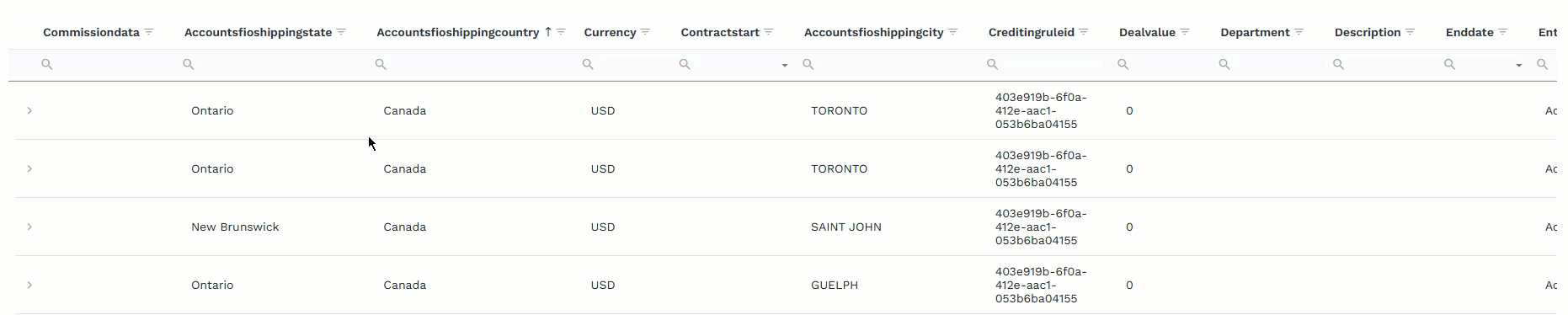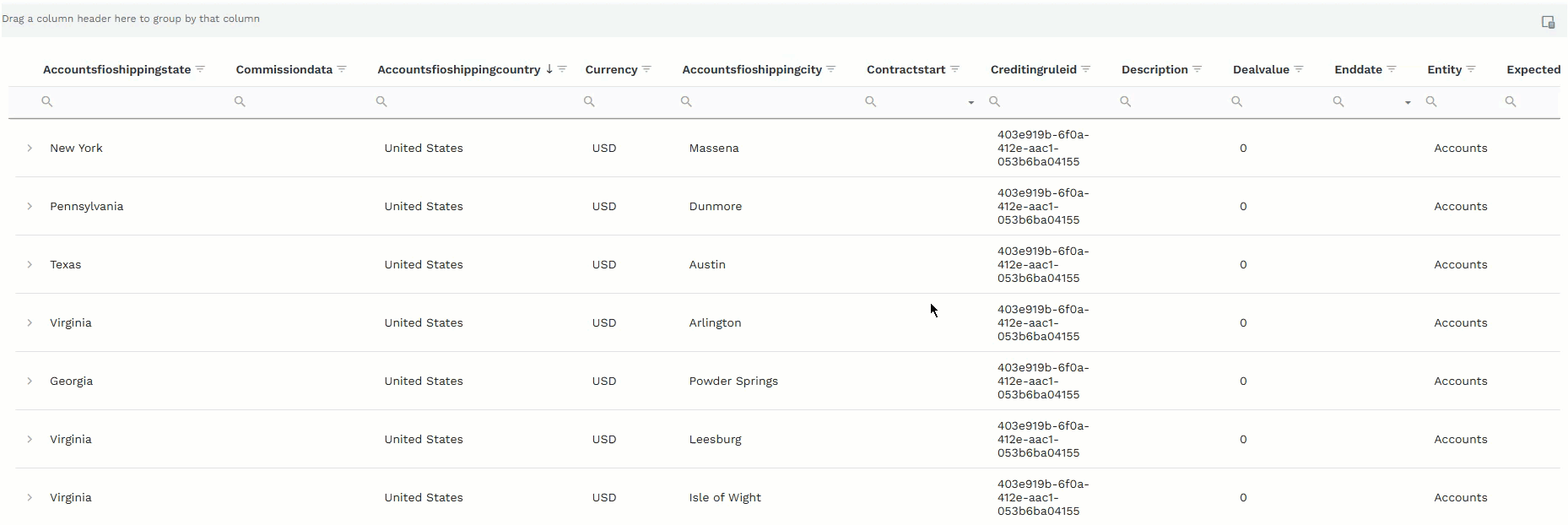Transactions provide a snapshot of the list of transactions from the effective date of the crediting rule. Use the transactions table to check the data pulled in from the commissionable event before locking the transactions to prepare for commissions calculations.
View transactions for a crediting rule
Go to Commissions > Crediting Rules.
Find the crediting rule for which you want to view transactions.
Click the menu ⋮ and select Rule Configuration.
.png)
Click the Transactions tab.
.png)
Filter and search on the transactions table
Use the following to filter and search for specific data within the transactions table, as needed:
Use the column search field to filter table data by search terms.
Click on the search field at the top of the column.
Type your search criteria.
Note
The table dynamically filters data based on related letters as you type.
Use the sort and arrange feature to organize the data in the transactions table, as needed.
Click on the column title to sort the table by ascending ↑ or descending ↓ alphabetical order in the column.
Drag column headers in the order you want them to display in the table.
Use the group by feature to change how you view the transaction data based on selected groupings.
Drag and drop column headers from the table to the group by field to group the data in the table based on the selected columns.
Use the filter option to customize what data displays in the transactions table.
Click on the column filter option.
Select the data you want to display from that column.
Click OK.
.png)
Use the filter builder to customize the data that displays in the transactions table based on specified criteria.
Click Create Filter at the bottom of the transactions table.
In the Filter Builder, add operators and conditions by which to filter the data in the transactions table.
Click OK.
.png)
Use the Column Chooser to customize what column data displays in the transactions table.
Click Column Chooser.
Drag and drop column headers to and from table and the Column Chooser window.
Use the refresh option to ensure you are viewing the latest transaction data.
Click Refresh.
Note
The table may take a few seconds to pull in the latest data and reload.
Export transactions data
On the Transactions header, click the menu ⋮ and select Export Data.
.png)
Save the file to your computer or check your downloads folder to access the file.
Lock transactions
Once you have validated the transactions, lock a group of transaction to prepare them for commissions calculations.
Note
Ensure you validate transactions before they are locked. Once transactions are locked, they are immutable and cannot be changed. Some commissions administrators have the ability to unlock transactions and make changes, if needed, but this is not recommended.
On the Transactions header, click the menu ⋮ and select Lock Transactions.
.png)
Select the date range in the Start Date and End Date fields for the time period you wan to lock transactions.
Click Lock Transactions.
.png)
Unlock transactions
When a group of transactions are locked they are immutable and cannot be changed. Some commissions administrators have the ability to unlock transactions and make changes, if needed. All changes are tracked in the audit log.
Note
It is not recommended to change transactions after they have been verified and locked.
On the Transactions header, click the menu ⋮ and select Unlock Transactions.
.png)
Select the date range in the Start Date (Effective Date) and End Date (Close Date) fields for the time period you wan to unlock transactions.
Click Unlock Transactions.