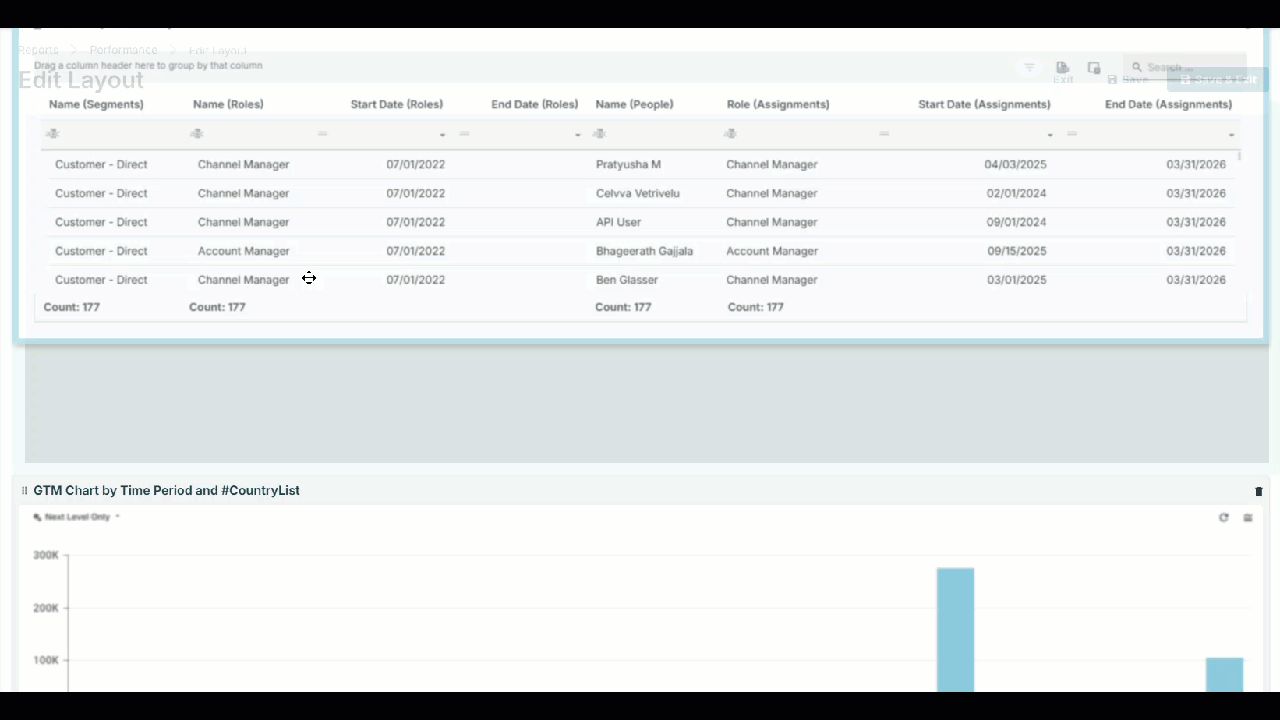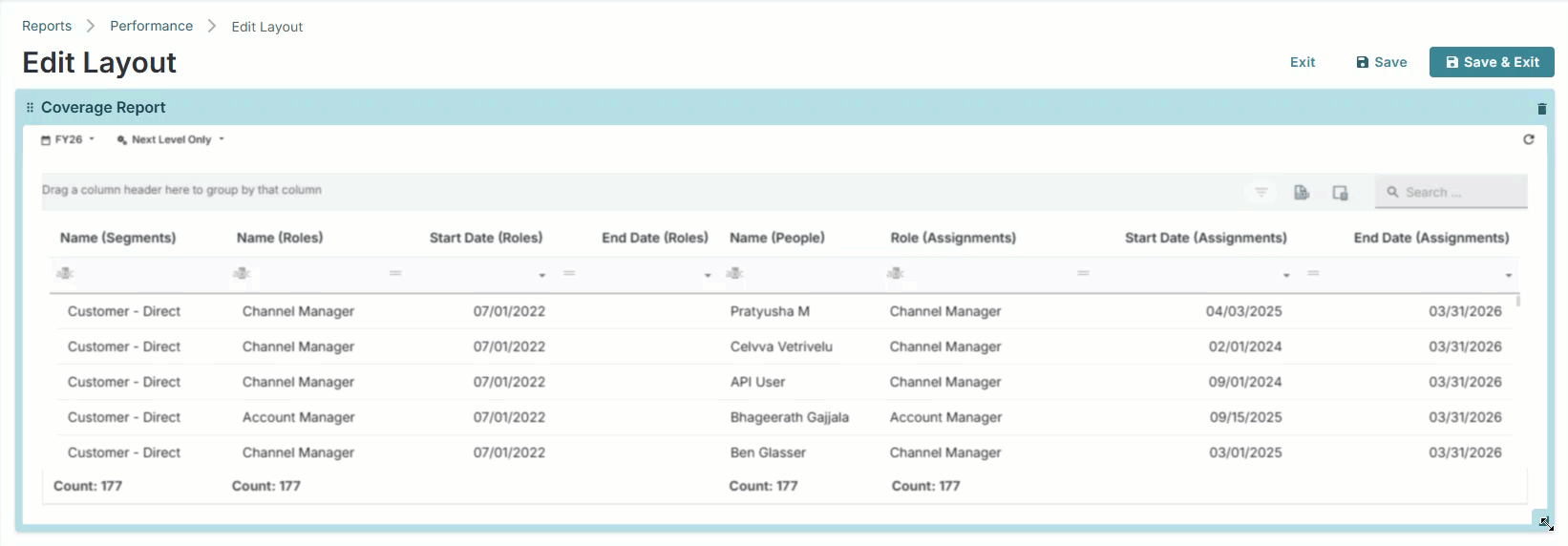Edit the layout of reports on dashboard, update dashboard details, refresh reports, duplicate, delete, and share dashboards from the dashboard menu ⋮.
Go to Reports.
Select the folder of the dashboard you want to manage.
Select a dashboard you want to manage.
Click the menu ⋮ and complete the following as needed:
.png)
Open edit layout mode to reorganize and resize reports on a dashboard.
Click Edit Layout.
Complete the following to reorganize reports on the dashboard:
Click and drag reports to move them.
Click and drag the bottom right corner of a report to resize the report.
Click Remove Item to delete a report from the dashboard.
.png)
Click Save.
Edit the dashboard details:
Click Dashboard Details.
In the Update Dashboard window, change the Name, Folder, or Allow Personalization option as needed. Refer to create a dashboard for information on the fields.
Note
You cannot change the data type (GTM Type) for the dashboard.
Refresh the data of the reports on a dashboard:
Click Refresh Dashboard.
Create a duplicate of the dashboard and reports:
Click Duplicate Dashboard.
In the Clone Dashboard window, complete the following fields:
Field
Description
Name
Type a unique name for the dashboard.
Folder
Select the folder for your dashboard.
Allow Personalization
Optional. Select the checkbox to allow users to change the view of their charts.
Click Confirm.
Delete a dashboard and all reports:
Click Delete.
Warning
There is no confirmation when you delete a dashboard. This action cannot be undone.
The Share option creates a unique shareable link for the dashboard:
Click Share.
Note
Each time you click share, a new link is created. Links expire after 7 days.