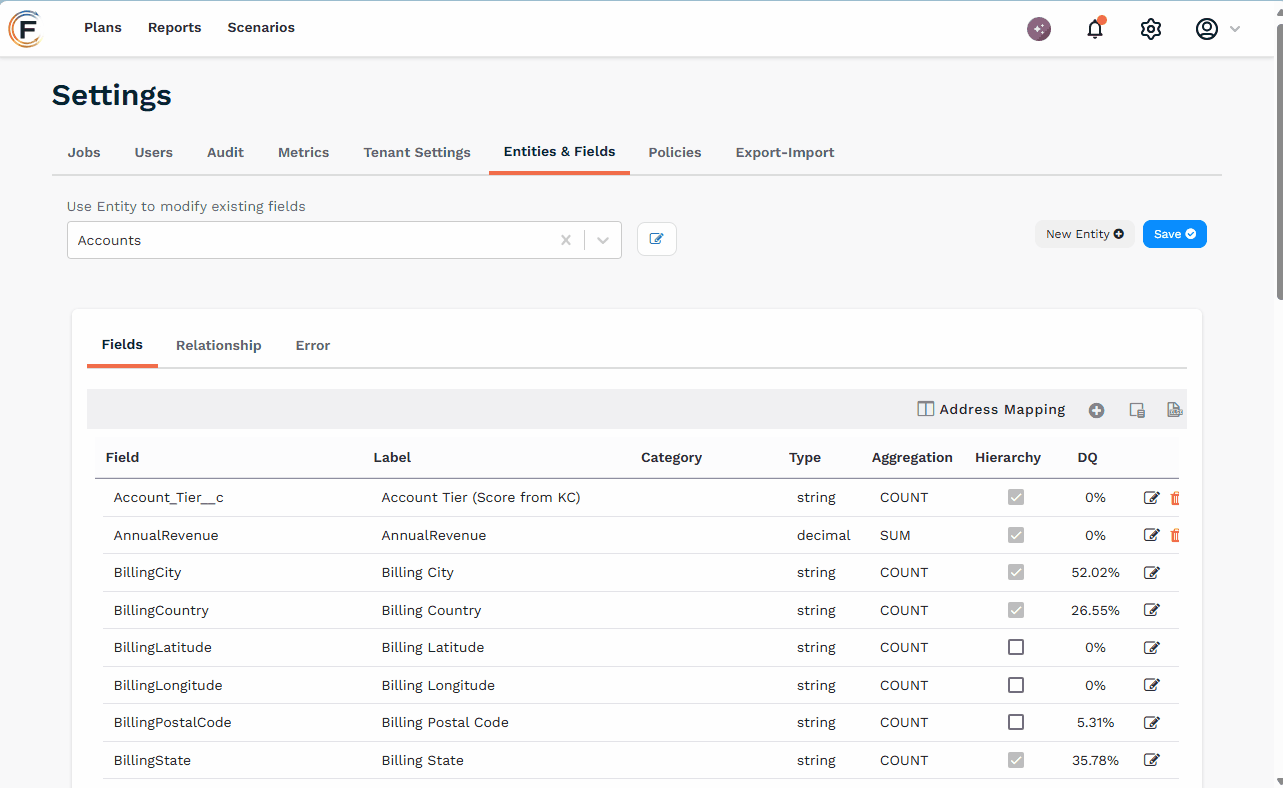You can configure a field in Fullcast to function as a clickable hyperlink. This allows users to navigate directly from a record in a Fullcast data grid to an external web page, such as a record in Salesforce.
Common examples include:
Linking an Account ID in a territory plan to its corresponding account page in Salesforce.
Linking a User ID in a team plan to the user's profile page in Salesforce.
The only requirement is a stable URL structure where the value from the Fullcast field can be inserted to create a valid link.
Go to Settings > Entities & Fields.
Select the entity that contains the field you want to link.
Find the desired field and click the pencil icon next to it to open the Edit Field window.
Navigate to the Basic Information tab.
In the Format field, enter the following:
URL("https://yourURL"), replacingyour URLwith the actual URL. For the portion of the URL that corresponds to the value in your Fullcast field, type{value}.Example: If you're linking an Account ID field to Salesforce, your input might look like this:
URL("https://yourcompany.lightning.force.com/lightning/r/Account/{value}/view")In this example,{value}will be dynamically replaced with the Account ID from your Fullcast field.Click Confirm.
At the top of the Entities & Fields page, click Save.
After saving, it may take up to 20 minutes for the change to propagate. You might also need to log out of Fullcast and log back in to see the updated hyperlinks.