Set up map-based territory rules, define segments, assign specific geographic areas (like countries, states, or postal codes).
Before you begin
Country is required for all geographic rules. If the country field is blank, an account cannot be assigned to a territory with a map rule.
Configure address mapping to select whether to use shipping or billing address fields for geographic rules.
Create a geographic hierarchy
Establish a map-based hierarchy within your plan:
Navigate to your desired plan.
Go to Territories > Manage Accounts.
Select the parent node in your territory hierarchy under which you want to create map-based child territories.
Click the menu ⋮ and select Add Hierarchy.
In the configuration window, select Geography.
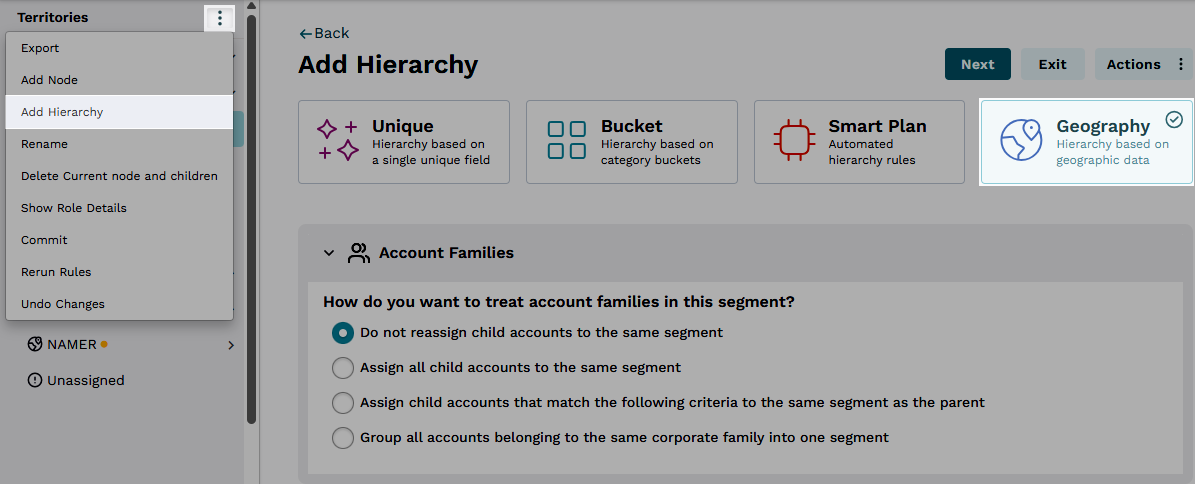
In the Account Families section, select how you want to handle account families.
Click Next.
Use additional map options, as needed.
Click Save.
If a confirmation window displays, confirm if you want to create child nodes from the parent node based on your assignments.