This article provides information regarding adding the tenant ID to the custom metadata in Salesforce. The custom metadata types are settings Fullcast keeps in Salesforce that control the parameters and settings for the Fullcast to Salesforce integration.
Copy a Tenant ID in Fullcast
Access your Fullcast instance and switch plans if applicable.
Click your avatar in the navigation bar.
Click the Copy icon (two squares).
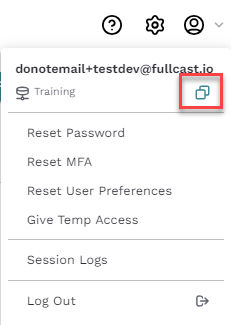
Your Tenant ID is copied to your clipboard and is ready for pasting into Salesforce.
Adding a Fullcast Tenant ID to Salesforce Custom Metadata
Access your Salesforce account.
Navigate to Setup and search for “custom metadata types.”
Information:
Fullcast uses four specific custom metadata types:
Error Dictionary: Used by the managed package to manage error codes. No need to make changes to these records.
Fullcast Policy Rules: Rules used for Best Matched Account (BMA) matching rules and used to configure BMA on lead records.
Fullcast Policy Settings: Mapping for fields used in territory-based routing. Fields used in GTM rules need to be defined here if you are leveraging this feature.
Fullcast Settings: Used to enable territory-based routing and other miscellaneous settings for Motion.
Find the “Fullcast Policy Settings” object and click “Manage Records.”
Find the Fulcast Tenant ID field.
Information:
There are two types of tenant IDs: one for your main salesforce environment (production) and one for your testing environment (sandbox). Choose the ID that matches your current Salesforce instance. For example, if you are using your testing environment, use the Sandbox Tenant ID.
Paste your Fullcast Tenant ID into the “Field Value” field.
Save your changes.
