This article provides direction on how to add revenue and expenses to your scenario,
Including detailed revenue and expense projections in your GTM plan is essential for ensuring financial viability, efficient resource allocation, effective risk management, and informed decision-making. It provides a solid foundation for measuring success, building stakeholder confidence, and driving sustainable growth.
Access your Fullcast instance and switch plans if applicable.
Click Scenarios in the menu bar.
Click the applicable folder or click New Scenario.
Click the Actions button and select Open Scenario from the dropdown menu, or click New Scenario.
Click Add on the Revenue and Expenses landing page and add your revenue, cost of goods sold, and operating expenses.
Provide a name and brief description, and click Continue.
Click Edit on the Goals landing page.
Select an Actual from the Actuals dropdown menu.
Click the radio button for which currency to calculate.
Add entities, functions, metrics, model inputs, scenarios, and targets as appropriate.
Click Select Type and select the schedule type from the dropdown menu.
Click Confirm.
Review the schedule and click Confirm.
Click Confirm.
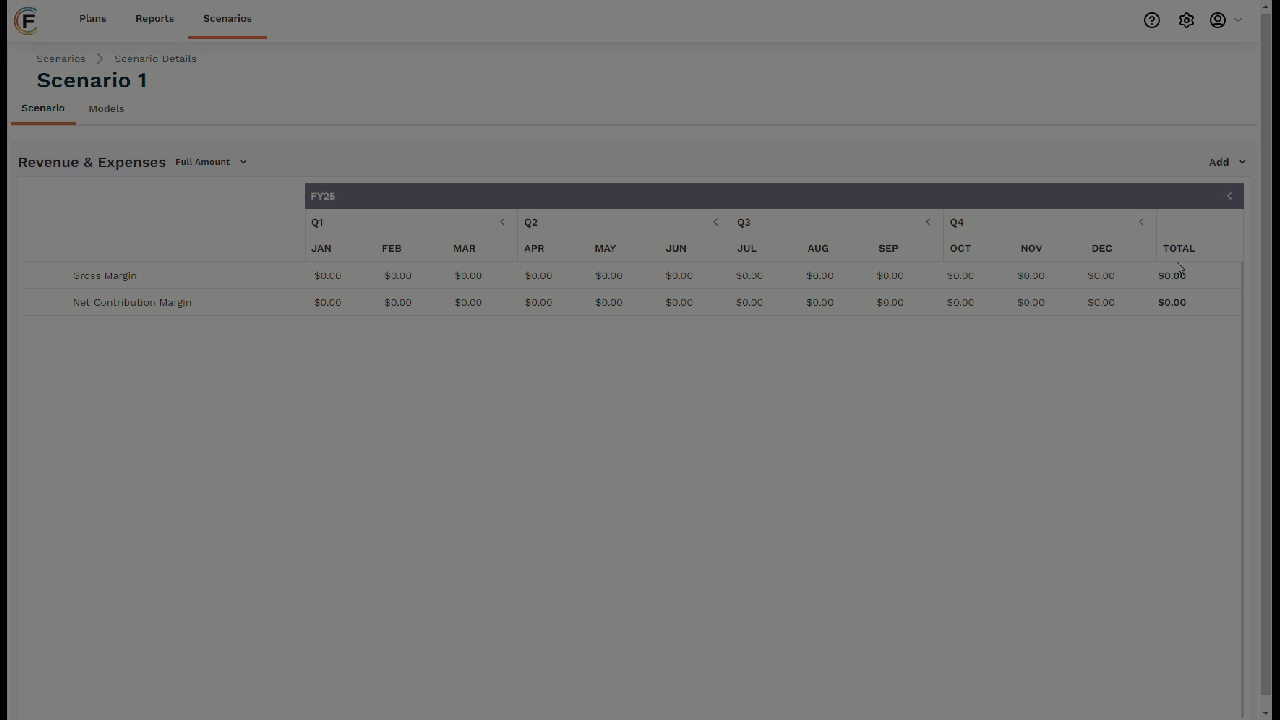
Figure 1. Add Revenue Expenses to a Scenario
Repeat this process for additional revenue and expenses as necessary.
