This lesson walks you through example territory carving scenarios. The goal is to provide guided practice to use the features of the platform, without impacting your organization’s territory carve.
Before you begin
Create a sandbox plan in your Fullcast instance so you can walk through these scenarios to help you better understand the functionality.
Know how to navigate the platform.
Understand the fundamentals of building your go-to-market in Fullcast.
Access to the territory design module on a sandbox plan, for example:
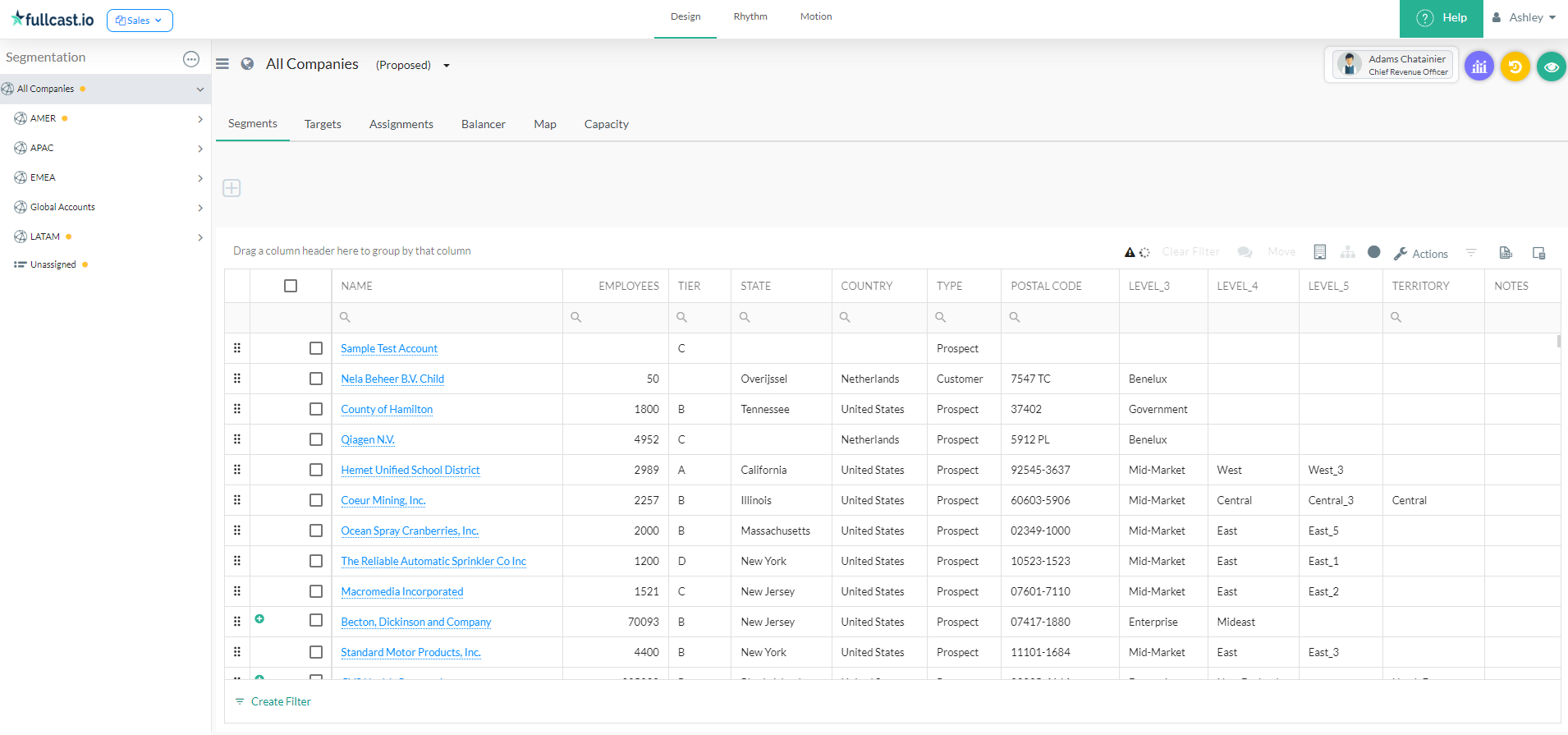
If you need a refresher on territory carving features, refer to How to Create and Manage Territories.
Note
We have tried to make these scenarios general enough that they will work for most customers. However, because everyone’s data is different, you may have to modify some of the granular details, like field names, based on what is available for you.
Structure
Overview is a high-level description of the territory carving parameters.
Breakdown provides more guidance in breaking down the steps and pointing you toward the actions required in the Fullcast App.
Video Walkthrough is a quick and dirty run through of how we would execute the scenario in our Demo environment.
Scenario 1 - Carve the World into Regions, then Segment NAMER, and Carve SMB Territories
You are getting started with your initial territory carve. You start by carving the world into four super regions: NAMER (North America), LATAM (Latin America), EMEA (Europe, Middle East, and Africa), and APAC (Asia-Pacific). In NAMER, you carve three segments: ENT (Enterprise), MM (Mid-Market), SMB (Small and Mid-Size Business). Within SMB, you will have 5 rep-level territories, that are balanced by bookings potential and number of accounts.
Note
Bookings potential is a custom metric. If you have not yet built metrics in Fullcast, you will not be able to use Bookings Potential. Instead, try to find an alternative way to balance the territories, such as by number of accounts.
Create four world regions (NAMER, LATAM, EMEA, and APAC) using the map rule. Select All Companies, use the 3-dot Menu to select Add Hierarchy, and choose the Map rule type. You may allocate the countries manually (refer to Carving Geographic Territories.) Or, you may use the template. (In the video that accompanies this lesson, you will see us using the template, because - well, it’s super easy!)
Carve the NAMER segments by using a Bucket Rule and the Employee Count field. (The exact name of this field depends on your own Salesforce fields that are being imported into Fullcast.) Select NAMER, Add Hierarchy, and Bucket Rule. Define the ENT, MM, and SMB segments by inputting the upper and lower level employee counts for each segment. (We often see ENT is 1000 or more, SMB is less than 100, and MM is between 100 and 999.)
Create the 5 SMB territories by using Smart Plan. Use two criteria in the balancing: Bookings potential and Number of Accounts. Set a maximum of 200 accounts for each territory and ensure that remaining accounts can go into Unassigned.
Note: We’re in he process of transitioning to a new UI and will refresh this video soon! In the meantime, refer to platform release notes for updates to the UI.
Scenario 2 - Carve Three Territories in the Enterprise Segment and Then Carve the ENT-West Territories, Keeping Certain Accounts with Existing Rep
Resuming with the plan from Scenario 1. Carve three regional territories in the NAMER-Enterprise segment, which are balanced at the state level, with approximately the same number of accounts in each. Those segments will be called: ENT-West, ENT-Central, and ENT-East. Be sure that you include Canada in the allocation.
In the ENT-West region, carve five territories, but to minimize disruption to the existing account relationships, choose to keep any accounts that currently have an AE assignment aligned to the current rep, and then balance the territories by total number of accounts.
Carve the three ENT territories. To carve these geographic territories, you will start by selecting ENT, Add Hierarchy, and the Map rule. From here, you have options:
One approach is to do it manually, by using the Bucket option within the Map ruleset to create the three segments and then use the lasso or polygon to allocate accounts. By keeping the # of Accounts metric on the heatmap, you can allocate US States and Canadian Provinces, using trial and error until you have sufficient balance.
Another approach is to use the SmartPlan Map ruleset. To do this, select the Map rule type, and then select SmartPlan. For the SmartPlan configuration, input the USA as the country, then balance at the state level, by the Number of Accounts metric. Once SmartPlan Map produces the territories, you can manually edit them to add the Canadian provinces, then rename them ENT-West, ENT-Central and ENT-East.
Carve the five ENT-West territories. Select the ENT-West territory and Add Hierarchy. Use the SmartPlan rule to create five territories. Under Prioritized Balancing Criteria, select Add Criteria and input the Minimize Disruption, set up so that it aligns assignments to the rep currently in the Account Executive Role. Add another Criteria to Balance by the Metric # of Accounts.
Note
If you haven’t yet set up roles and assignments in your plan, you won’t be able to fully use Minimize Disruption. So, we recommend just experimenting with the other Balancing Criteria.
Scenario 3 - Add a Financial Services territory to NAMER, and Carve Mid-Market into Five Territories
Continuing with the same Plan from the previous two scenarios. You have decided to add a Financial Services territory in NAMER. Additionally, in the NAMER MM segment, you will create five territories that each have at least 25 Tier A Accounts, as well as roughly the same total ARR and number of accounts. You will also allocate each Mid-Market territory a fixed number of Named Accounts.
Carve the Financial Services territory. Select the NAMER territory and Add Node. Create a Rule using the Industry or Sector field to create the Financial Services territory. Once the territory is created, select NAMER and in the 3-Dot Segmentation Menu, and select Order of Precedence. Ensure that the Industry or Sector field is being evaluated first. To physically move the Financial Services accounts to that node, Select NAMER in the Segmentation Panel, go to the 3-Dot Menu and, and select Rerun rules.
Carve the Mid-Market territories. Select Mid-Market and Add Hierarchy. Use SmartPlan to create five territories. For the Prioritized Balancing Criteria, you will use three separate criteria.
The first is Minimum, where you will ensure each territory has a minimum of 25 accounts that are Tier A.
The second is balance by the Metric ARR.
The third is balance by the Metric # of Accounts.
Once SmartPlan has produced the territories, manually select at least one account for each territory to pin as a Named Account.
Scenario 4 - Carve the Rest of the World
In APAC, you carve three territories that are balanced by the Metric, # of Ultimate Parents, and you set it up so that child accounts are assigned to the same segment as the parent. In LATAM, you have three territories: Brazil, South America, and Central America. In EMEA, you have two teams: a Senior team and Junior team. You allocate 75% of the best accounts to the Senior team, and 25% of the best accounts to the Junior team. You then balance the territories so that they have roughly the same number of total accounts. Assign children to the same segment and include them in the balancing.
Carve APAC. Select APAC and Add Hierarchy. Choose the SmartPlan rule type and choose to distribute unassigned accounts evenly among the territories. Exclude Named Accounts from the balancing. Assign all children to the same segment and include child accounts in the SmartPlan balancing.
Carve LATAM. Select LATAM and Add Hierarchy. Choose the Map rules engine and select Don’t reassign children to the same segment. After you submit these choices, you’ll see the Manage Segments menu. Input the names of the LATAM territories. To allocate countries to each territory, start by clicking on the colored bar for that territory and then you can click on countries one by one or use the Lasso tool, Polygon to allocate them to that territory. To confirm all countries have been assigned, you can select the Show Unassigned button, which will display a pink circle on any geos that you may have inadvertently missed.
Carve EMEA. Select EMEA and Add Hierarchy. Choose the SmartPlan rules engine, click Add Criteria, and selected Weighted Metric. Choose the Metric “# of Tier A Accounts.” Enter the custom weightages to reflect the 75% and 25% split between the two territories. Then add another criteria, select Balance by Metric, and select the Metric, # of Accounts.