The Balance by Metrics feature is utilized when territories need to be evenly distributed based on specified metric values.
To implement this:
Access your Fullcast instance and switch plans if necessary.
Click on Manage Accounts on the Territories tile.
In the left navigation panel, navigate to the appropriate territory.
Click on the More Options icon (three horizontal dots) and choose Add Hierarchy from the dropdown menu.
Click Smart Plans.
In the Prioritized Balancing Criteria section, choose Balance by Metrics in the Add Criteria dropdown.
A new section, Balanced by Metrics, appears, where you must select a metrics field that will be used to balance the territories.
Next, select Create Criteria, which will open the Filter Builder, to define your criteria. This step is optional when using balancing options.
Once the criteria are set, click OK.
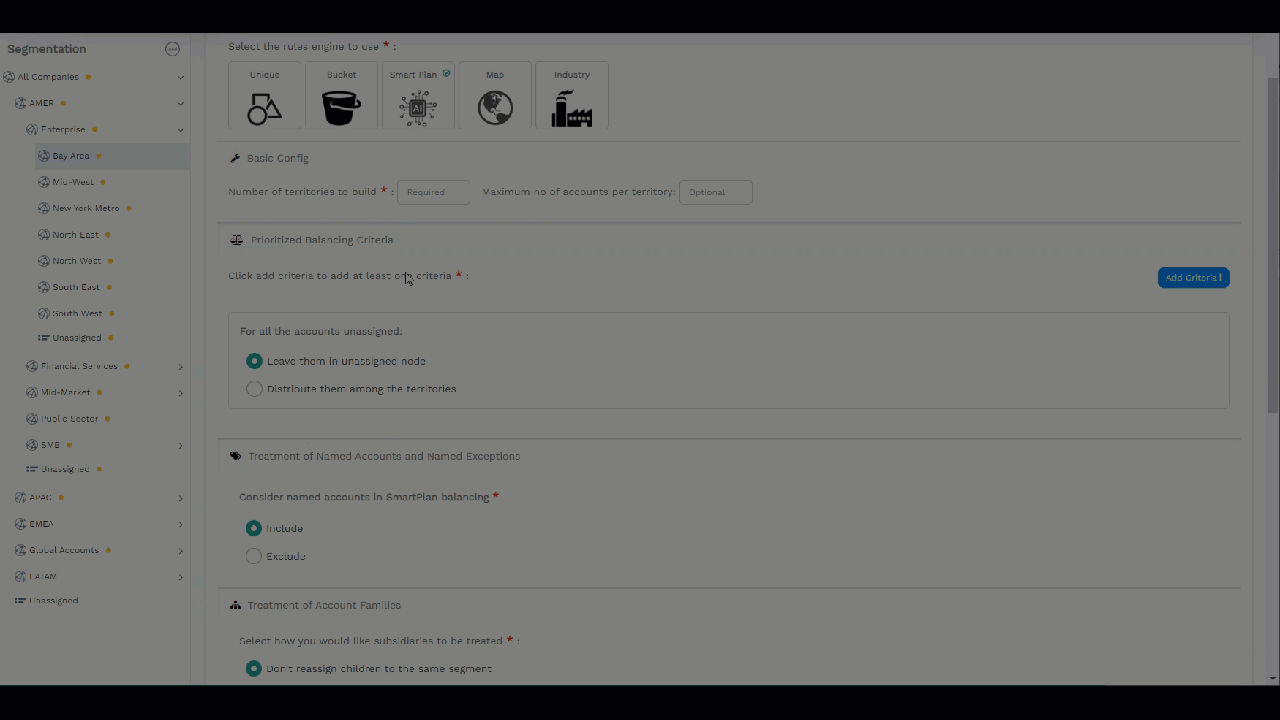
Figure 1. Smart Plan Balance by Metrics
For Accounts that do not match the chosen criteria, there are two available options:
Place them in the Unassigned section (default).
Distribute them equally among all territories. This option distributes the records equally without considering the specified criteria.
Additionally:
Select whether to include or exclude Named Accounts in SmartPlan balancing.
Choose the desired option from the Treatment of Account Families.
Decide whether to include or exclude child accounts in SmartPlan balancing and select the appropriate option.
Click Save to confirm your selections.
Balance by metrics
Consider a scenario where the Spain territory contains a total of 1,020 records. The objective is to evenly distribute this node into three territories based on the metric value of the number of employees. In Spain, there are a total of 3 million employees.
After applying the "Balance by Metrics" feature in SmartPlan, three child nodes—Spain_1, Spain_2, and Spain_3—are generated, each containing approximately 1 million employees.
Create assignments in SmartPlan
The SmartPlan feature now includes the ability to create assignments directly within the tool itself. This section is optional, and users can fill in the details only if they need to create an assignment.
Ensure that the number of persons selected is equal to or less than the number of territories created.
To create an assignment for a specific individual in the newly established territories:
Navigate to the Assignment section.
Choose the individuals from the list for whom the assignment needs to be created.
Specify the Type - whether the person already exists in the Team or is temporarily covering.
Select the role of the user. The productivity profile, start date, and end date will be automatically populated after selecting the role.
Click Save to confirm the assignment.
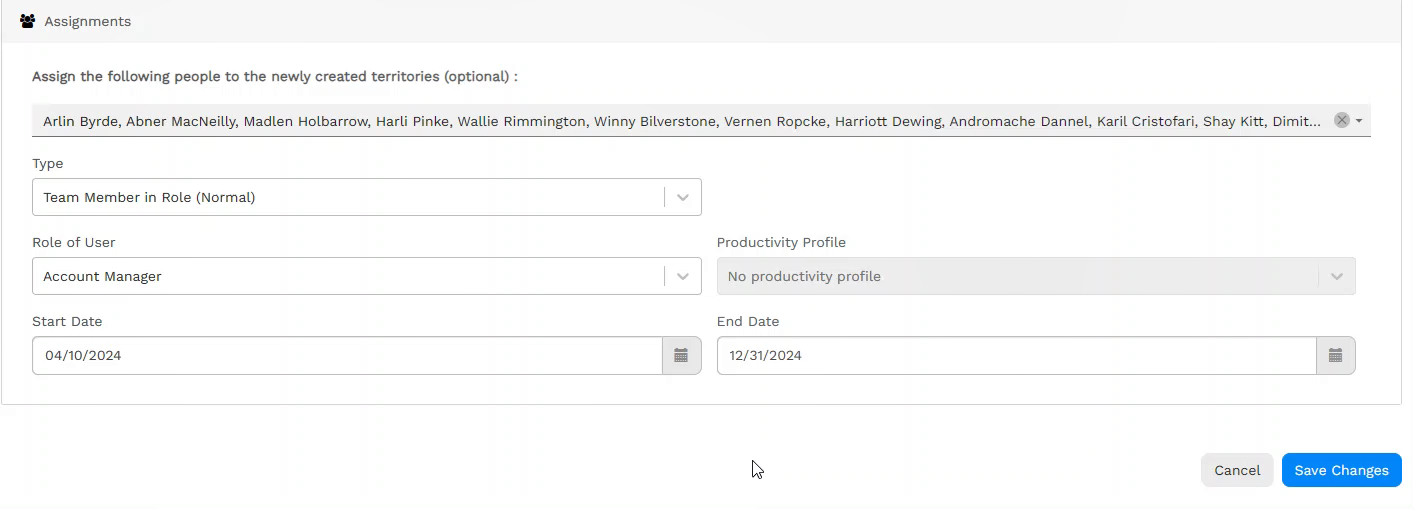
Figure 2. Assignments
