Filtering allows you to search and find the specific records you are looking for. Follow the below steps to create a filter and get specific records.
Access your Fullcast instance and switch plans if applicable.
Click Manage Accounts under the Territories section.
Below the grid view, click Create Filter.
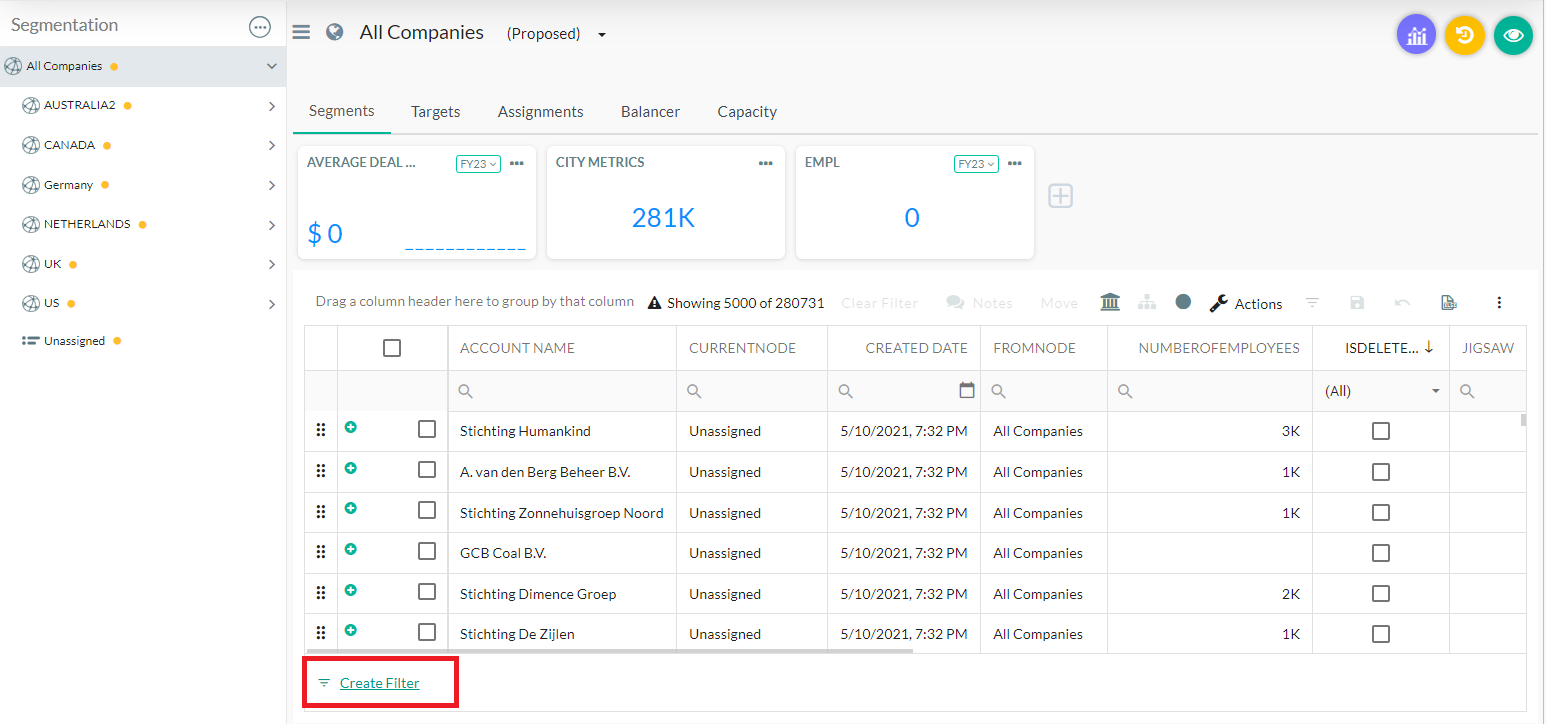
Figure 1. Create Filter Callout
In the Filter Builder box, select the add icon (plus sign) to start adding conditions or groups of conditions to this filter.
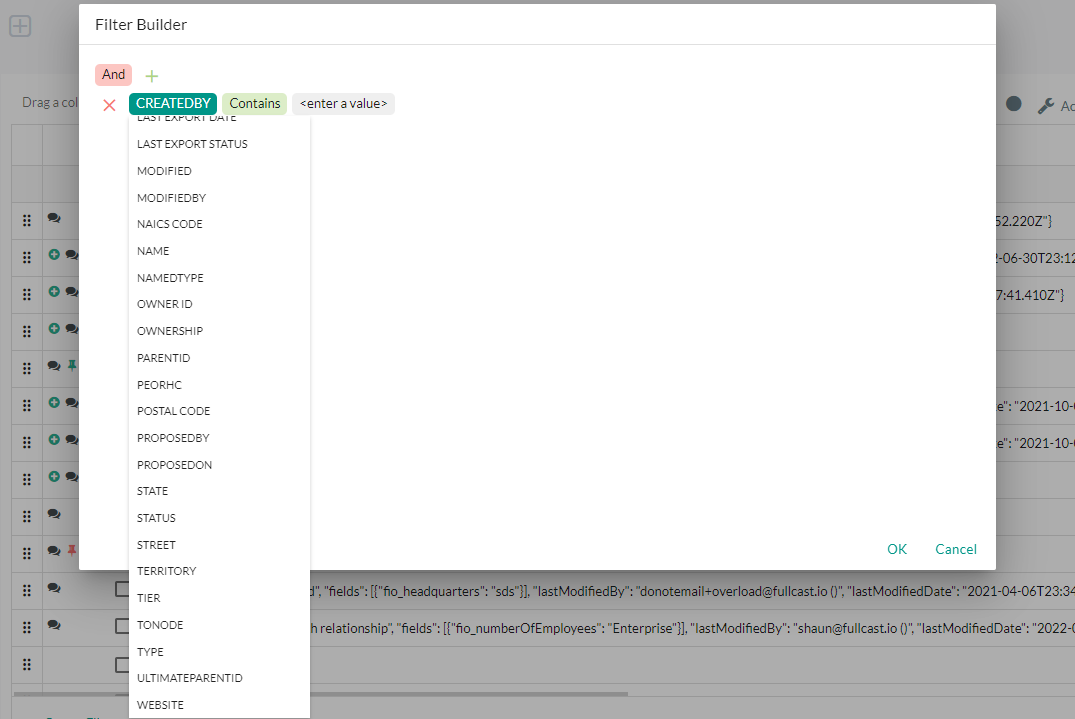
Figure 2. Conditions
Notice that once you apply a filter, the Summary Metrics also change to reflect the selected amount of data.
To remove filters:
Select the filter icon at the bottom of the grid.
Remove the filter conditions.
Select OK.
Now you can see the original set of data.
