To edit a chart:
Access your Fullcast instance and switch plans if applicable.
Click Reports and click the applicable dashboard.
Click the three-dot menu and select Edit.
Make the necessary changes and click Plot.
Information:
Click Reset to undo your changes.
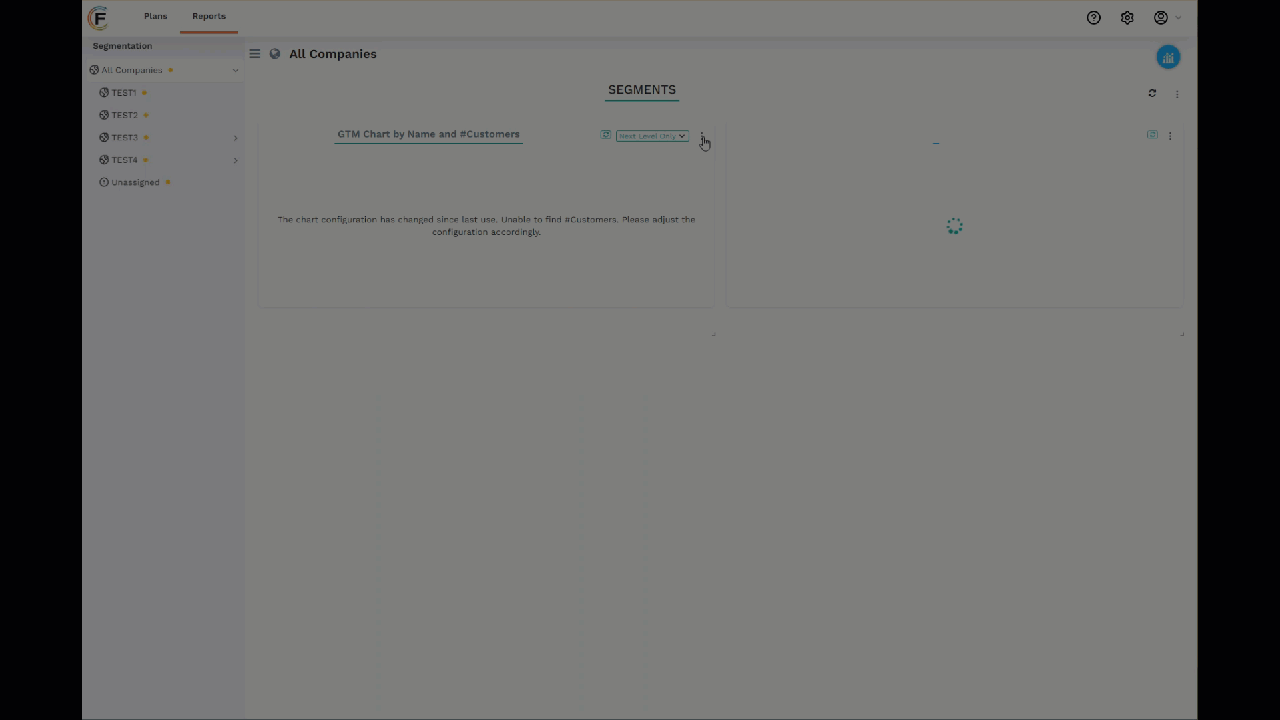
Figure 1. Chart Settings
To delete a chart from a dashboard:
From the Dashboards page, locate the chart you’d like to remove.
Click the More Options icon (three vertical dots) and select Remove.
Warning:
You are not prompted to confirm the deletion.
