Warning:
The Canvas app must be configured prior to moving accounts in Salesforce
In the GTM heirarchy, the Sales Manager is required to move accounts between territories to balance the territories and prepare proper sales planning. From the Salesforce environment, the user could now perform this activity
In the GTM object
In the Account Object.
Log into Salesforce Application.
Click on the GTMs, and select the GTM name where you would like to perform this action. and now you will be authorized to use the Fullcast canvas app.
Click on Move segments.
Select those accounts that need to be moved.
Select the node to which the accounts need to be moved and click next.
Select the option for [treatment of account families].
If you want to mark these accounts as Named Type or Named Exception select the option and click on Confirm.
You will be taken to the success screen message. Click finish to move the accounts successfully.
This operation takes a few minutes to complete and depends on the number of records that you move.
The movement of your accounts from one node to another is now successfully recorded in the system.
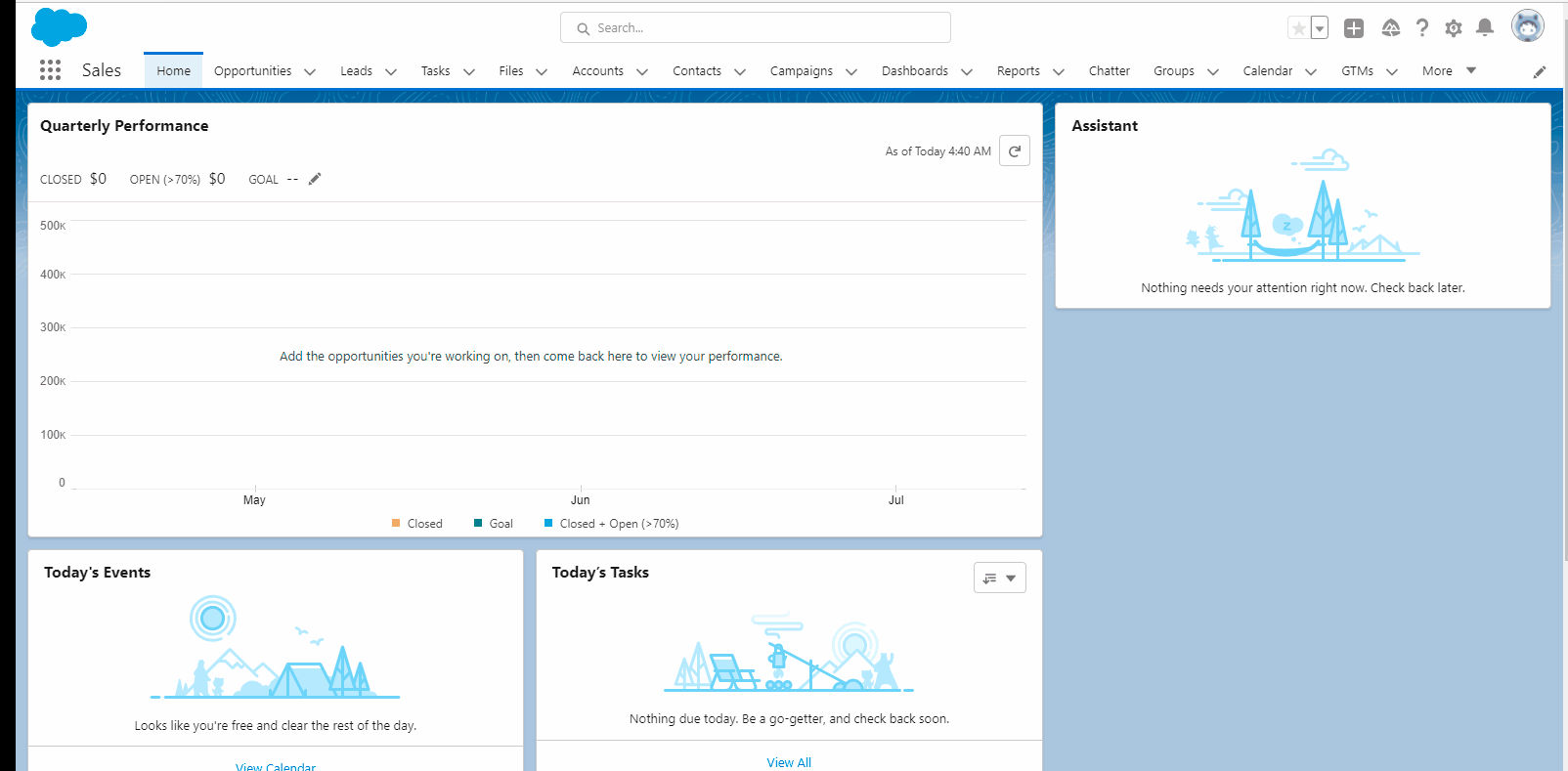
Figure 1. Moving Accounts
Moving accounts between territories using Account object
Log into Salesforce Application.
Click on the Account, and select the Account name where you would like to perform this action and now you will be authorized to use the Fullcast canvas app.
Click on Move segments tab available in the top right corner.
After this follow the steps 5-8 mentioned above in Moving accounts between territories using GTM object
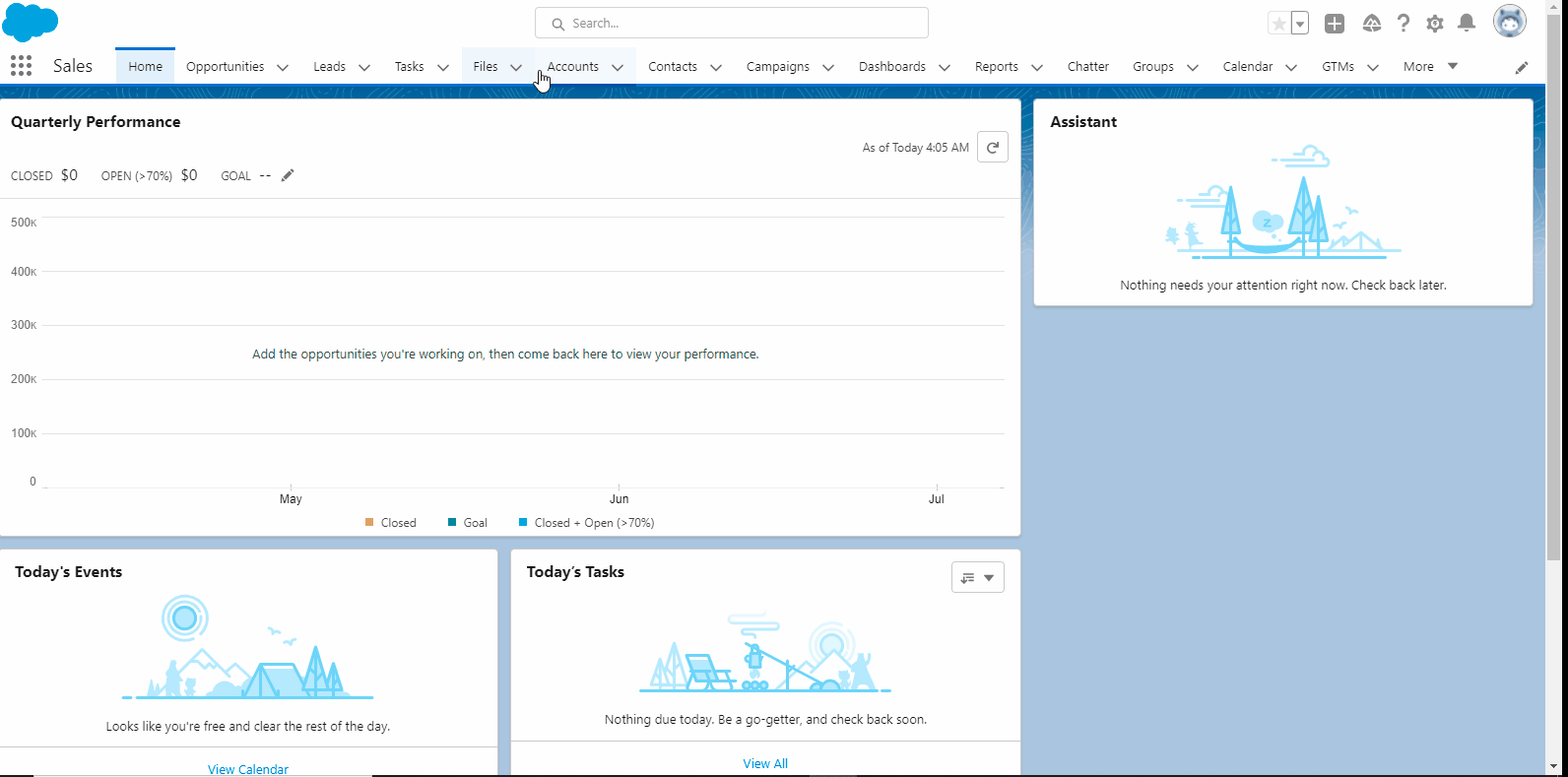
Figure 2. Moving Accounts
