Got to Territories > Manage Accounts.
Find and select the records you want to move.
Click the Move in the Grid Action menu.
Select the territory you want to move the records to.
Click Confirm.
Note
You can search by Territory Name and if you have show role details enabled, you can search for a person's name for the role you've turned on.
In the Move Confirmation window, select how you would like subsidiaries to be treated:
Option
Description
Don’t reassign children to the same segment
No children will follow
Assign all children not selected in the current scope (All Companies) to the same segment as the parent
All children, even if they were not selected(in the current node selected on the segmentation tree or below) will follow the parent accounts you have selected to move.
Assign children not selected in the current scope (All Companies) that match the following criteria to the same segment as the parent
All children, even if they were not selected(in the current node selected on the segmentation tree or below) that meet the filter criteria they establish will follow the parent accounts you have selected to move.
If there is a need to categorize these accounts as Named Account or Named Exception in the new node, select accordingly from the dropdown menu and click Commit Changes or Propose Changes as applicable.
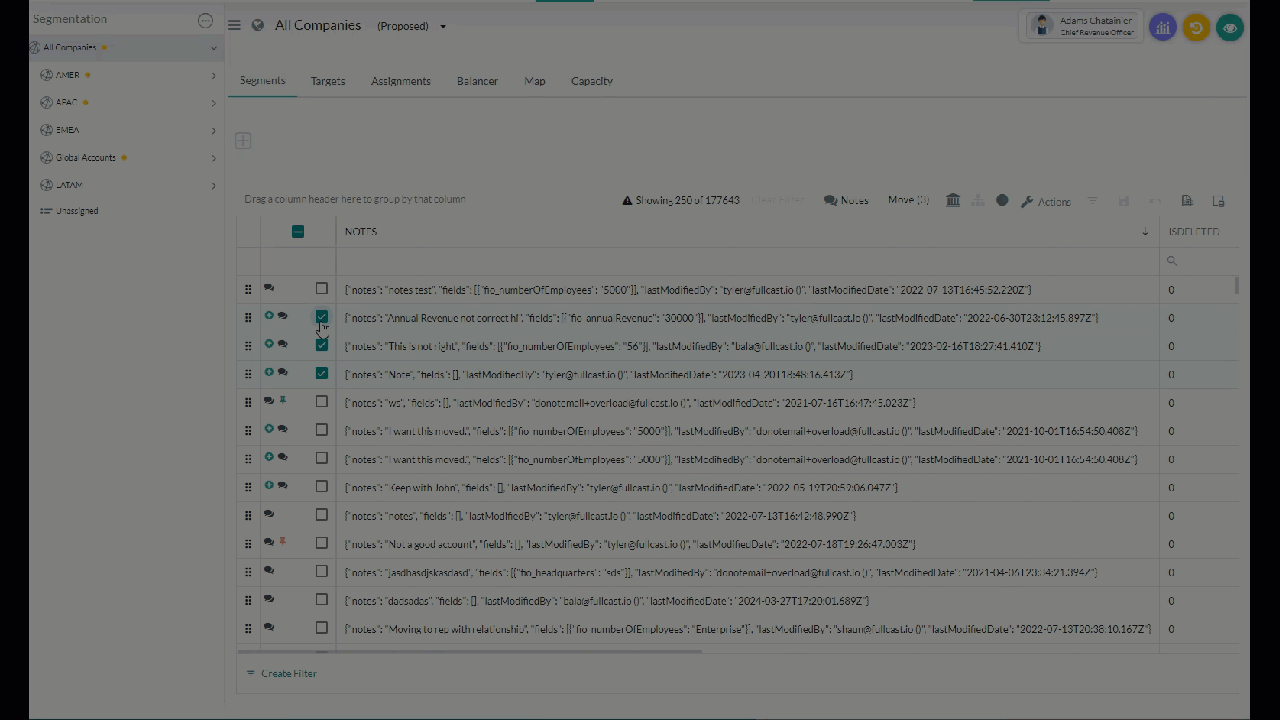
Figure 1. Move Accounts
Drag and drop to move accounts
The records can easily be moved using a simple drag-and-drop method as well.
Choose those records that need to be moved.
Drag those records and place them near the destination in the segmentation panel.
Select the treatment of account families accordingly and click Confirm.
After the browser refreshes, you can see that the records have been moved.
Drag and drop teams and products
You can also use drag and drop for teams and products with the following conditions:
Drag and drop is only available in Proposed View.
No records can be moved to the parent. When initiated, the record will get moved to Unassigned.
Users must have read-write permissions to drag and drop.
Only completed transactions can be moved.
Records cannot be moved to the same target node. The following error will display:
Some of the selected records are already in the target node. Please select another node or select a different set of records.