Before setting up territory-based routing, it's crucial to review your existing territory structure and coverage. This information will be used to configure the Custom Metadata in Salesforce which is critical to accurately executing the routing policy.
Review the Territory Rules
The purpose of this step is to identify all the fields used in your territory rules. You will need this information to ensure field mapping is set up properly.
Find the desired plan.
Go to Plans > Territories > Manage Accounts. You should have a built-out territory hierarchy on the left.
At the top of the Territories hierarchy, click More ( ⠇), and select Edit. This will open up the editor view as pictured below.
Examine the territory rules and note down all the fields that are used in the rules. You do not need to include fields used in any SmartPlan rules.
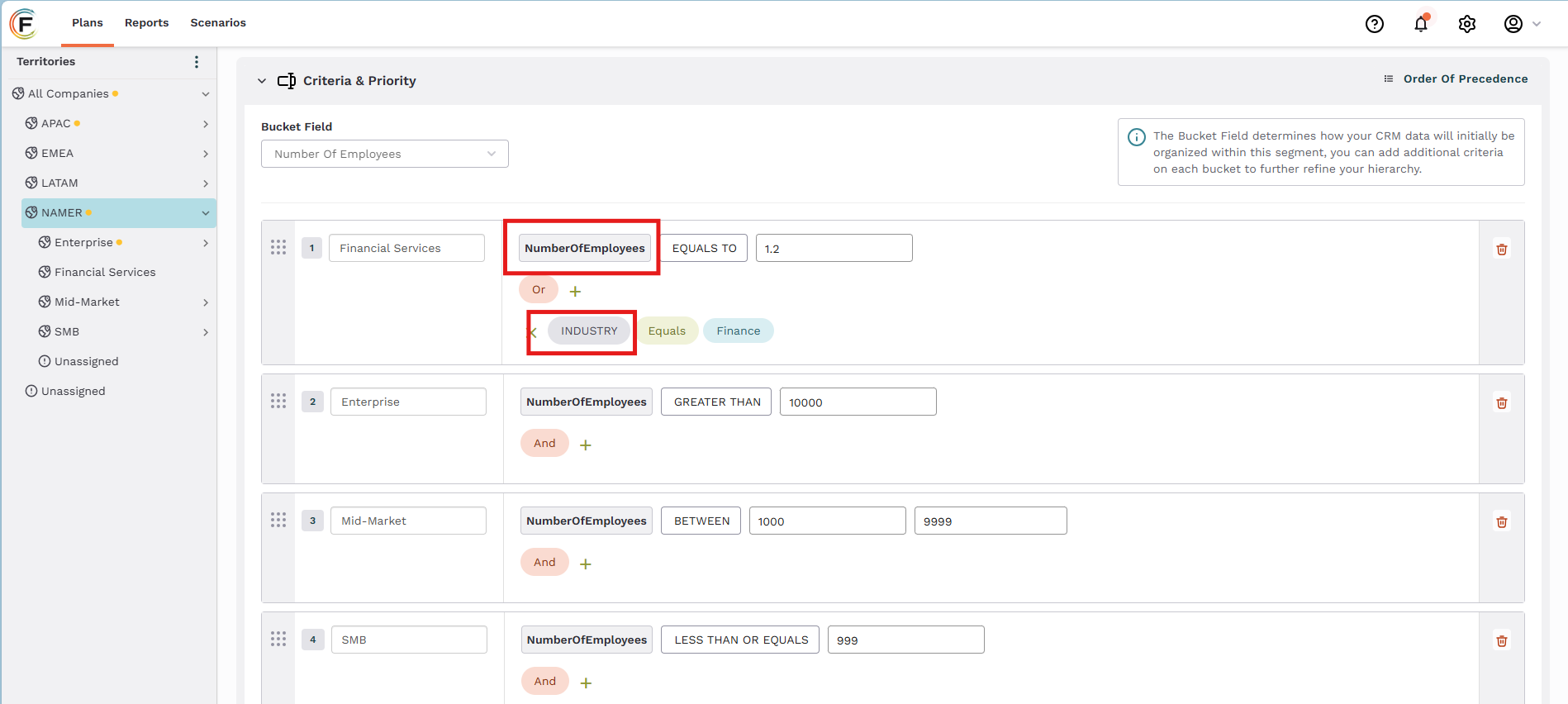
In the example here, you can see that the bucket rule criteria here are based on two fields: Number of Employees and Industry. Not pictured, is the Geographic rule used to carve the world regions: AMER, APAC, etc.
Review Address Mapping
If you use a geographic rule that was created with the map interface, confirm whether you used billing address or shipping address.
Go to Settings > Entities & Fields.
From the Entity drop-down, select Accounts.
Click Address Mapping to view the selected address type.
Click Close.
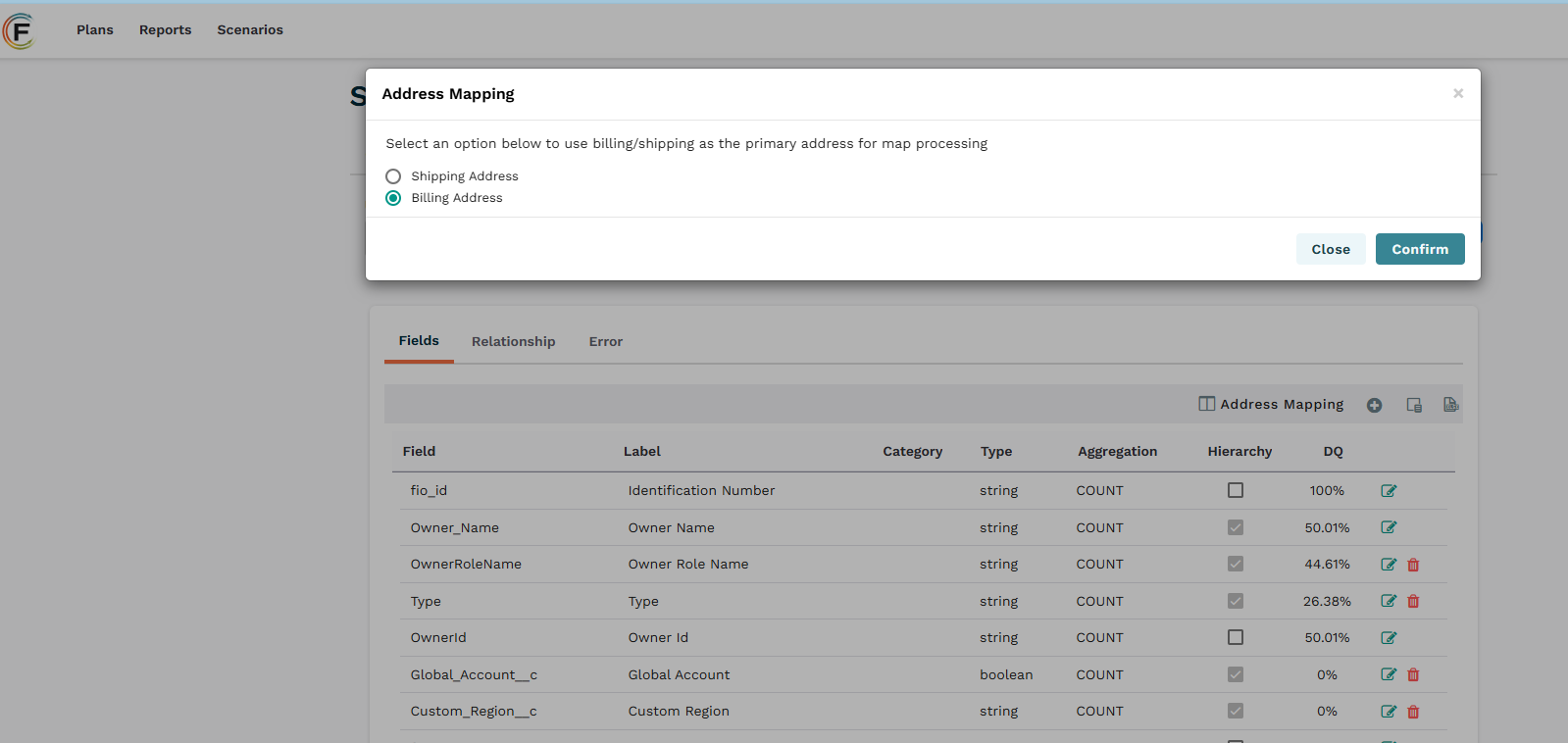
This screenshot shows the modal where you can select whether to use billing address or shipping address for address mapping.
Check Territory Coverage
The goal of this step is to verify which roles are assigned at each level of the hierarchy, allowing you to reference them precisely when setting up Role-based routing.
From within your Territory plan, click on the Coverage tab.
Click through the segments and territory levels to review the assignments.
Ensure coverage assignments are configured for any roles that will require Lead routing.
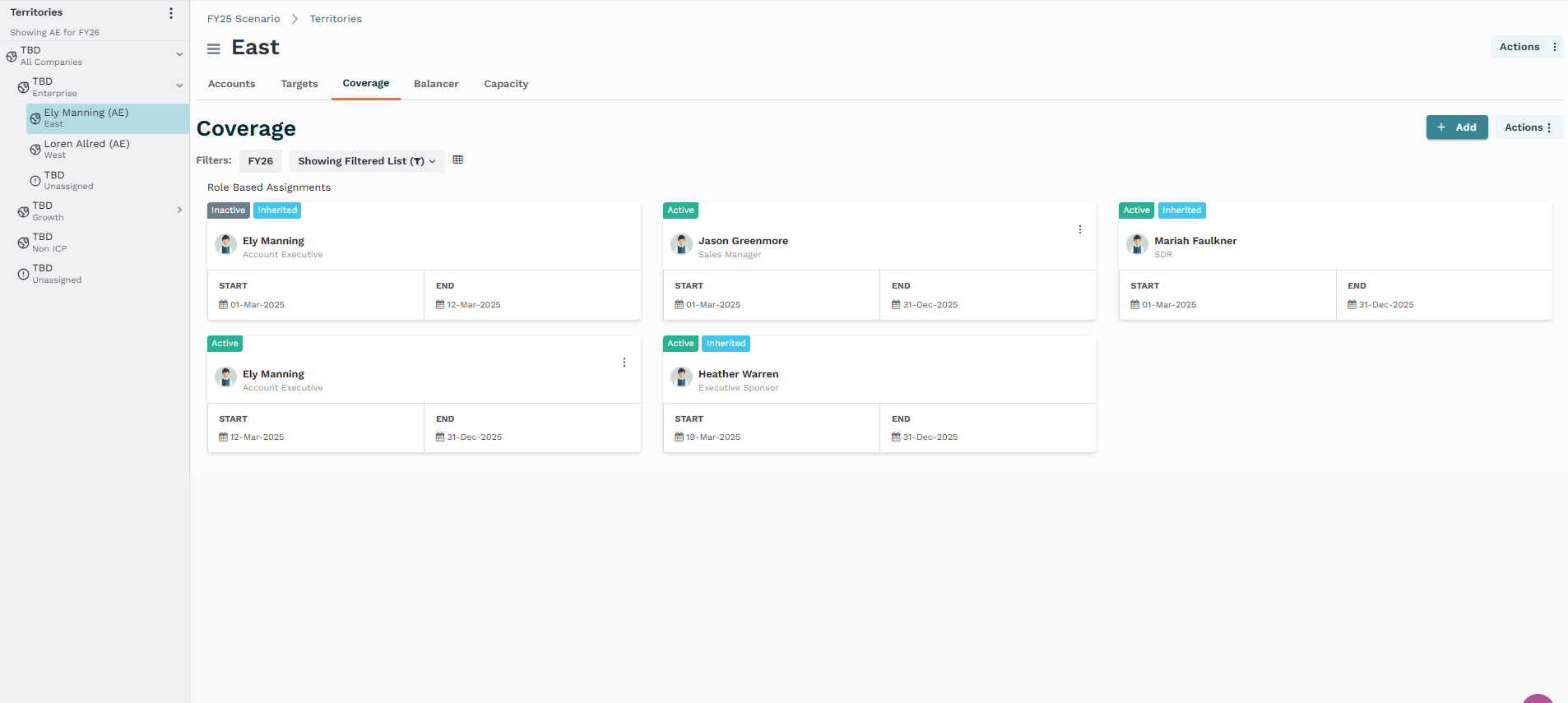
In this example, we have the following coverage assignments SDRs are assigned at the segment levels, Enterprise and Growth. AEs are assigned at the territory level (leaf node).
Check Team Structure
Optionally, if your routing policy will use round-robin pools of user participants that are automatically populated from a specific Team (as opposed to being manually entered), confirm that your team structure is set up and people are assigned to teams.
For detailed instructions, refer to Create Teams Using Bucket Values and Move People in Teams.