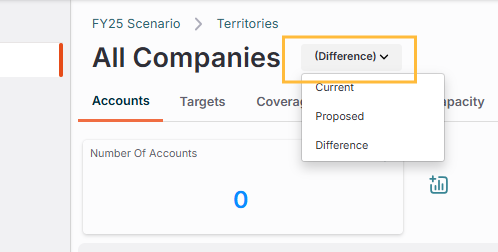A saved view is a reusable configuration of the data grid that includes a specific set of columns, filters, column groupings, and pinned metrics. Use saved views to streamline common tasks.
Save view configuration
Columns: the specific data columns displayed in the grid.
Filters: the filter criteria applied to the data to show a specific subset of records.
Column groupings: any columns pulled into the header bar to display as groups, similar to a pivot table.
Pinned metrics: the five key metrics displayed at the top of the grid for a quick overview.
Note
The change state dropdown (Current, Proposed, Difference) is not saved as part of a view. If a specific state is critical for a task, include it in the saved view name. For example, Data Quality - Missing Drivers (Current).
Create a saved view
Go to Territories > Manage Accounts.
Configure the data grid by setting your desired columns, filters, and pinned metrics.
Click Actions.
Select one of the following options:
Updates the currently loaded view with your changes. You must be the owner of the view to use this option.
Click Save View.
Creates an entirely new saved view with the current configuration.
Click Save View As.In the window complete the following fields:
In the Name field, type a descriptive name for the view.
Select the Make this view available to other users checkbox to allow other users to access the view.
Click Save.
Switch views
Go to Territories > Manage Accounts.
Actions and select Change View.
From the list, select the view you want to load.
Note
The list includes all views you have created and any views that other users have made available.
Delete a view
When you delete a saved view, it cannot be undone. You can only delete views that you own.
Go to Territories > Manage Accounts.
Click Actions.
Select Change View.
Find the view you want to delete.
Click the Delete next to the view name.
In the confirmation window, click Delete.
Common saved view examples
The following are common tasks and recommended configurations for saved views.
Monitor territory balance
Regularly confirm that territories remain balanced after new account assignments and other changes have been committed.
Columns | Filters | Metrics | Change State |
|---|---|---|---|
Account Name Account ID Last Activity Date Status All columns used in territory rules | None. This view typically analyzes all accounts within one or more territories. | All metrics for territory balance (Number of Accounts, Total ARR, Open Pipeline). | Current |
Review unassigned accounts
Identify all accounts the rules engine could not assign to a territory, excluding known exceptions.
Columns | Filters | Metrics | Change State |
|---|---|---|---|
|
|
| Current or Proposed, depending on your auto rerun rules settings. |
Named account and exception review
Provide a comprehensive list of all accounts manually assigned via the Named Type field to regularly validate these exceptions.
Columns | Filters | Metrics | Change State |
|---|---|---|---|
|
|
| Change between Current, Proposed, and Difference. |
New account - successful assignment
Monitor new accounts successfully assigned by the rules engine in the last seven days to ensure rules are working correctly.
Columns | Filters | Metrics | Change State |
|---|---|---|---|
|
|
| Current or Proposed depending on your commit settings. |
Proposed changes review
Review and approve proposed territory changes, ensuring accounts are correctly assigned and balanced in the new plan.
Columns | Filters | Metrics | Change State |
|---|---|---|---|
| Configure filters as needed to narrow the review scope ( | All metrics for territory balance (Number of Accounts, Total ARR, Open Pipeline). | Proposed |
Recent commits
Review accounts that have had their assignments committed within a recent timeframe to ensure changes were applied correctly.
Columns | Filters | Metrics | Change State |
|---|---|---|---|
|
|
| Current |