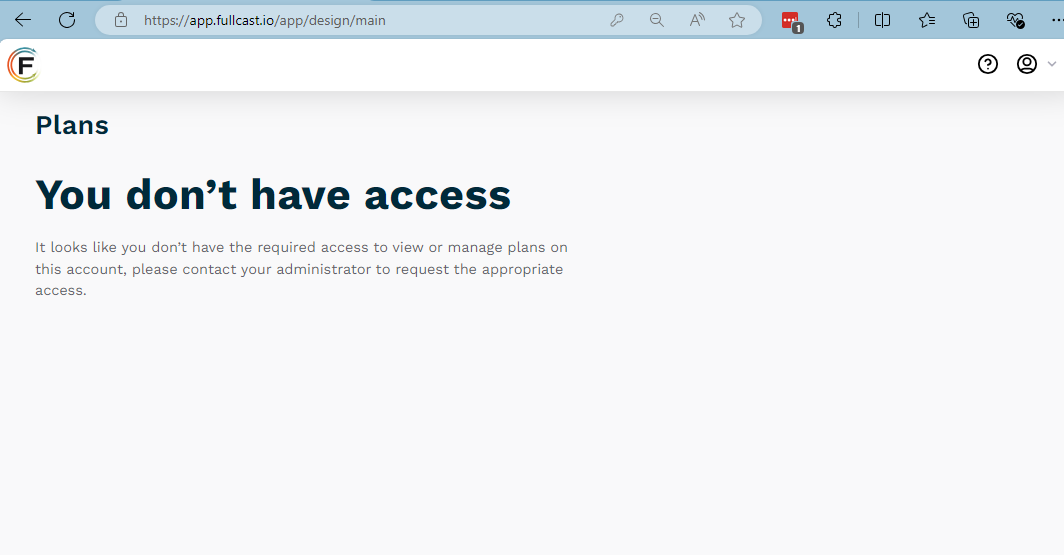When a new user is invited (added) to Fullcast, they must complete the account creation and verification process to complete their account set up.
Account validation process
Complete Multifactor Authentication (MFA) configuration, if applicable.
Validate your account
When tenant admins create new users in Fullcast, the system sends a verification email and a password reset email to the email added to the user account.
The links sent to your email are single use and expire immediately after use. After you validate your account, use the following links to log in to Fullcast:
Production site: https://app.fullcast.io/
Pre-production (test) site: https://sandbox.fullcast.io/app/design/main
Verify your email address
Log in to your email account.
Find and open the Verify your email message from support@fullcast.io.
Click Confirm Account.
Click Back to API Explorer Application.
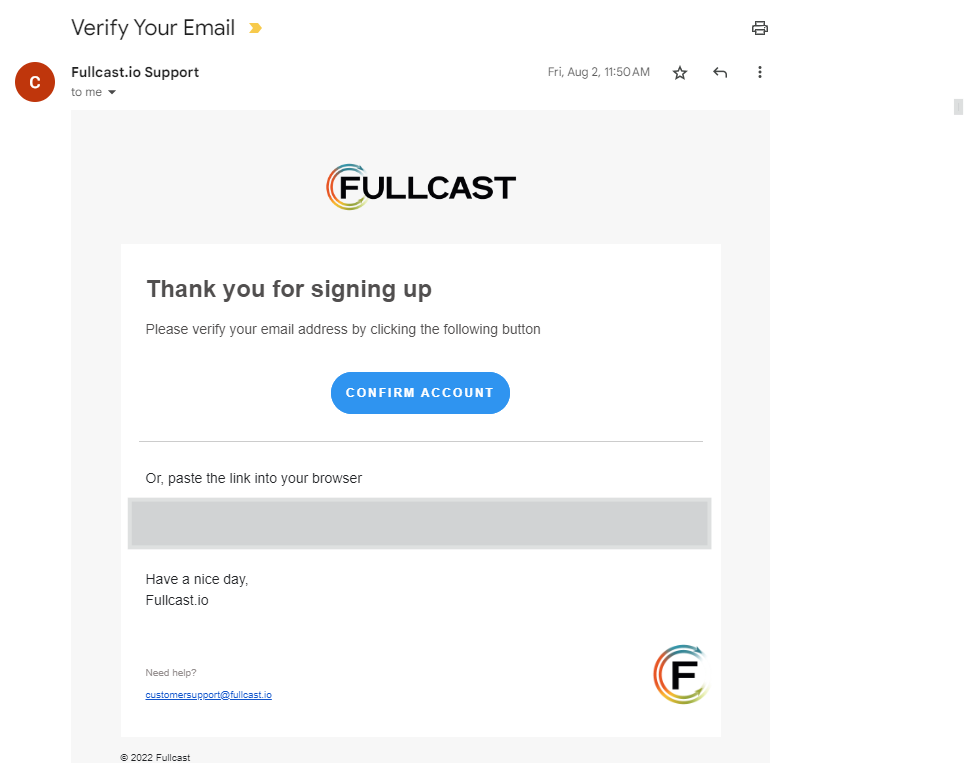
Create a password
Log in to your email account.
Find and open the Password reset email message from support@fullcast.io.
Click Change Password.
.png)
Type your new password and and confirm the password in the indicated fields.
Click Reset password.
Note
The link in the Password reset email message is single use. If you close the window prior to saving your password, you cannot use the link again. You will need to ask your system administrator to request a new password link.
Troubleshoot access issues
If the following screen displays with You don't have access, contact your tenant admin to give you the appropriate permissions.