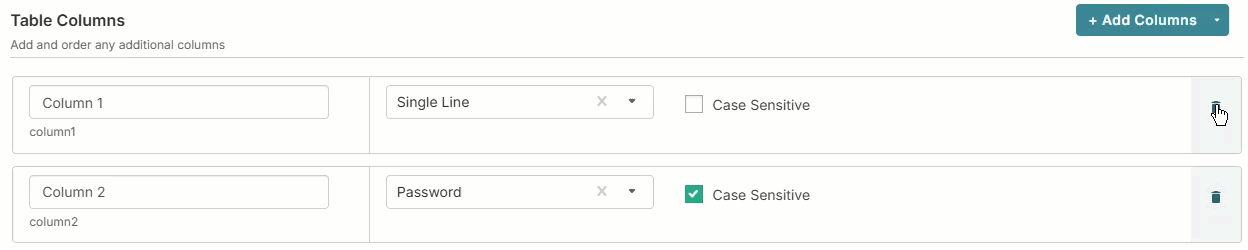Custom table details is where you manage and create the column headers that are referenced for the transactions and used in commissions calculations in addition to managing other configurations for the custom table.
Go to Commissions > Custom Tables.
Find the custom table you want to edit.
Click the menu ⋮ > Edit.
.png)
Make changes to the custom table fields, as needed. Refer to create custom tables for a description of the available fields.
On the Custom Table Details window, complete the following as needed:
Click Add Columns.
Select the column type you want to add:
Custom Column—select the data type for that column. Refer to Add custom columns for column types and configuration requirements.
Date Created—date data type automatically populates when a row is created.
Date Modified—date data type automatically populates when a row is updated.
Find the column you want to edit.
Click in each available field for the column to change the column name, type, or update other configurations as needed.
Find the column you want to delete.
Click delete.
Warning
There is no confirmation when you delete a column. This cannot be undone and all data associated with that column is also deleted.
Click Save & Exit.