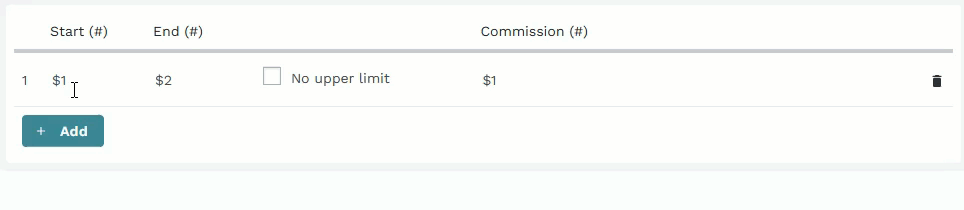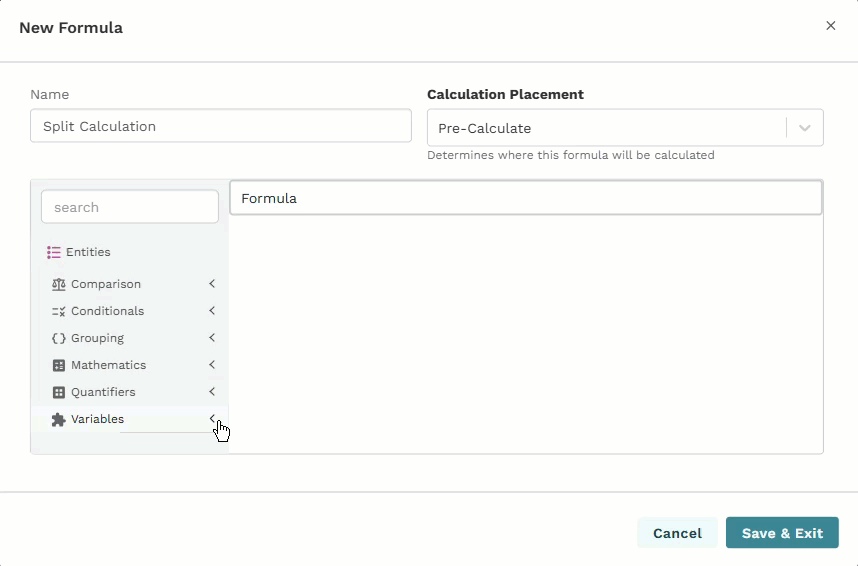Components determine how the compensation is calculated based on configured sales metrics. Create components, configure commission details, add attributes to a component, configure commission tiers, and chain formulas on those attributes.
Add a component
On the compensation configuration page, click Add Component.
From the dropdown, select Custom Component.
.png)
In the New Component window, complete the following fields:
Field
Description
Name
Type a name for the new component.
Description
Type a brief description for the new component.
Override Commission Lock
Toggle on to prevent the commission period from automatically locking on that component.
Click Save & Configure.
Configure commission details
Commission details determine the type and the crediting rule by which the compensation is calculated and the role eligible for compensation based on that commission event.
In the Commission Details section, complete the following fields:
.png)
Field
Description
Type
From the dropdown, select the type of commission you want to configure.
Crediting Rule
From the dropdown, select a crediting rule to calculate the commissions against.
Quota
From the dropdown, select a quota you want to include as criteria for the commissions.
Eligible Roles
Select one or more roles that are eligible for compensation based on the commissionable event.
Add attributes to a component
Attributes on a component are the different commission tiers (quota targets) a payee may be eligible to hit if the commissions event is triggered and the criteria is met.
Click Add Attribute.
From the dropdown, select the commissions type you want to configure for compensation and complete the fields as indicated:
Basic commission is the fundamental form of sales incentive where the salesperson earns a predetermined percentage or set numeric value for each sale as a direct reward for their efforts. Basic commissions can be a single or multi-tiered incentive.
In the Basic Commission window, complete the following fields to configure how commissions pay is calculated based on the attribute type:
Field
Description
Name/Nickname
Type a name or nickname for commissions attribute.
Note
The attribute name is what cumulative or manager overlay/override commission types will reference.
Description
Type a brief description of the attribute.
Commission Type
Select whether the commission will be paid based on a set monetary amount or a percentage.
Tier Type
Select whether the commission values are calculated based on a set numeric value or a percentage.
Tier Source
Select the field from which the tier values are calculated.
Commission Source
Select where the commission values are calculated from:
Opportunity Field
From the Opportunity Field dropdown, select the field you want values calculated from.
Formula Reference:
From the Formula Reference dropdown, select the formula you want values calculated from.
Formula Reference
Select a preconfigured formula to use for the commissions calculation.
Criteria
Add operators and conditions to set the criteria that defines how commissions is paid.
Click Save & Exit.
Cumulative commission allows multiple commission types—such as tiered rates, flat product commissions, or revenue-based bonuses—to be applied simultaneously. Each commission type may operate independently, but all contribute cumulatively toward a shared quota or target.
Note
You must add one other commission attributes (Basic or SPIFF) before you can apply cumulative commissions.
In the Cumulative Commission window, complete the following fields:
Field
Description
Name/Nickname
Type a name or nickname for attribute.
Description
Type a brief description of the attribute.
Contributing Commissions
Select one or more commission attributes that contribute to the cumulative commission.
Note
Available attributes are based on Basic and SPIFF commission types added to the component.
Click Save & Exit.
A SPIFF is a short-term sales incentive used to encourage specific outcome, such as selling a particular product, clearing excess inventory, or driving activity during a set period. SPIFFs are typically offered as a fixed bonus or reward and are separate from standard commission plans.
In the SPIFF window, complete the following fields to configure how commissions pay is calculated based on the attribute type:
Field
Description
Name/Nickname
Type a name or nickname for commissions attribute.
Note
The attribute name is what cumulative or manager overlay/override commission types will reference.
Description
Type a brief description of the attribute.
Tier Type
Select whether the commission values are calculated based on a set numeric value or a percentage.
Tier Source
Select the field from which the tier values are calculated.
Commission Type
Select whether the commission will be paid based on a set dollar amount or a percentage.
Commission Source
Select where the commission values are calculated from:
Opportunity Field
From the Opportunity Field dropdown, select the field you want values calculated from.
Formula Reference:
From the Formula Reference dropdown, select the formula you want values calculated from.
Formula Reference
Select a preconfigured formula to use for the commissions calculation.
Criteria
Add operators and conditions to set the criteria that defines how commissions is paid.
Click Save & Exit.
A manager overlay—also known as an override—is a commission structure that rewards managers or team leaders based on the sales performance of their entire team or the individuals reporting to them. It allows managers or team leaders to earn a percentage of their team's sales, in addition to any individual compensation they receive.
Note
You must add one other commission attribute (Basic or SPIFF) before you can add overlay commissions.
In the Manager Overlay/Override window, complete the following fields:
Field
Description
Name/Nickname
Type a name or nickname for attribute.
Description
Type a brief description of the attribute.
Component & Attribute
Select the attributes contributes to the overlay or override commission.
Note
Available attributes are based on Basic and SPIFF commission types added to the component.
Payment Trigger
Select whether the commission is achieved when the team or an individual achieves their target.
Recipients
Select one or more individuals who will receive the overlay or override commission based on the commissionable event.
Click Save & Exit.
Configure commission tiers
Commission tiers determine the numeric value or percentage of commission earned based on the achieved quota target.
In the selected attribute, configure tiers as needed:
Note
When you add a new attribute, each attribute type automatically populates with one tier that you can customize for that commission attribute. Cumulative commission does not calculate based on tiers, but based on the cumulative achievements from multiple attributes.
Field
Description
Start
Click in the cell and type the percent or numeric value of the minimum achievable metric for the tier.
Note
For subsequent tiers, the start must be equal than the end value of the previous tier. For example, if tier 1 has an end value of 100, the start value of the tier 2 must be 100.
End
Click in the cell and type the percent or numeric value of the maximum achievable metric for the tier.
No upper limit
Select if you do not want a maximum limit for the tier.
Commission
Click in the cell and type the percent or numeric value of the commission individuals will receive for achieving that tier.
Applies to all tier
Select if you want the commission amount to apply to previous achieved tiers.
Click Add and configure the tier values on additional tiers, as needed.
Add formulas and variables
Formulas and variables provide add-on commissions calculated either before or after the commissions in the configured tiers.
Create a formula
From the Formulas & Variables section, click Add.
In the Name field, type a name for the formula.
From the Calculation Placement dropdown, select an option:
Pre-Calculated—modifies the values before commissions are calculated.
Post-Calculated—applies to the commission amount after all commissions are calculated.
Note
Once you save the formula, you cannot change the name or the calculation placement.
To build formulas, drag and drop different entities from the menu or type formulas directly in the formula builder window.
Refer to the following table for a description of the different entities you can use to build formulas:
Entity
Description
Comparison
Compares variable values.
Conditionals
Decision-making structure that calculate based on which condition is met.
Grouping
Determines order of operations within the formula.
Mathematics
Standard arithmetic operators to calculate variables within the formula.
Quantifiers
Aggregates the variables within the formula.
Variables
Different fields that pull in data for the formula.
Chain formulas
When you create formulas, they become available to reference in the formula builder. Use existing formulas to build new and more complex formulas for calculations.
.png)
Created formulas.
Created formulas chained in new formulas.