Inviting New Users
Note: Only Admins can invite and manage users.
This article guides you through the process of inviting new users to Fullcast. Tenant admins are responsible for identifying and inviting users to join the Fullcast instance, and setting user permissions.
Invite a User
- Access your Fullcast instance and switch plans if applicable.
- Click the Settings icon (gear) in the navigation bar.
- Click the Users tab.
- Click Add New.
- Select the applicable user.
Note: This is an optional field and does not apply to a new user setup.
- Enter the user’s email address.
Note: The email address serves as the username.
- Enable Multifactor Authentication (MFA).
Note: MFA is an authentication method that requires a user to provide two or more verification factors to obtain access to a resource. MFA strengthens the user verification process and enhances the protection of user data.
- Select the applicable persona from the corresponding dropdown menu.
Note: The Persona field is optional. To identify a user as a tenant admin, refer to the corresponding section of this article.
- Click Send Invite.
An invitation is sent to the provided email address. Along with the invitation email, a password reset email is sent. Upon accepting the invitation, the user will set a password and enable MFA. After completing the invitation process, the user’s status changes from invited to active.
Note: The tenant admin must assign the new user a specific role in coverage for them to have access to plans and functions; otherwise the user will receive the error message “You don’t have access.”
Setting a User as a Tenant Admin
Once you have created a user and they have successfully completed their initial login, they need to notify an existing Tenant Admin. To give someone tenant admin permissions:
- Navigate to Settings
- Select Users
- Select the user you would like to make an admin, click the three dot menu, then select Edit.
- In the Tenant Admin section, select Yes.
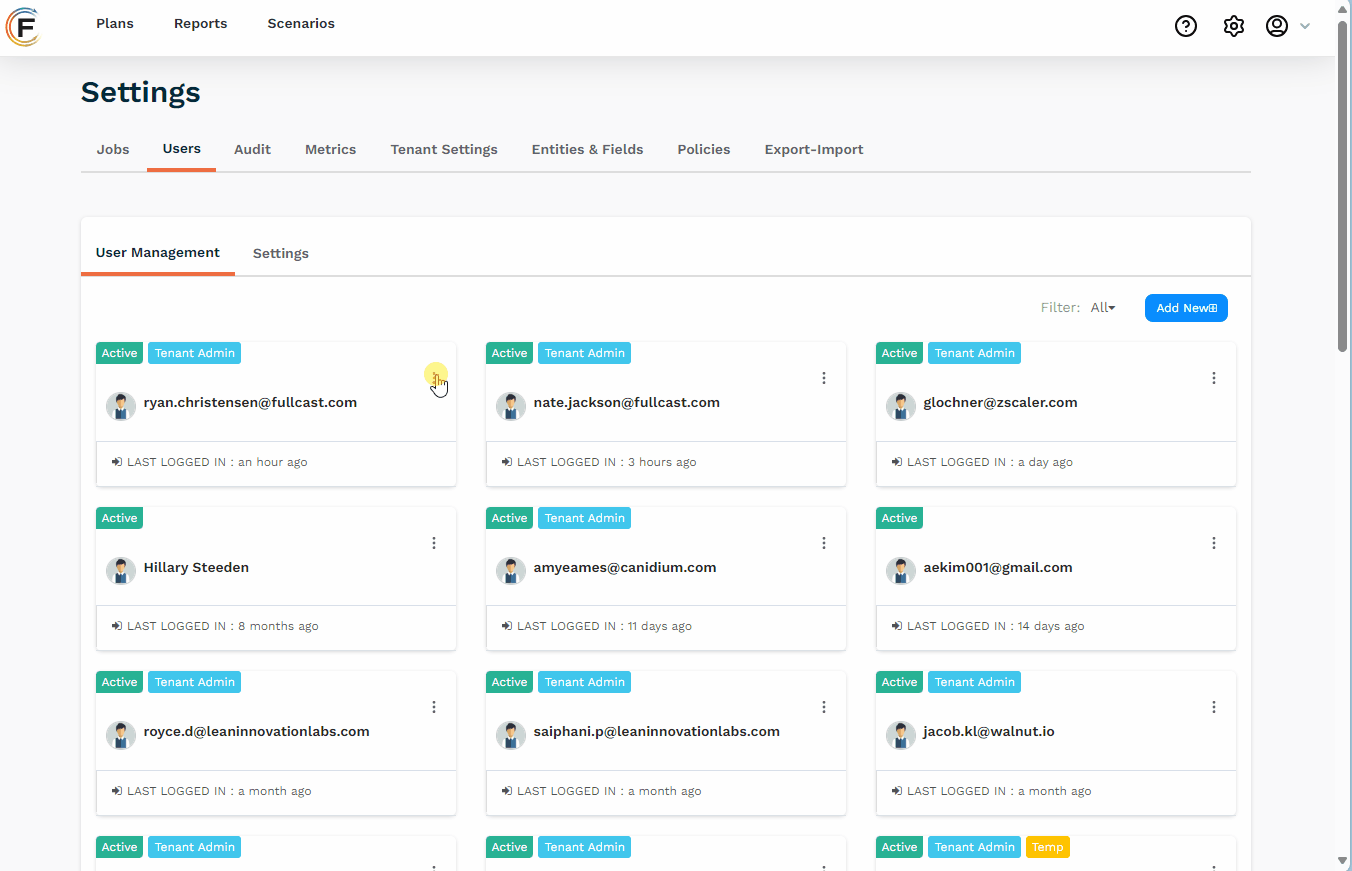
Settings Tab
In the Settings tab under Authentication System, there are two options to select:
- Fullcast Database: Enable or disable Multifactor Authentication and Remember Browser options.
- Single Sign-On: Multifactor Authentication and Remember Browser are not required. If this option is enabled, the following steps occur in order:
- You log in using your Fullcast password.
- You are redirected to the Salesforce environment, where you log in using your Salesforce credentials.
- Finally, you are redirected to the Fullcast Design application.
IP and Country Restrictions
- Enter the IP addresses and the country names that need to be denied.
- Enter the IP addresses and the country names that need to be allowed.
Multifactor Authentication
MFA is an authentication method that requires a user to provide two or more verification factors to obtain access to a resource. MFA strengthens the user verification process and enhances the protection of user data.
The authentication methods are:
- Google Authenticator: Google Authenticator is an app that you can download to your phone, providing you with unique authentication options such as a QR code.
- Email Authentication: Authentication is done through a registered email.
Note: Only tenant admins have authorization to resent authentication.
Select either Enforce Multifactor Authentication or Remember in Browser as appropriate.
