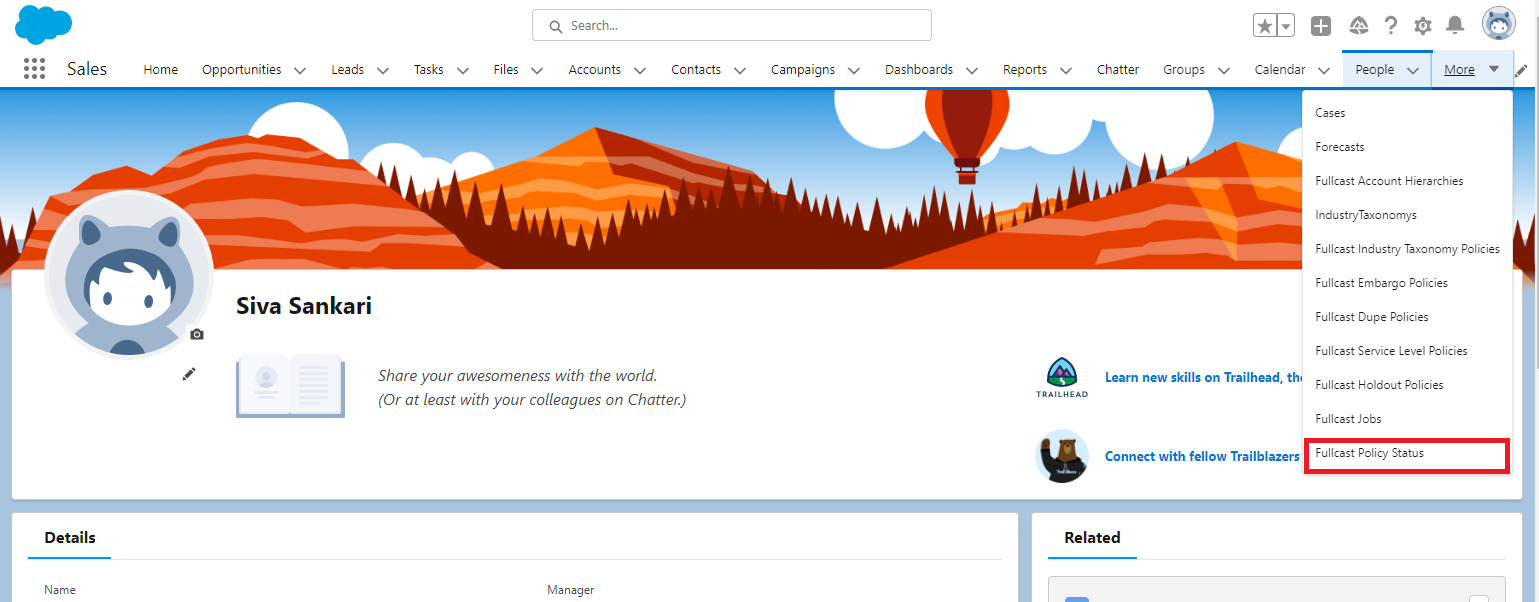Fullcast standard tabs can be made available in the header along with other tabs for easy access. To customize the tabs follow the below steps:
Log into Salesforce Environment. Select Setup.

Find and select Tabs from the Quick find.

In the Custom tabs screen that opens up, select New.
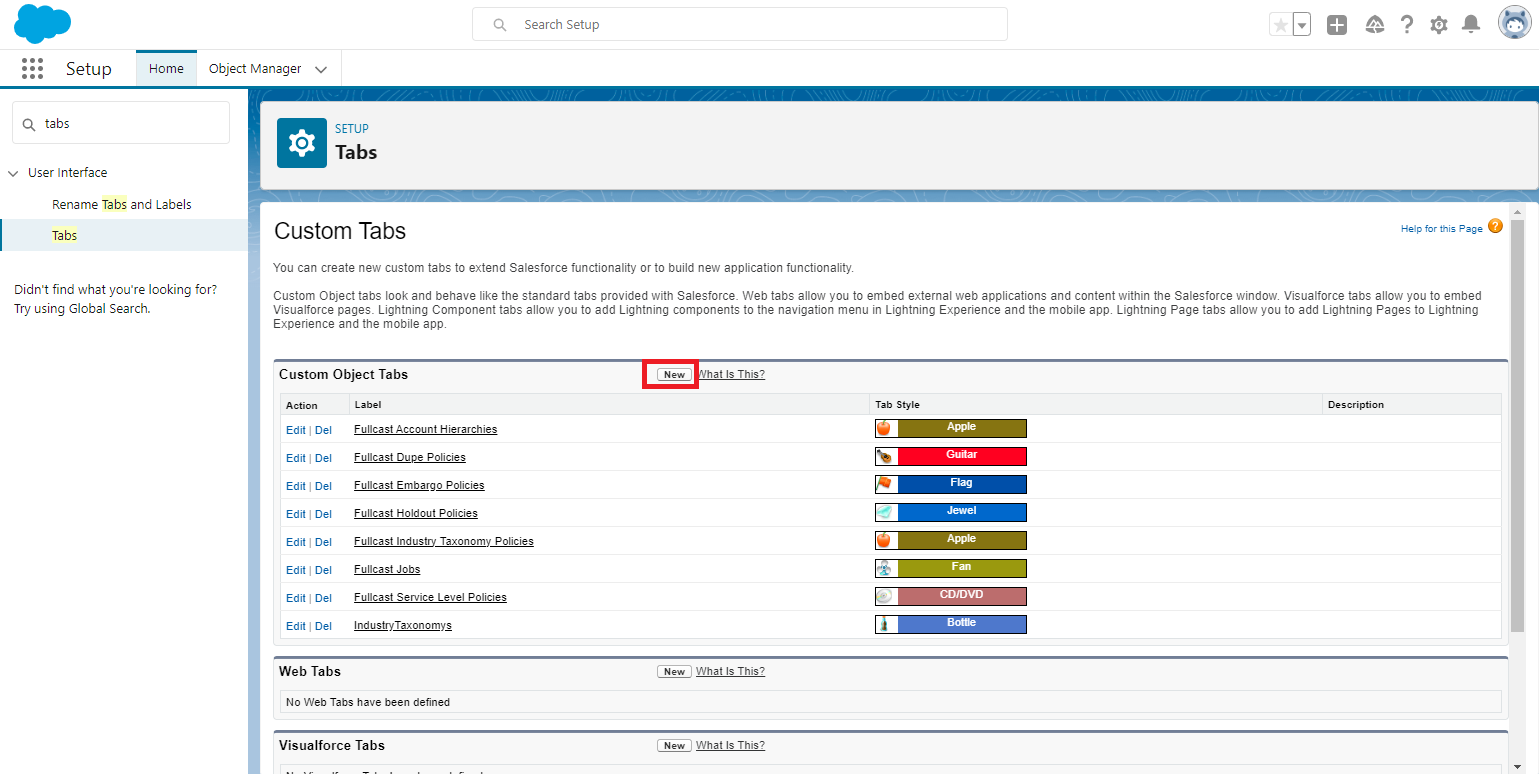
In the New custom Object tab page that opens up, select an existing Object for which you want to create the tab from the drop-down available.
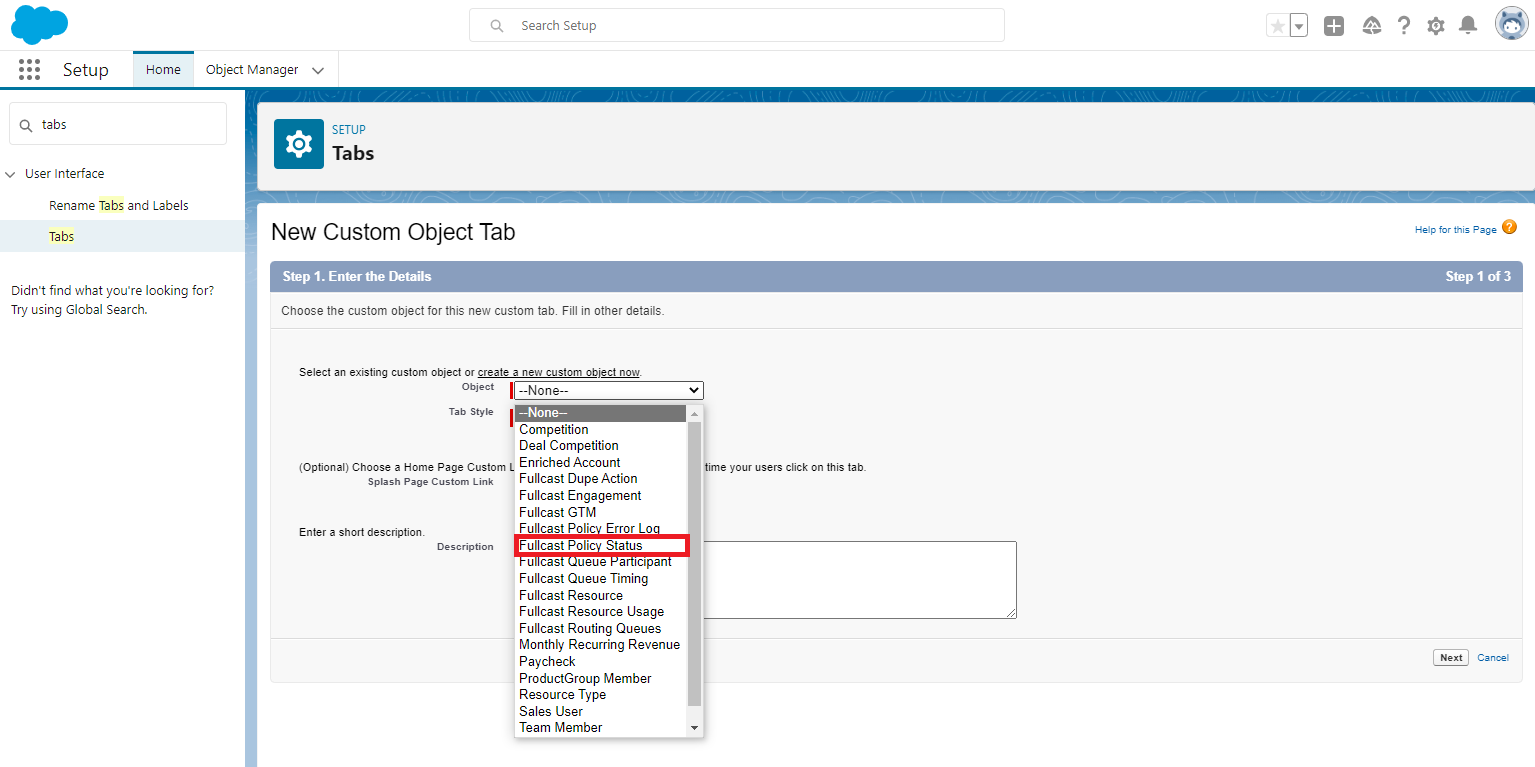
Select a tab style of your choice from the tab style selector page that pops up. Fill in the optional fields if needed. Click next.
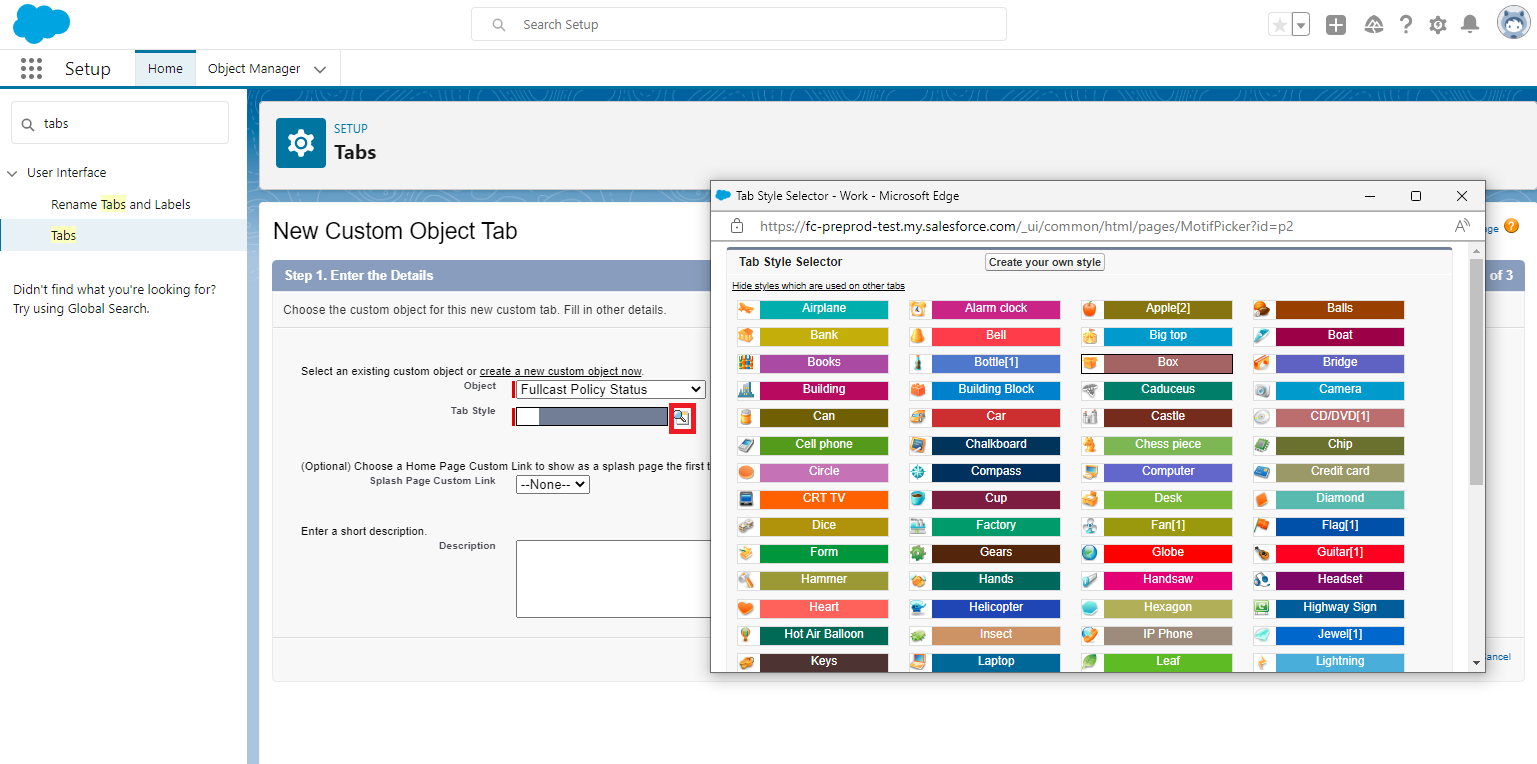
In the step 2. Add to profiles page that opens up, select whichever option is suitable for your viewing. The default selection is Apply one tab visibility to all profiles. Click next.
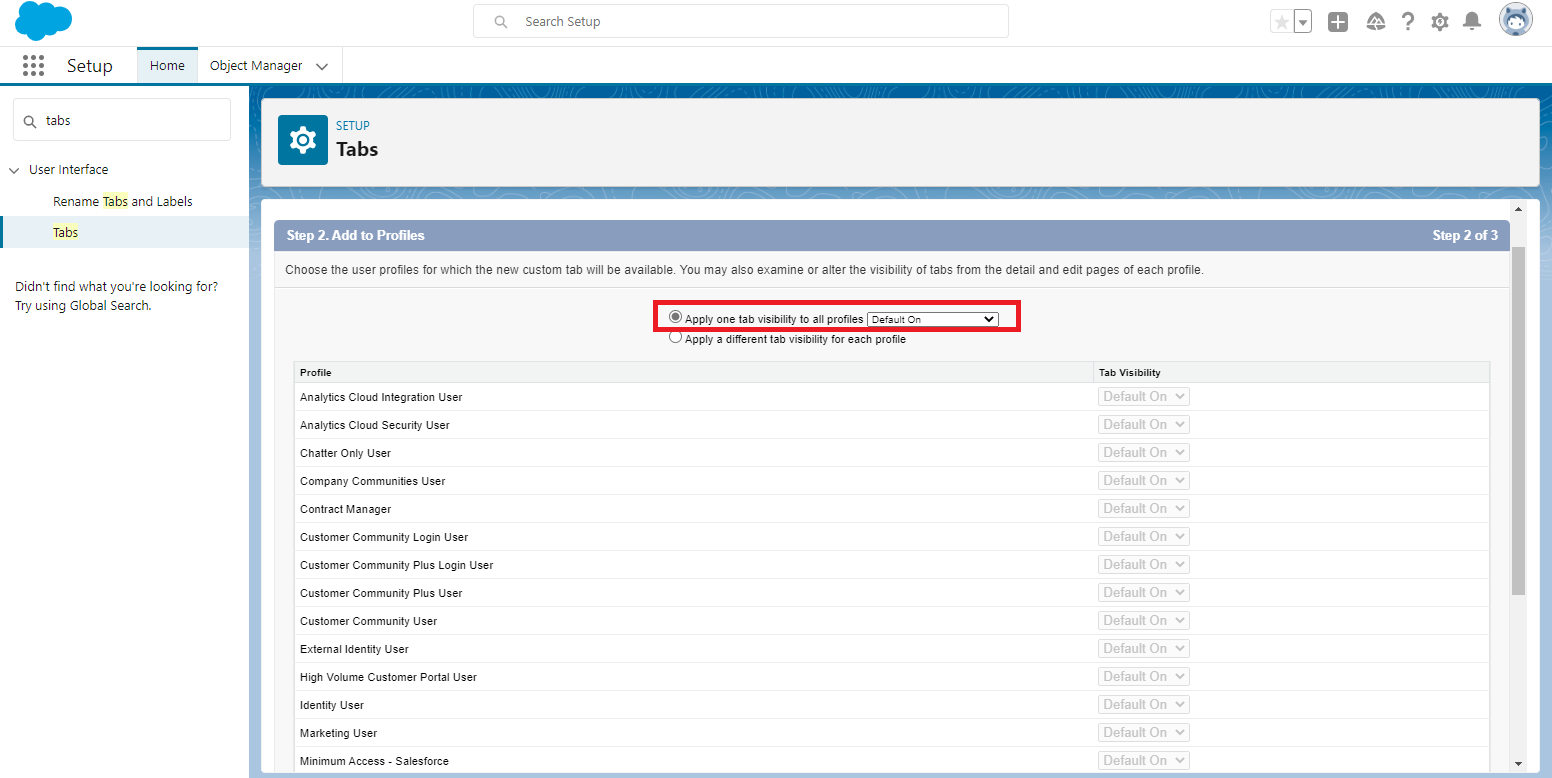
In the step 3. Add to custom apps page that opens up choose those custom apps for which the new custom tab should be available. Now click save.
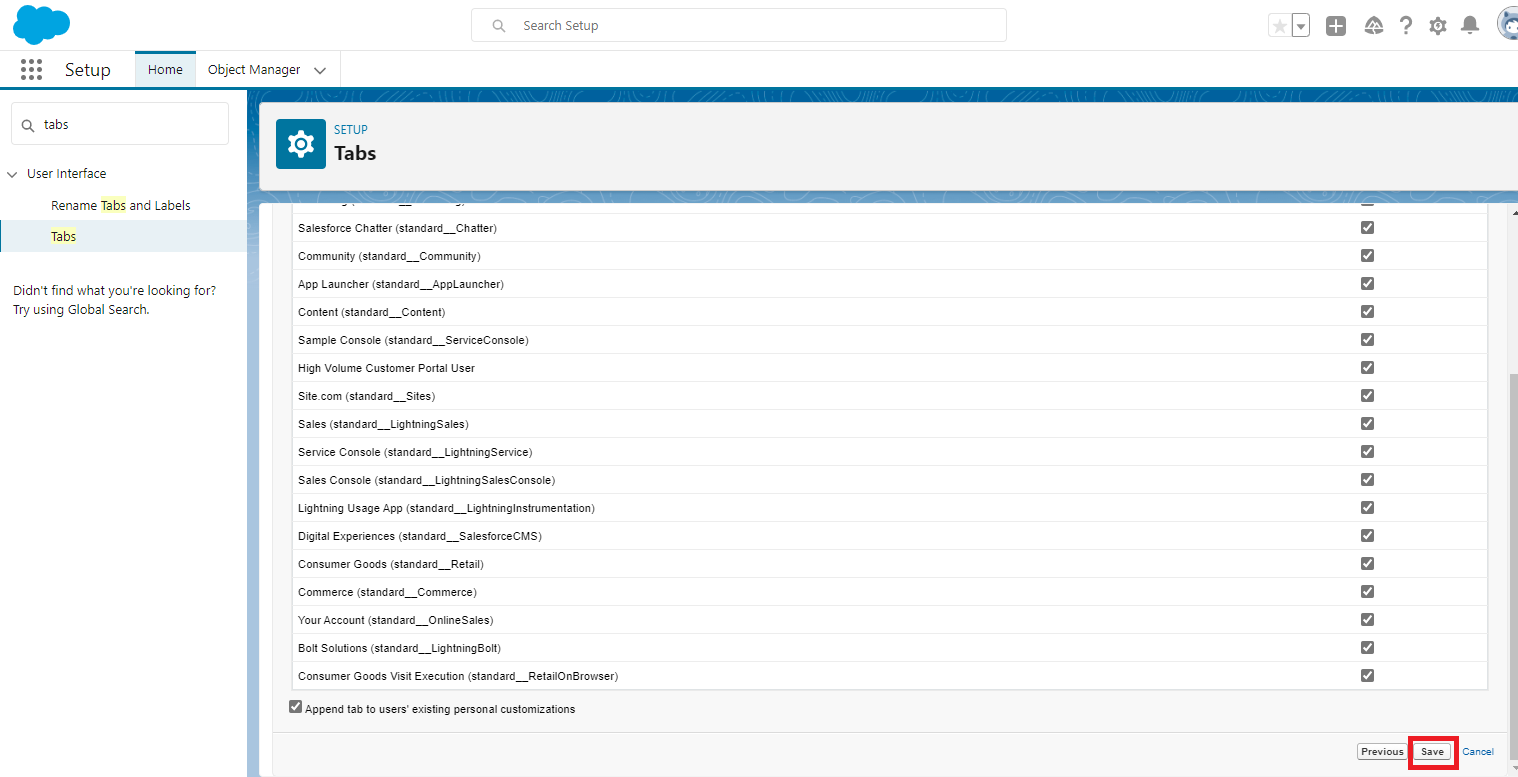
Now you can see your custom tab added and can access it easily from the header row.