Fullcast’s routing engine allows you to route various records, leveraging both your go-to-market segmentation and territory structure, as well as other conditions and logic. This article provides instructions for RevOps users of Fullcast to understand the types of routing policies available and all the configuration options.
Fullcast offers the following routing policies:
While some other routing software relies on flow diagrams, Fullcast’s routing enables you to create discrete policies, that each function or create a “routing queue.” Each policy is the logic for one distinct routing queue.
When you create/edit a Routing policy, you will see three main components: The policy stages, policy tags, and policy operation times.
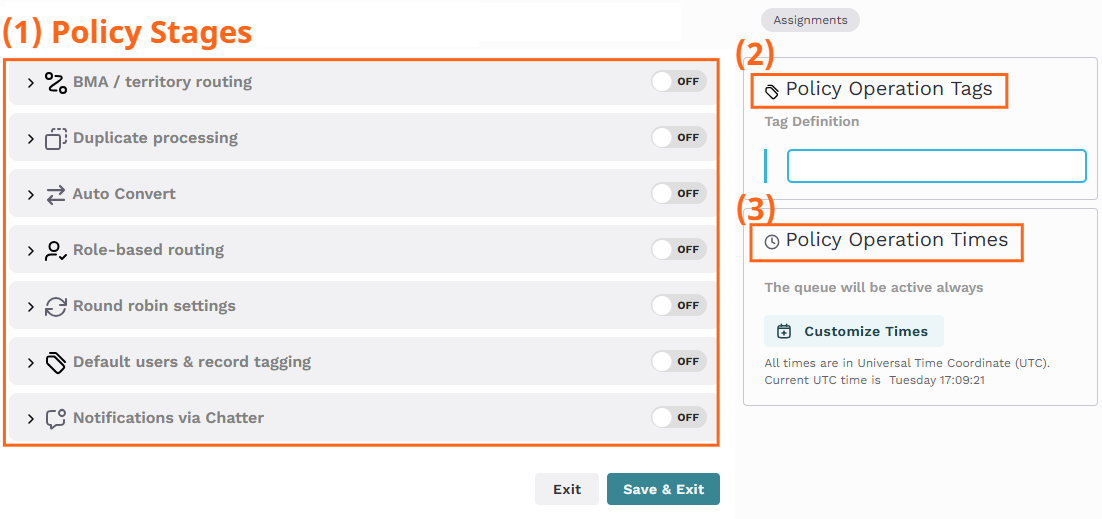
In this example Lead Routing policy, you can see a policy that is open for editing, showing the three components of a policy: (1) Policy Stages, (2) Policy Operation Tags, and (3) Policy Operation Times
Policy Stages
Policy Stages contain the logic for determining how the records will be evaluated for routing. Policy stages can be toggled on or off and then expanded to configure. For more information, refer to Configure Routing Policy Stages
.png)
Policy Stages with BMA / territory routing enabled and expanded.
Policy Tags
Policy Operation Tags (often called “Policy Tags” or “Tags”) determine which policy will be used to route a given record. For more information, refer to Routing Policy Tags Overview.
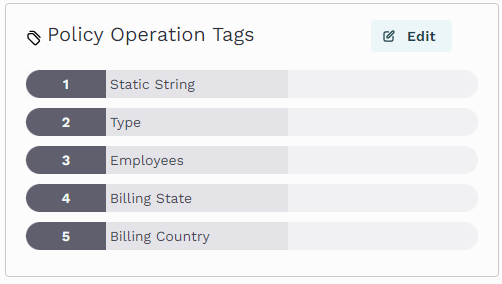
Policy Operation Tags
Policy Operation Times
Policy Operation Times can make a policy active during set periods. Time frames are defined by adding a day of the week and setting a start and end time. If no operation times are specified, the policy will always be active once it is enabled.
.png)
Policy Operation Times with a row for Monday, start time 9:00 am and end time 5:00 pm.