Temporary access is the privileged access granted to those users who are not present in the same tenant. This access is valid temporarily until it expires. The duration of access must be configured in the fullcast UI. The temp users are displayed in the user’s panel with a Temp tag.
Information
Only tenant admins can provide temporary access.
Temp access cannot be given to users who are of the same tenant.
Providing Temp Access
Log into your Fullcast instance and switch to the appropriate plan.
Click your avatar in the top right corner and select Give Temp Access.
In the resulting screen, give the email ID of the user who needs temporary access.
Select the duration for which the user needs access.
Check the box to allow the above user to log in as you if applicable.
Click Save.
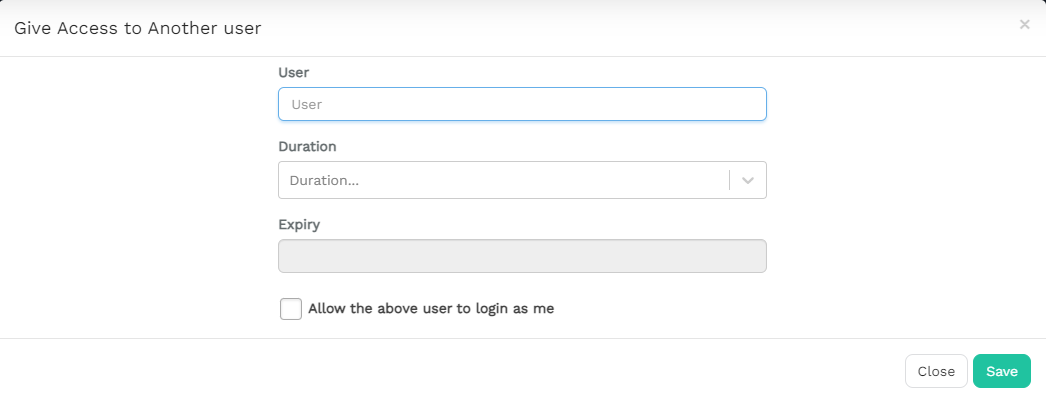
Figure 1. Grant Access to Another User
The user is now granted access to the other tenant. When the user logs in they have to choose the tenant and log in.
Extending Expiry Time
Select the user who is granted temporary access.
Click the More Options icon (three vertical dots).
Click the Extend Expiry Time option.
Select the duration and save to extend the expiry time of temp access for the user.
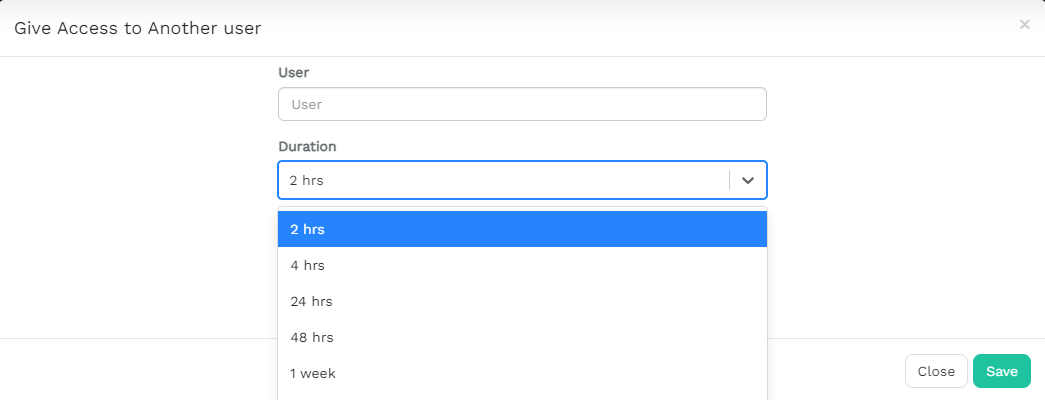
Figure 2. Grant Access Time
Terminating Temp access
It is essential to terminate the temp access after the user assignment is completed.
Click on the login name and select the Users tab.
Select the user who is granted temporary access. Click the More Options icon (three vertical dots) next to the user name.
Click on Terminate Temp access and acknowledge the confirmation screen.
The user name card will be deleted from the user's panel.
Temp Access in Admin Name
The admin might sometimes grant permission to access the tenant by logging in as them. In those situations, please select the check box Allow the user to log in as me.
The user now has the option to choose the user name along with the tenant name.
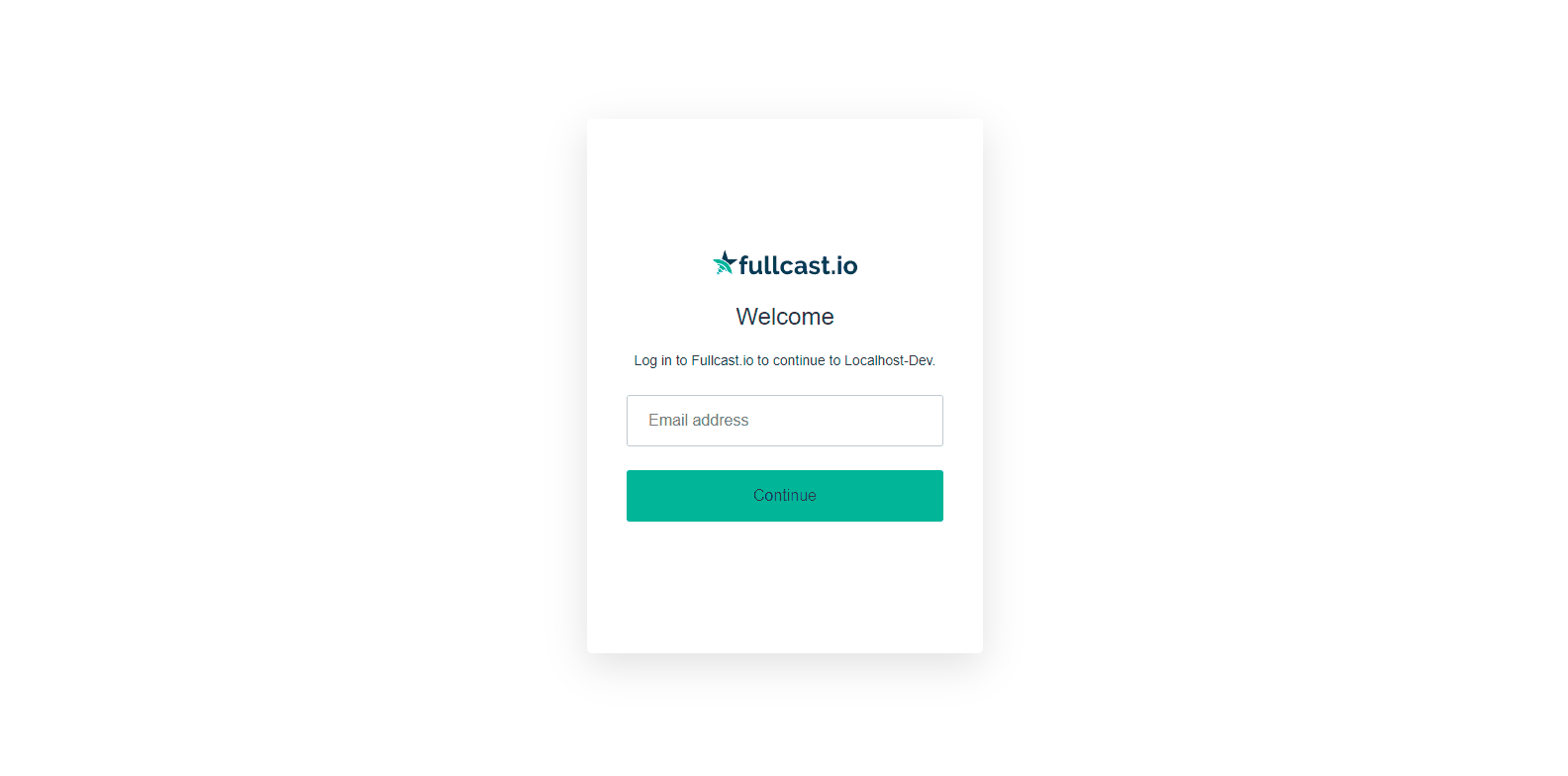
Figure 3. Temp Access Admin Name
Temp access Scenarios
If there is no tenant ID set in tenant settings then the temporary access functionality will not be available in the UI.
Temporary access cannot be given to the user who is not registered in the database. A user not found warning message is displayed when the temp access is created for an invalid user.
A warning message will also be displayed when temporary access is given to users who are not available in the "tempAccessTenantlist"
An invalid username warning alert is displayed when the tenant ID is removed but the user is logged in.
