The rules engine allows specific Buckets to create the child territories. Rules specify the criteria for the records going into each bucket.
Steps to select fields to create bucket hierarchies
In order to use a field to create a Bucket rule, you need to designate it for Hierarchy participation in the Entities & Fields settings. Follow the below steps to do that:
Access your Fullcast instance and switch plans if applicable.
Click the Settings icon (gear) in the navigation bar.
Click the Entities & Fields tab.
In the Field settings page, choose Accounts from the drop-down available in Use Entity to modify existing fields
In the Hierarchy column, check the boxes for the fields needed in the bucket rules.
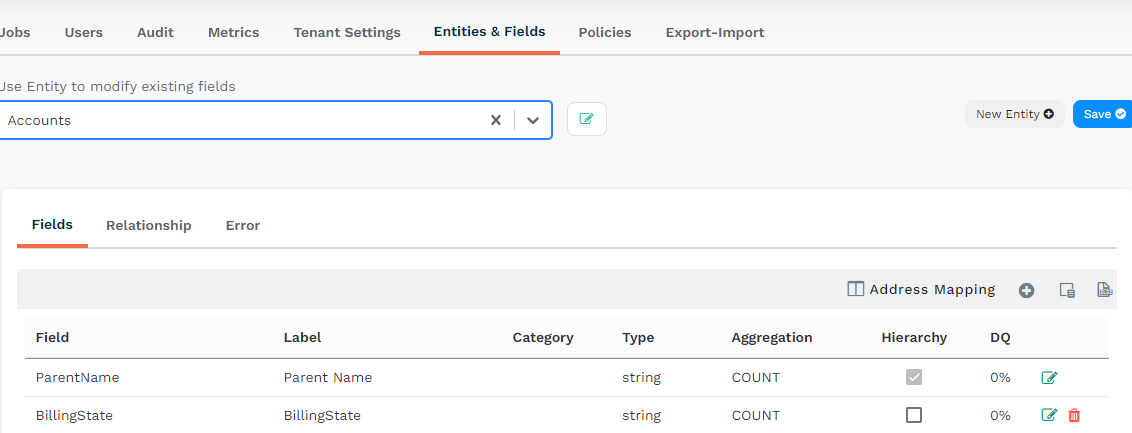
Figure 1. To make a field available for use in Bucket Rules check the box in the Hierarchy column.
After 20 minutes, those selected field values will be displayed in the Hierarchy level.
Steps to create territories using Buckets
Access your Fullcast instance and switch plans if applicable.
Click Manage Customers on the Territories tile.
Click the More Options icon (three vertical dots) and select Add Hierarchy from the dropdown menu.
Select Bucket.
Select the applicable field to use.
Add bucket criteria by clicking the Add Bucket button and providing a name, operator, and value.
Select how you want to treat subsidiaries.
Click Save Changes.
Acknowledge the warning about the number of territories that will be created.
If there was any routing enabled, the changed rules will impact the routing configuration. The configuration has to be adjusted according to new rules.
If territory-based routing is used, the changes are immediate and all routing will follow the newly edited rules.
Click Save to create the Buckets in the Hierarchy.
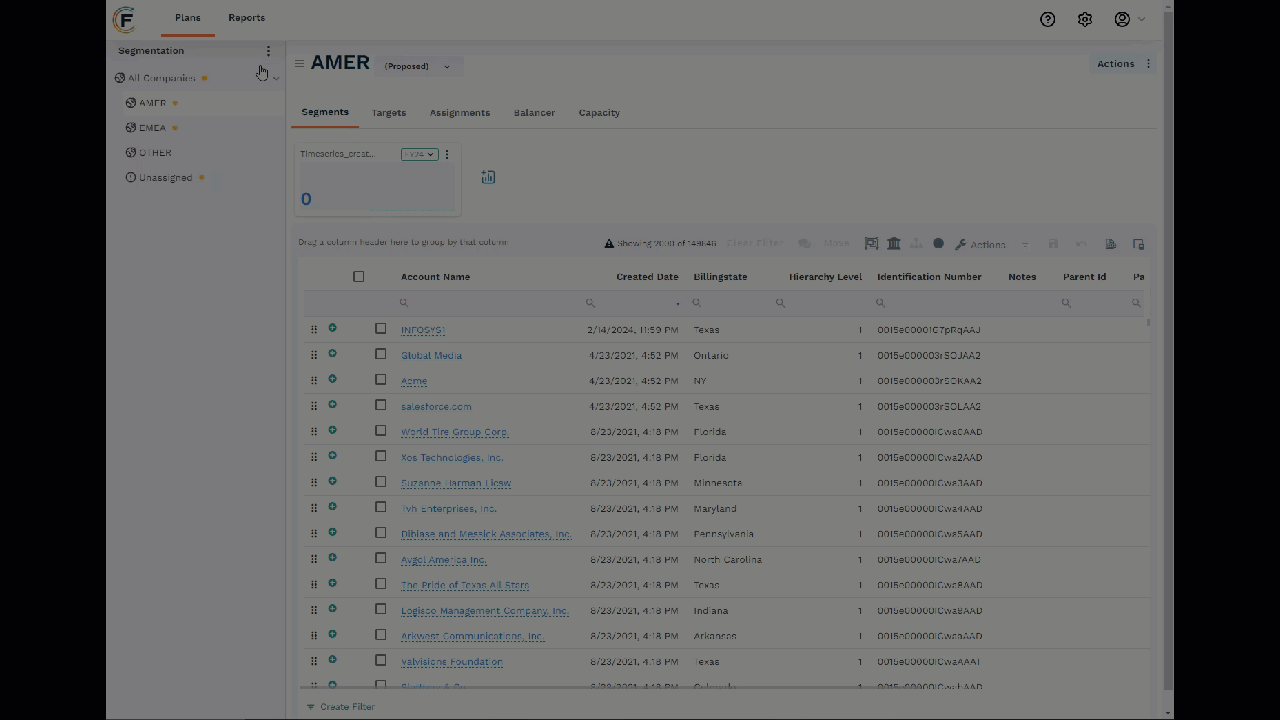
Figure 2. Create Territories Using Bucket Values
Operator Definitions
EQUALS TO Checks if two values are exactly the same | NOT EQUALS TO Checks if two values are different. | IN Checks if a value is found within a list or collection. | LESS THAN Checks if one value is smaller than the other. | GREATER THAN Checks if one value is larger than the other. |
LESS THAN OR EQUALS Checks if one value is smaller than or equal to the other. | GREATER THAN OR EQUAL Checks if one value is larger than or equal to the other. | BETWEEN Checks if a value falls within a range (including the boundaries). | IS EMPTY Checks if a field or value contains nothing (is blank). | IS NOT EMPTY Checks if a field or value contains some data (is not blank). |
Bucket Rule Examples
Field | Name | Bucket Rule Example |
Employees | Mid-Market | BETWEEN 1,000 and 5,000 |
Ultimate Parent ID | Vodafone-United (Global Accounts) | IN 001e000001ZkYyaAAF, 001e000001ZkYcuAAF |
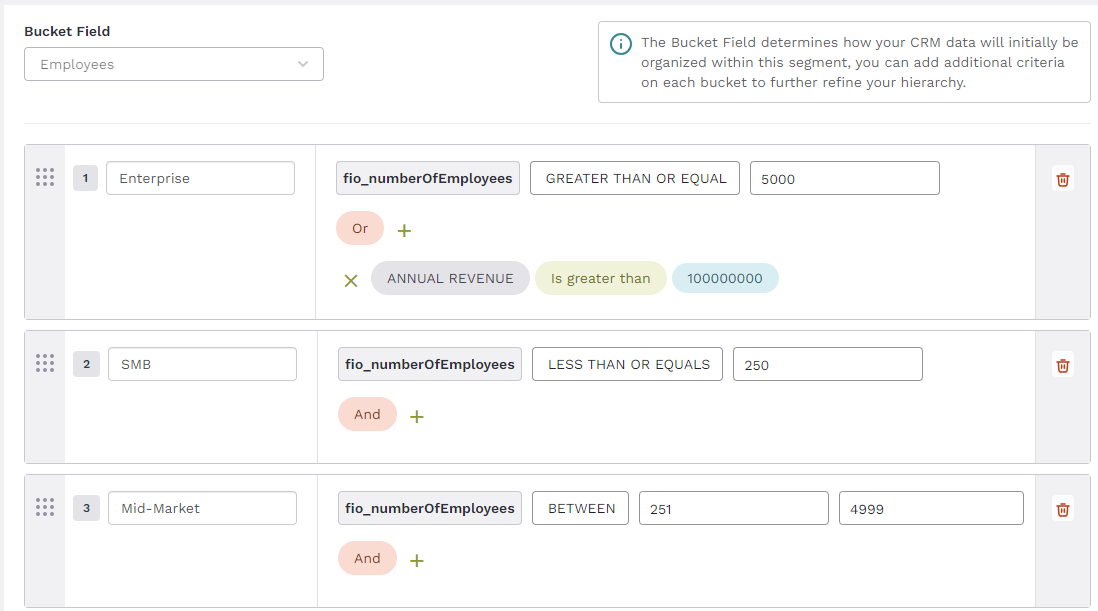
Figure 3. Example bucket rules for segments using both the Employees field and Annual Revenue field
