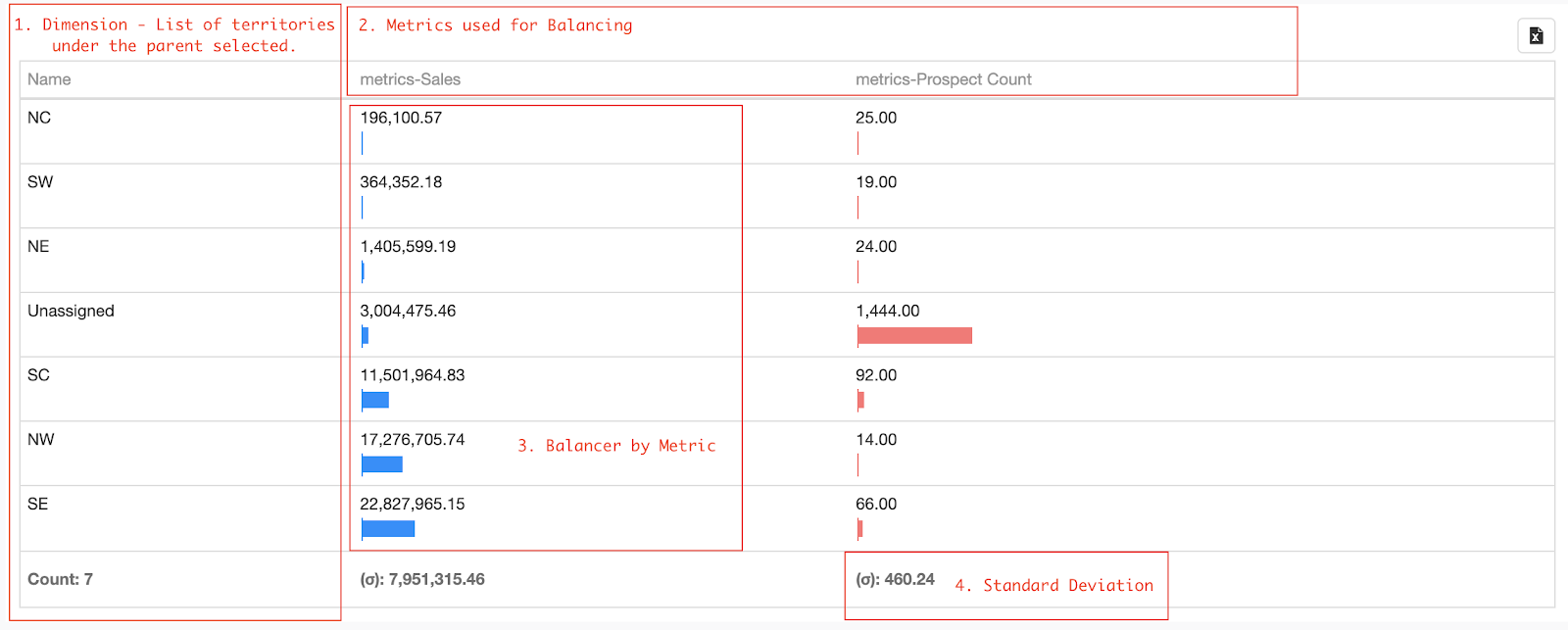Learn how to use the Balancer tool in Fullcast to create balanced sales territories and ensure fairness in performance evaluation and compensation. This article provides a guide to configuring and utilizing the Balancer for optimized territory management.
Intended Audience:
Sales Manager, Overlay Manager, Customer Success Manager
Territory Ops, Quota Ops, Comp Ops, Marketing Ops, Customer Support Ops
Territory Analyst, Quota Analyst, Comp Analyst
It is important to create sales territories that are balanced. Balanced territories will equalize the performance metrics, and reflect the real performance differences as they avert unfair conditions. A balanced sales territory produces a solid foundation for building fair compensation plans that promote sales and motivation among the sales representatives. The Balancer tool is used for creating equal territories.
How To Configure the Balancer
Access your Fullcast instance and switch plans if applicable.
Click Balance Territories on the Territories tile.
On the parent territory, click the edit icon (pencil).
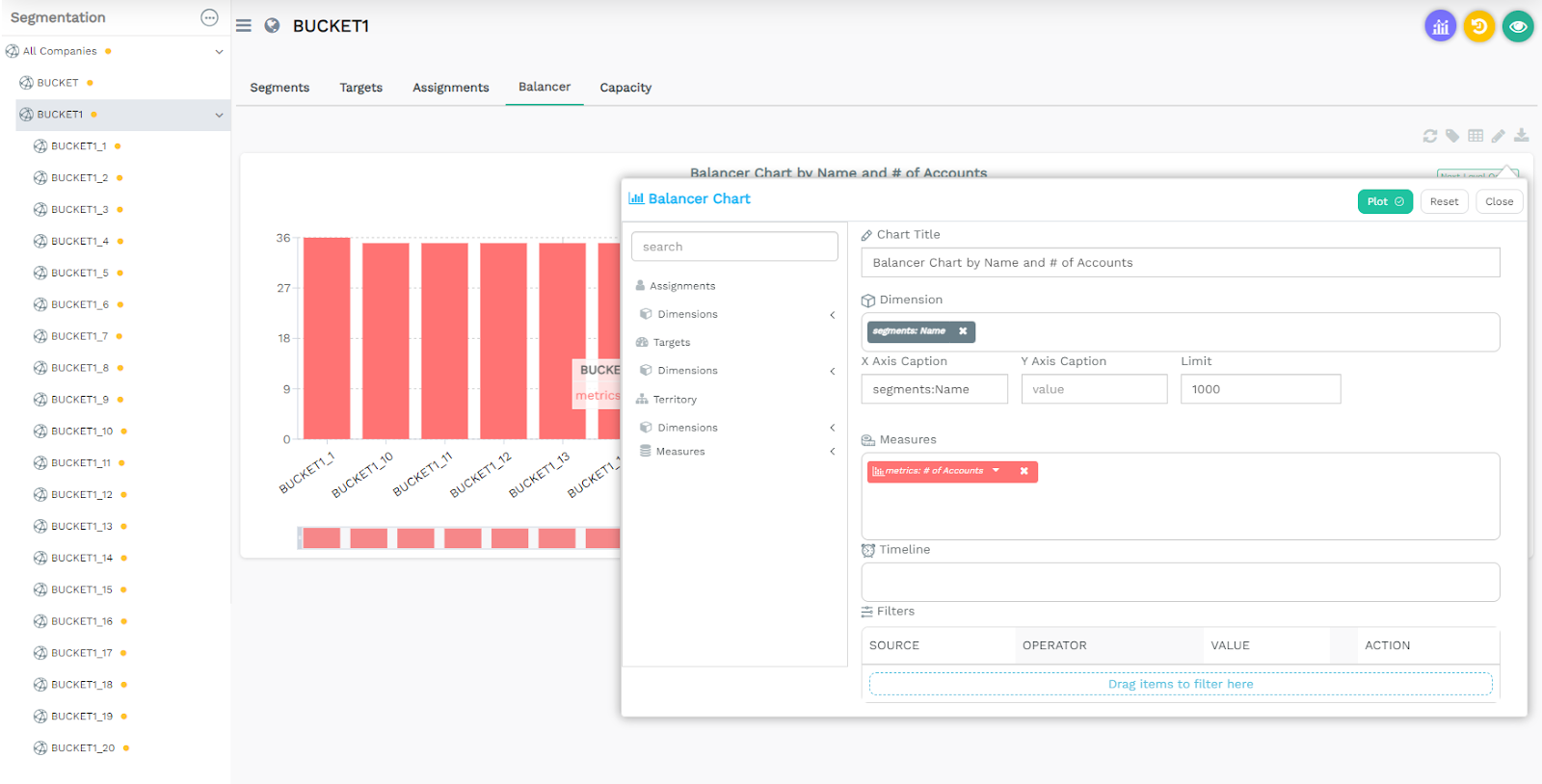
Provide a title for the chart in the corresponding field.
Drag and drop a Dimension from the available options in the left menu. This establishes which segments you want to balance.
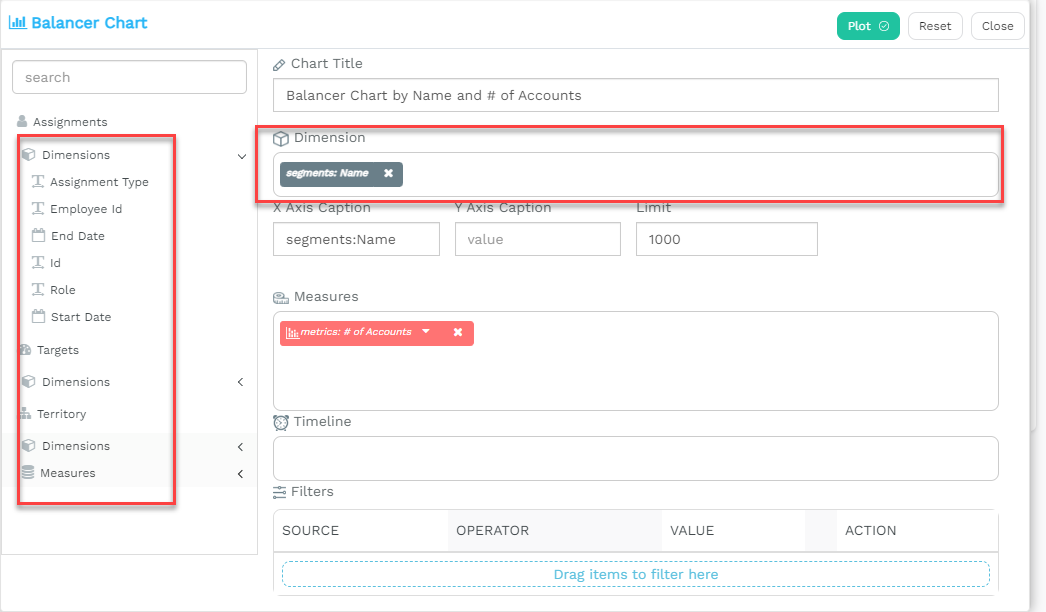
Apply values for the X and Y axis, and Limit.
Drag and drop up to five metrics from the available options into the Measures space on the menu. This will configure the Balancer with the metrics you like and generate a chart.
Click on each metric to adjust the color, type of graph, order of the data that is presented, and the axis where the metric values will be represented.
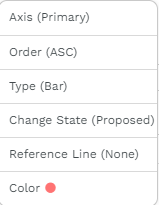
Add a time-series metric in the Measures column to assess data along a certain timeline, e.g. Open Pipe.
Add Filters to the Dimensions in the menu to select the data you want to visualize. Note, that you cannot add filters to Metrics.
Select Plot to see your graph.
To see your chart in the tabular view, select the Table icon on the top right of the Balancer tab.
To download a picture of your chart, select the Download Chart icon on the top right of the Balancer Tab.
When is the Balancer most useful?
The balancer is most useful when used at a lower hierarchy node, in an instance when you may be trying to balance opportunities for sales reps being given a similar quota to achieve.
The Balancer tab in the Territory Designer is a tool for creating equal territories. First, let's look at the different functions within the Balancer Tab.
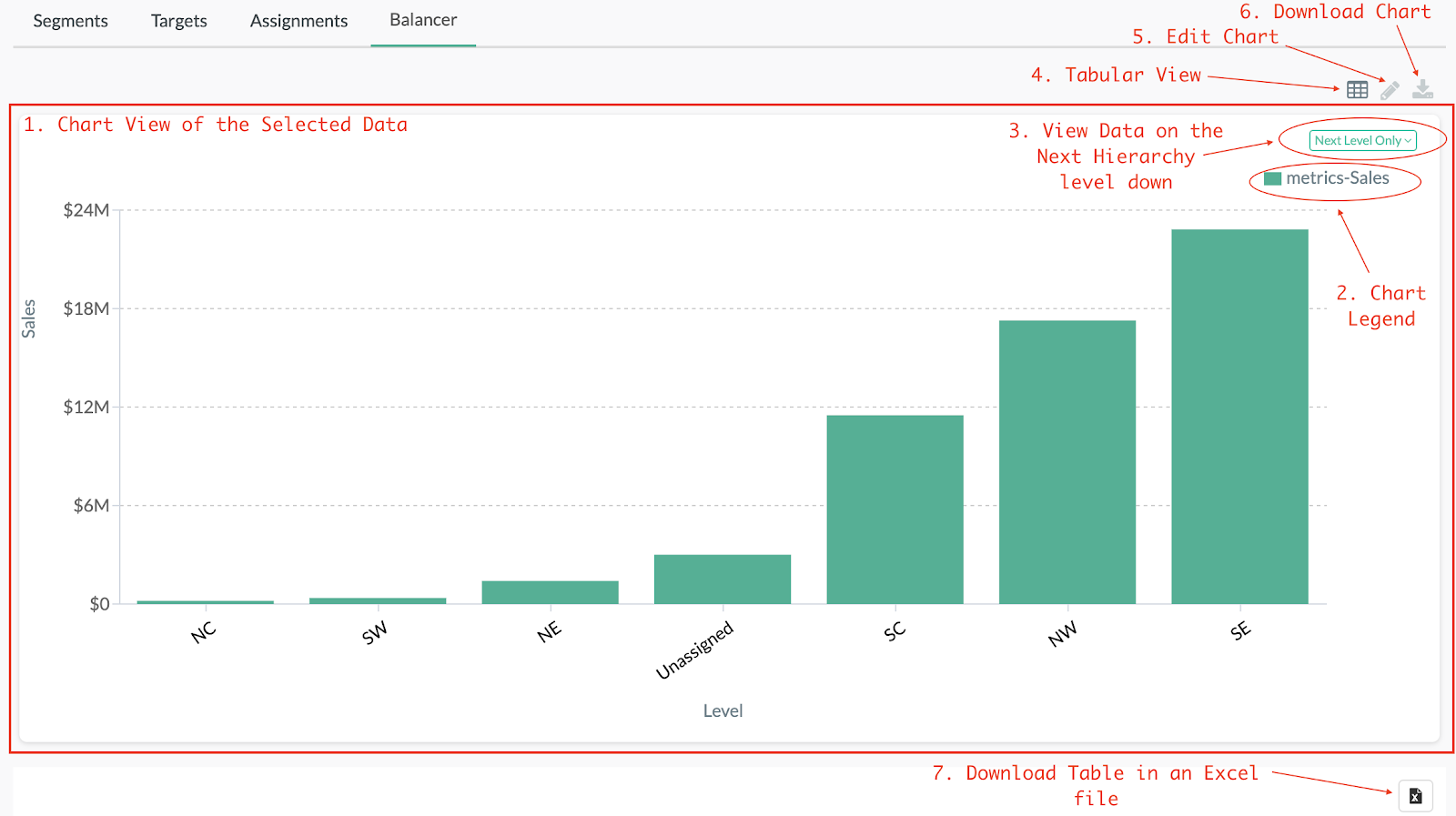
Steps To Use The Balancer Tab
Select the parent node of the territories you wish to balance.
Select the Balancer tab to see the balancing in up to two components:
Chart view
Tabular view
To balance territories, you can simply make the necessary changes, review the territories using the Balancer, and repeat this process until territories are balanced to your satisfaction.
Understanding the Balancer table
The balance table provides more details that are helpful in analysing the data and making the required changes.
The list of territories under the selected parent.
The metrics being used for balancing, each represented as a column.
The balance by column - showing the balance between each territory by the respective metric.
Standard deviation shows you how much variances exist.