Scalar Targets:
A scalar target is a structured approach to setting and tracking goals. It’s a list of numbers that gets bigger and bigger, representing different levels of success. For example, you might set a goal to increase your monthly revenue. A scalar series could show you how much you need to earn each month to reach your goal. It’s a way to measure your progress and see how close you are to your target.
Timeseries Target:
A timeseries target is a specific revenue goal or objective that is set over a period of time.
Flow of Target Creation
Creating targets involves four basic steps. The flow of target creation is shown in the figure below

Figure 1. Target Creation Flow
Create a Scalar Target in Fullcast
Access your Fullcast instance and switch plans if applicable.
Click Manage Targets on the Territories tile.
Find the applicable node and click the Add button.
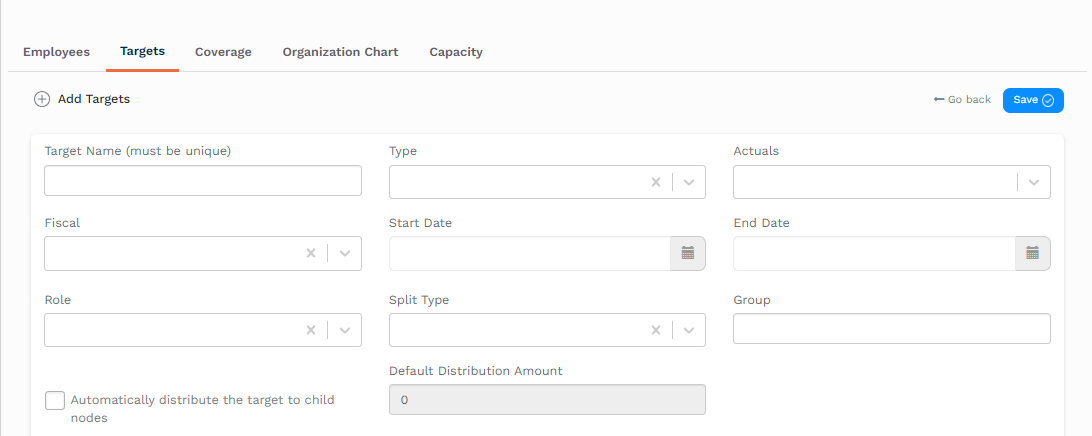
Figure 2. Add Targets Page
Complete configuring the target based on the information in the table below.
Option
Action/Description
Target Name
A unique identifier for the target.
Type
Select timeseries. This is where the target is typically broken down into a month-by-month schedule.
Actuals
This metric measures the actual progress of the target. Every target must have a metric.
Fiscal
The fiscal year that the target is for.
Start Date
The date this target started.
End Date
The date this target is set to end.
Role
No target can be created without having a person in a role responsible and accountable for it. All targets must be assigned to a specific role, and when a person is assigned to that role – they would inherit the target.
Split Type
Identifies whether people in the same role split the target or get the whole target.
Group
A label is used to group targets for easy representation. This has no impact on functionality. E.g. In a compensation plan, targets are usually measured under various categories.
Optionally, check the box “Automatically distribute the target to child nodes” and assign a default distribution amount if applicable.
Information:
The “Automatically distribute the target to child nodes” option will automatically assign a specified amount of target to any new node that is created. You can set a default distribution amount that will be applied to all new nodes. If automatic distribution is not enabled, you can choose from three standard distribution options: “Do not distribute,” “Distribute equally,” or “Ratio based on field.” See the Distribute Targets article for more information. This is primarily used for bottom-up quota setting.
Configure the target’s goals using the drag-and-drop method with metrics or by inputting a static amount.
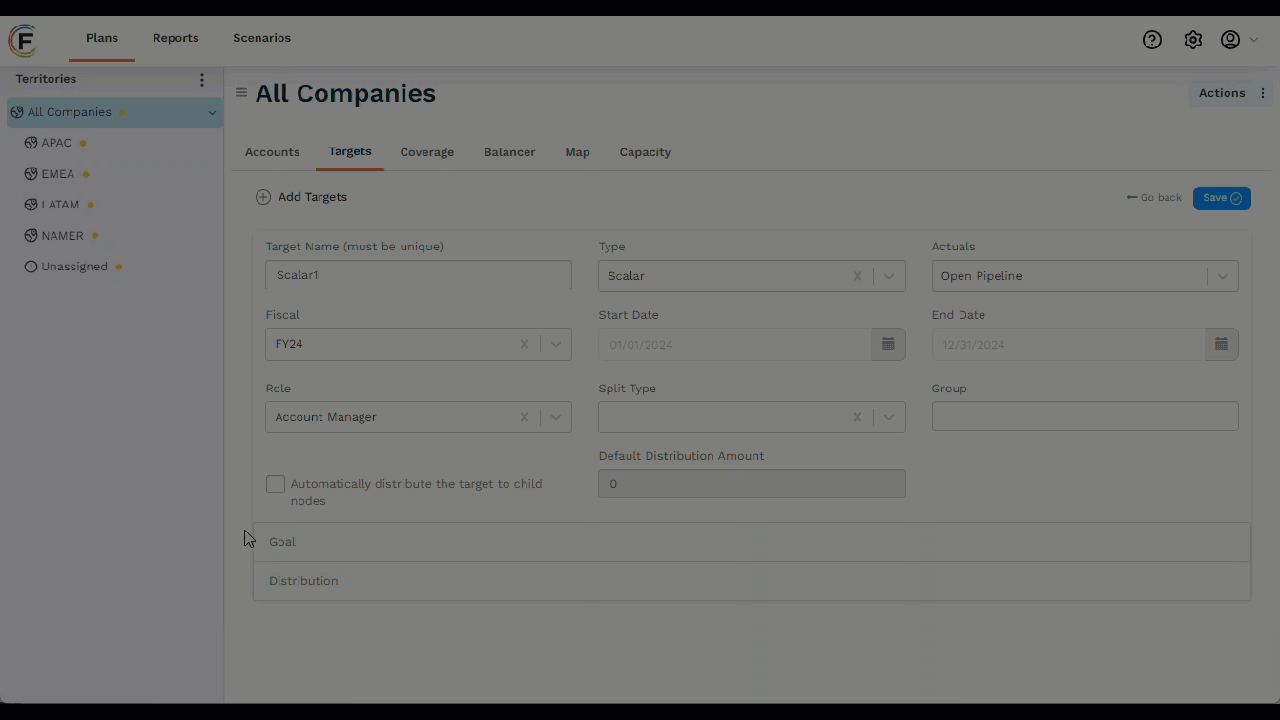
Figure 3. Configuring a Target’s Goals
Click to expand the Distribution section and select the appropriate option: Do not distribute, Equally, or Ratio based on field.
Information:
When the automatic distribution of a target option is selected, the normal distribution options will not apply. See the Distribute Targets article for more information.
Click Save.

Figure 4. Example Target
Your Scalar Target has been created.
Create a Timeseries Target in Fullcast
Access your Fullcast instance and switch plans if applicable.
Click Manage Targets on the Territories tile.
Find the appropriate node and click the Add button.
Complete configuring the target based on the information in the table below:
Option
Action/Description
Target Name
A unique identifier for the target.
Type
Select timeseries. This is where the target is typically broken down into a month-by-month schedule.
Actuals
The “Actuals” metric allows you to track performance against targets.
Fiscal
The fiscal year that the target is for.
Start Date
The date this target started. This field’s value cannot be changed.
End Date
The date this target is set to end. This field’s value cannot be changed.
Role
All targets must be assigned to a specific role, and when a person is assigned to that role – they would inherit the target.
Split Type
If multiple people of the same role are assigned to the same node (territory), a split target divides the target evenly; whereas, an overlay target will assign each person the same full target value.
Group
A label is used to group targets for easy representation. This has no impact on functionality. E.g. In a compensation plan, targets are usually measured under various categories.
Optionally, check the box “Automatically distribute the target to child nodes” and assign a default distribution amount if applicable.
Information:
The “Automatically distribute the target to child nodes” option will automatically assign a specified amount of target to any new node that is created. You can set a default distribution amount that will be applied to all new nodes. If automatic distribution is not enabled, you can choose from three standard distribution options: “Do not distribute,” “Distribute equally,” or “Ratio based on field.” See the Distribute Targets article for more information. This is primarily used for bottom-up quota setting.
Configure the target’s goals using the drag-and-drop method with metrics or by inputting a static amount.
Click to expand the Schedule section.
Click the Add Schedule button and select Seasonality, Rule of 78, or Manual Schedule.
Click to expand the Adjustments section.
Click the Add Schedule Adjustment button and select Productivity Profile (bottom-up) or Manual Adjustment (top-down).
Review the adjustment and click Confirm.
Information:
Adjustments allow for the modification of monthly target breakdowns based on various factors. There are two types of adjustments: Manual and Productivity Profile. For more information refer to the Target Schedule Adjustments article.
Click to expand the Distribution section.
Select Do not distribute, Equally, or Ratio based on field.
Click Save.
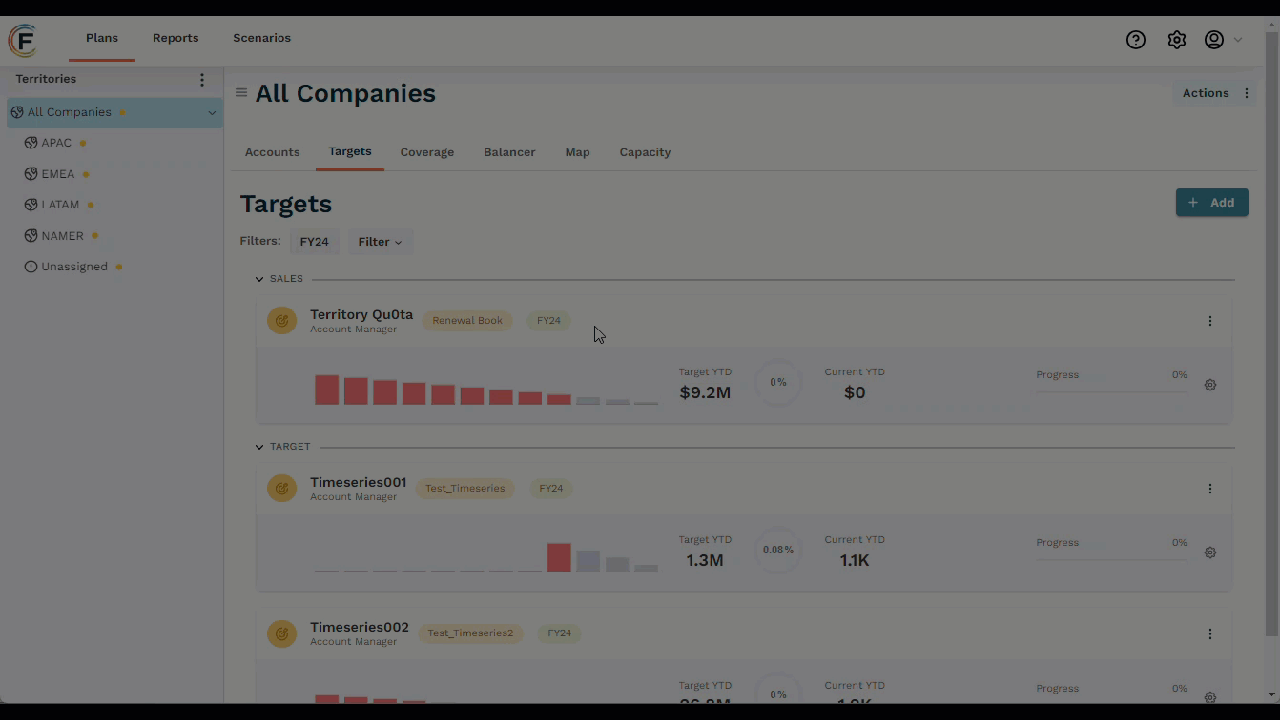
Your target has been created as configured.
