This article provides direction on adjusting targets based on ramp. Productivity adjustments are based on the performance of individuals associated with the target. With ramp-based adjustments, a percentage of the set quota per month corresponds to productivity, gradually increasing from 0% to 100%.
To adjust targets based on Ramp:
Access your Fullcast instance and switch plans if applicable.
Click Manage Targets on the Territories tile.
Find the applicable node and Find the appropriate target.
Click the More Options icon (three vertical dots) and select View Details/Edit from the dropdown menu.
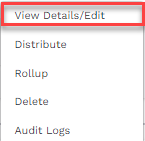
Figure 1. View Details/Edit Callout
Click the Actions button and select Edit target details.
Scroll down to the Adjustments section and click the Add Schedule Adjustment button.
Choose Productivity Profile from the dropdown menu.
A pop-up window will appear, displaying the ramp productivity profile for the individuals assigned to that target.

Figure 2. Ramp Productivity Profile
Enter the percentage or amount values as needed into the edit box.
If you are editing an existing adjustment, manually change the values to your preference by selecting the pencil icon in the right corner under the Action column.
Click Confirm.
Select Apply at the top of the page to save your changes and view your adjusted target.
You can view the adjusted target in the Tops Down vs. Bottoms Up tab. Select the plus icon for Bottoms up in the grid to see how the adjustments made affected the overall target.
