The column chooser icon, highlighted below, opens a pop-up menu within the Details grid, enabling you to adjust the visible columns. This tool facilitates easy data visualization and allows for the creation of new fields on the Details Grid.

Figure 1. Column Chooser Button
To select columns:
Select the Column Chooser.
Search and Find the desired column.
Drag and drop the column to the desired position in the grid.
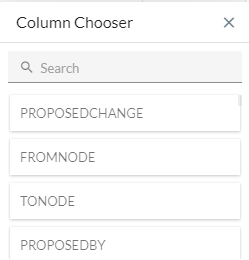
Figure 2. Column Chooser
To remove a column:
Select the Column Chooser.
Click on the header of the column you wish to remove.
Drag and drop it onto the column chooser popup to remove it.
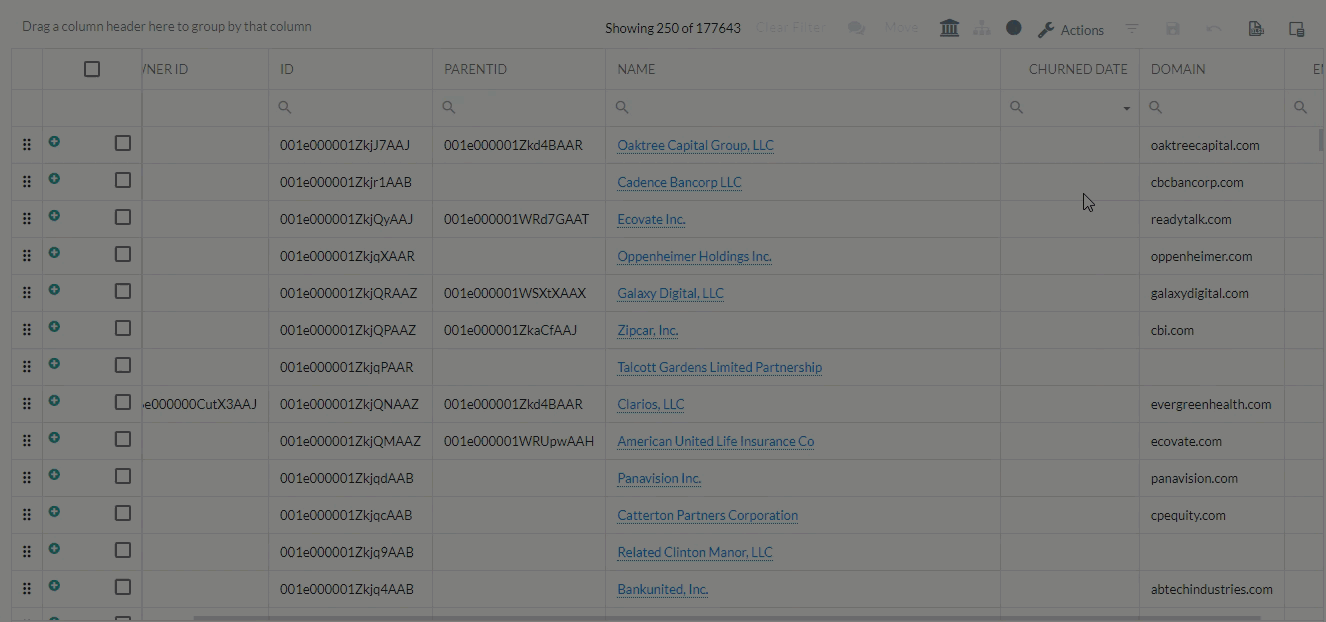
Figure 3. Removing a Column from Column Chooser
To “Fix” a Column:
Right-click on the header of the column you want to fix.
Click Fix and choose whether to fix the column on the left or right side of the grid.
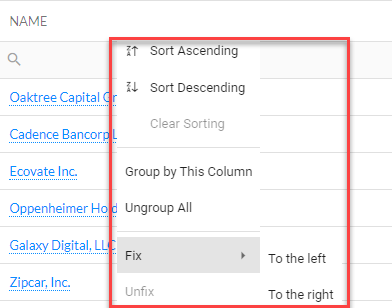
Figure 4. Fix a Column
To revert a fixed column to its normal state:
Right-click on the header of the fixed column.
Select Unfix to return the column to its standard position in the grid.
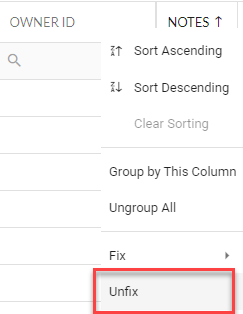
Figure 5. Un-fix a Column
Additional System Fields That Can Be Added:
Aside from fields imported from data sources, fullcast.io provides default system fields that can be added through the Column Chooser:
Proposed Changes Fields - Includes Proposed Change, From, To, Date/Time, and Proposed By.
Industry Taxonomy Fields - If enabled in the Design Module and NAICS/SIC codes are available, you can add Sector, Super Sector, and Industry fields based on your Industry Taxonomy.
Levels and Current Node - Shows up to 15 levels in the territory hierarchy and the current node.
Last Updated Date and Last Updated By - Indicates when the record was last updated in fullcast.io, either through import processes or user edits.
Notes - Contains notes added by users.