The rules engine allows specific Buckets to create the child territories. Rules specify the criteria for the records going into each bucket.
Information:
A rules-based hierarchy cannot be created at the “All Companies” level. It can be created at the parent node which has no child node.
The list of fields available for creating teams is configurable. Not all fields are suitable for the creation of hierarchies, and administrators are able to restrict the fields made available.
Data Quality can affect the availability of certain fields - if the quality of the data in the field is bad, then the hierarchy creation process will yield unpredictable results.
To create territories using Bucket Values:
Select a parent node in the hierarchy.
Click the More Options icon (three vertical dots) and select Add Hierarchy from the dropdown menu.
Click Bucket.
Select the Field from the dropdown available, with which the child node has to be built.
Select the treatment of account families accordingly.
Acknowledge the warning about the number of teams that will be created.
Click Save to create the child nodes in the hierarchy.
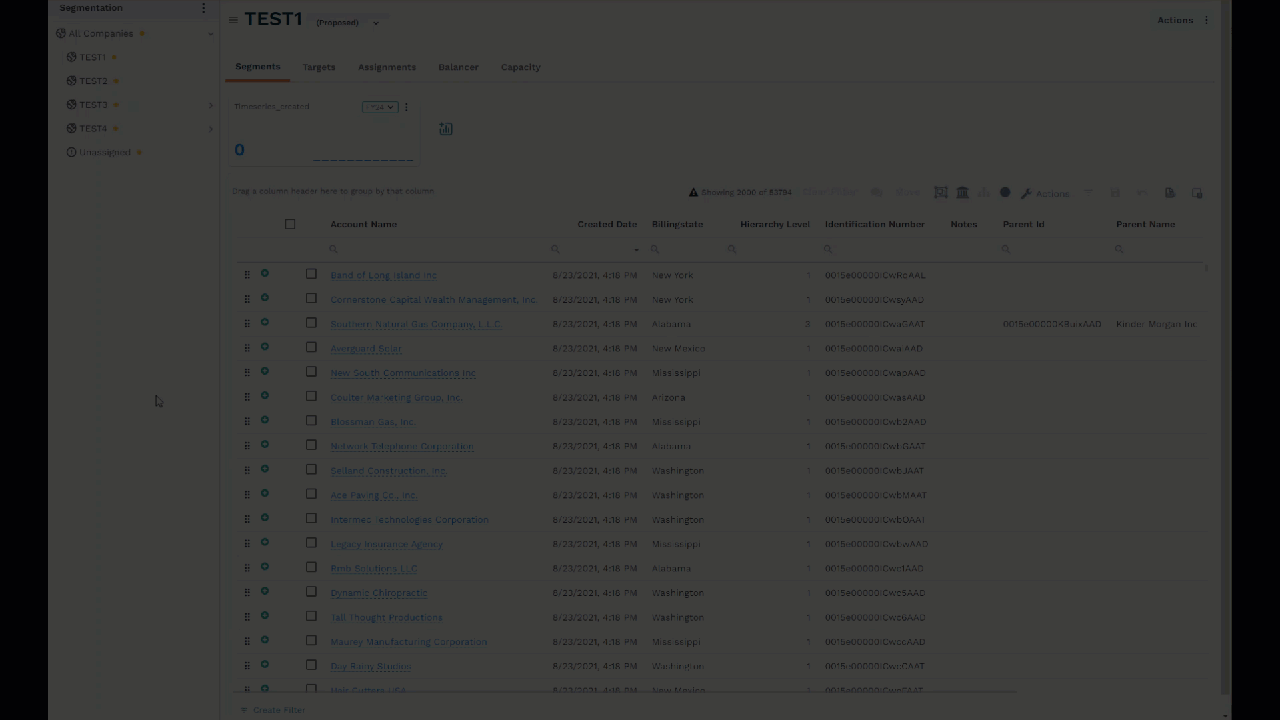
Figure 1. Create Child Nodes
Selecting Fields in the Hierarchy-Level
It's important to select the field values that need to appear in the dropdown menu of the hierarchy. Follow the below steps to do that
Access your Fullcast instance and switch to the appropriate plan.
Click the Settings icon (gear) in the navigation bar.
Click Entities & Fields.
Select Accounts from the dropdown menu.
Click the checkboxes required in the Hierarchy level column and save.
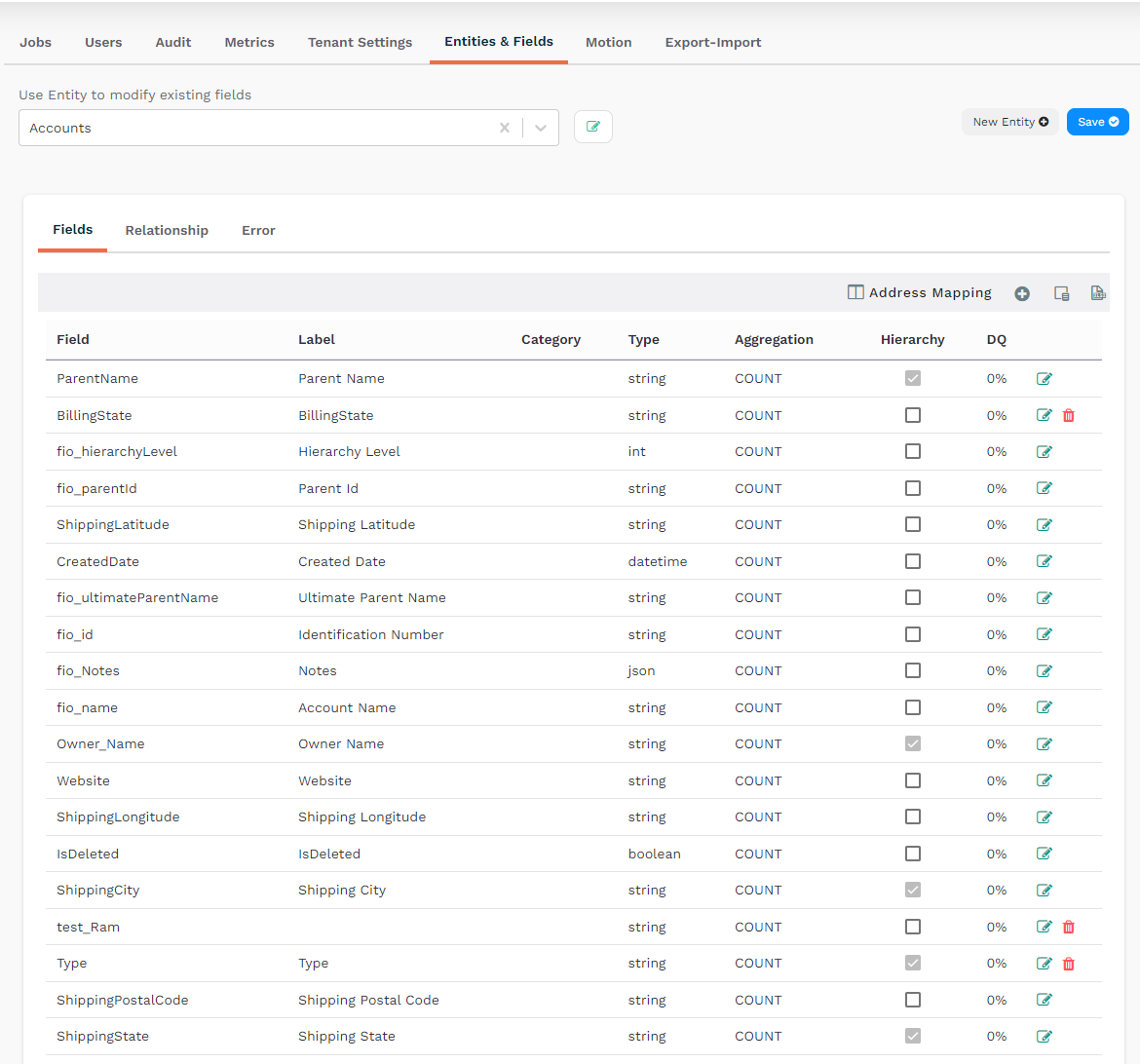
Figure 2. Selecting Fields at the Hierarchy Level
After 20 minutes, those selected field values will be displayed in the Hierarchy level.
