This article provides direction for adding a productivity profile to new or existing roles. Productivity profiles describe the time it would take for a person in a specific role to become fully productive. They can be ramp-based, meaning productivity will increase in increments over time. A default productivity profile indicates the expected productivity of a person in a specific role. This is useful in planning scenarios where a certain productivity level needs to be assumed.
Access your Fullcast instance and switch plans if applicable.
Click Manage Roles on the Roles tile.
Click Add Role to create a new role, or click the More Options icon (three vertical dots) and select Edit for the appropriate role.
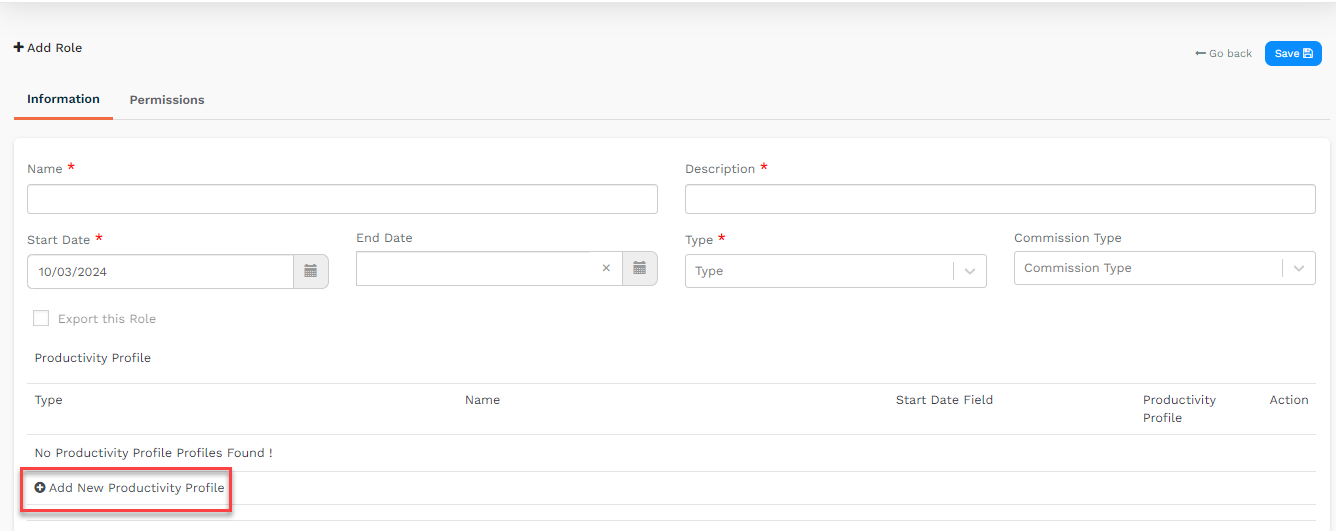
Figure 1 Add New Productivity Profile Option
Click Add New Productivity Profile.
Select the Type of productivity profile you'd like to build.
Enter a Name for the profile.
Select the applicable start date field.

Figure 2. Productivity Profile Edit and Delete buttons
If you'd like the productivity profile to be ramp-based, you can configure this by selecting the pencil icon under Action. See Figure 2.
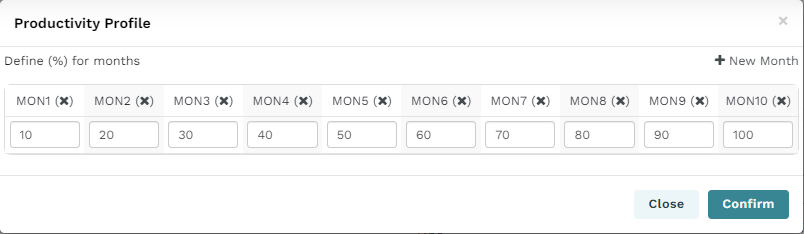
Figure 3. Ramp Settings
Figure 3 displays a pop-up where you define the expected percent productivity by month. Click the +New Month button to add months to the ramp. Fill out the percent productivity you'd expect for each month. Click Confirm when finished.
Click Save to add the productivity profile to the role.
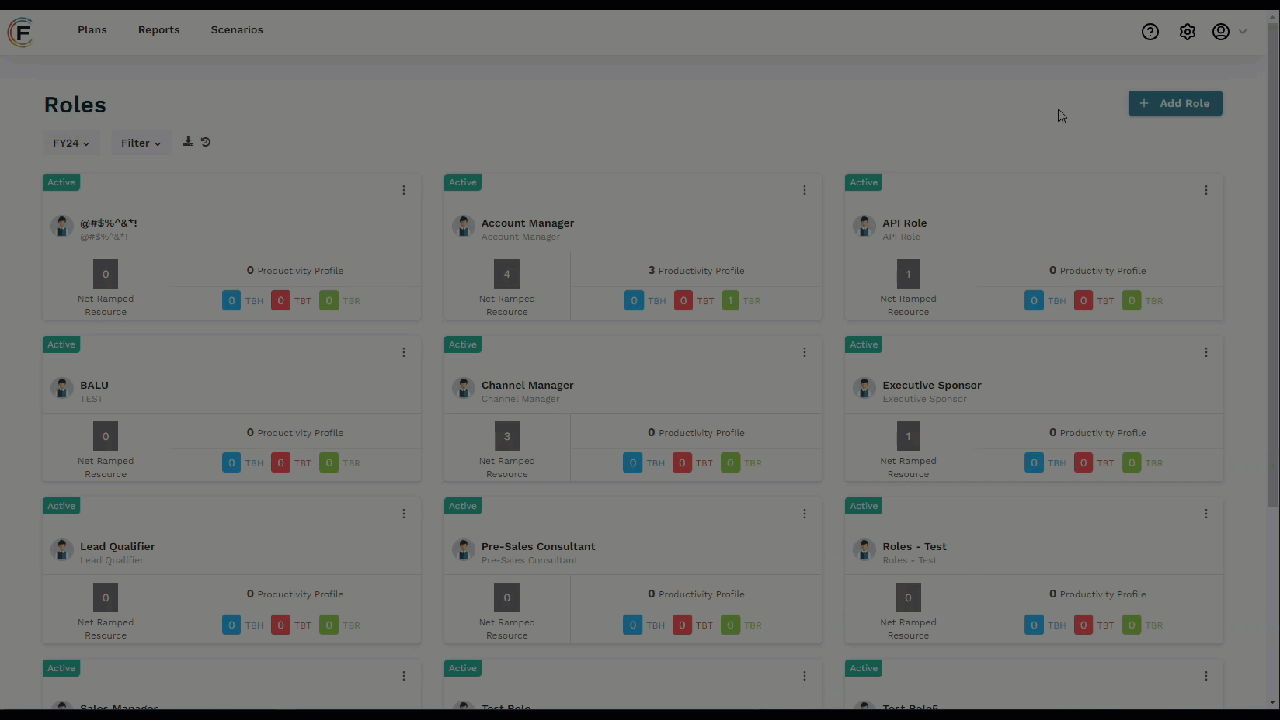
Figure 4. Creating a Productivity Profile
